Echelon OpenLNS Server License User Manual
Page 12
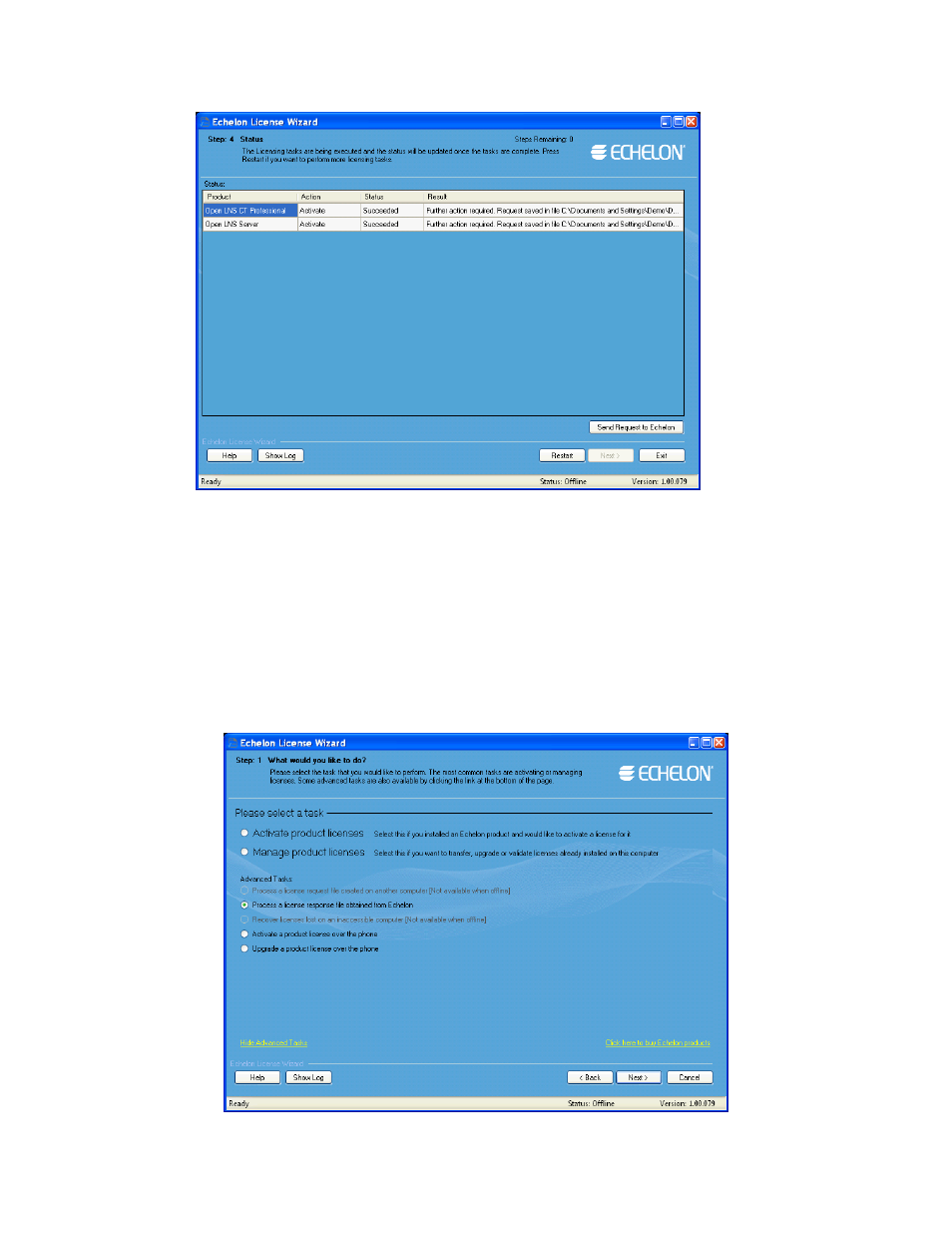
12
Installing an OpenLNS Server
9. Click Send Request to Echelon to e-mail the license request file to Echelon at
. Echelon will send you an e-mail message with a license response
(.elwrs extension) file. For faster activation, copy the license request file to an Internet-connected
computer with the License Wizard installed on it and importing it into the License Wizard. The
License Wizard creates the license response file, which you can then copy to the original
computer.
10. Import the license response (.elwrs extension) file into the License Wizard and activate your
OpenLNS Server (and OpenLNS CT license, if applicable) following these steps:
a. Start the Echelon License Wizard.
b. In the Task Selection dialog, click the Show Advanced Topics link, and then click the
Process a License Response File Obtained from Echelon option.
