Echelon OpenLNS Server License User Manual
Page 13
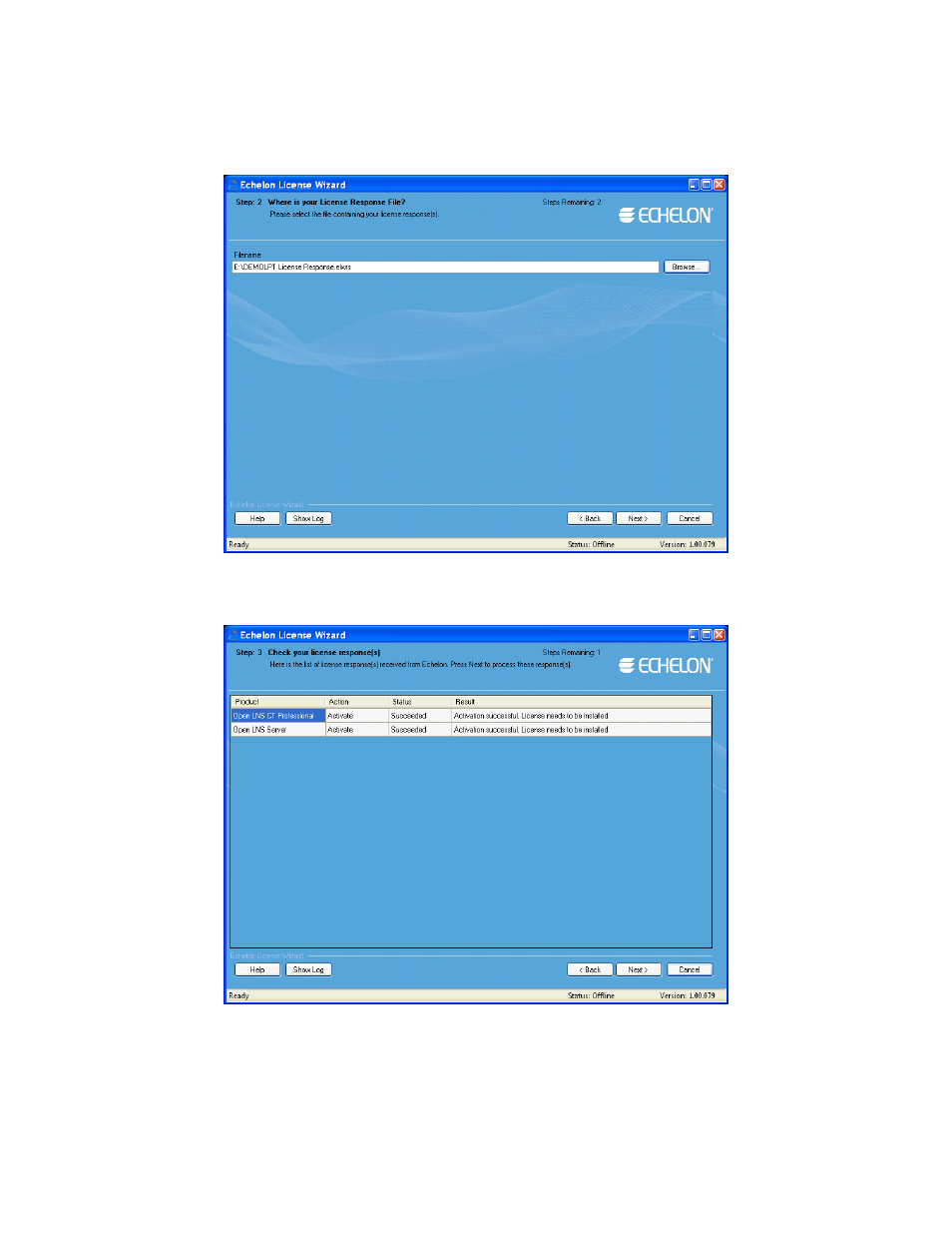
OpenLNS Server License Guide
13
c. The Import License Request or Response File dialog opens. In the File Name property,
enter the full path of the license response file (.elwrs extension), or click Browse and then
select the file. Click Next.
d. The Check License Response File dialog opens. Confirm that the Echelon product licenses
in the license response file are the ones you want to activate. Click Next. The License Server
installs and activates the licenses in the license response file.
e. The Status dialog opens and confirms that the OpenLNS Server and, if included, OpenLNS
CT licenses, have been successfully activated.
