Dream Property DM7020 User Manual
Page 34
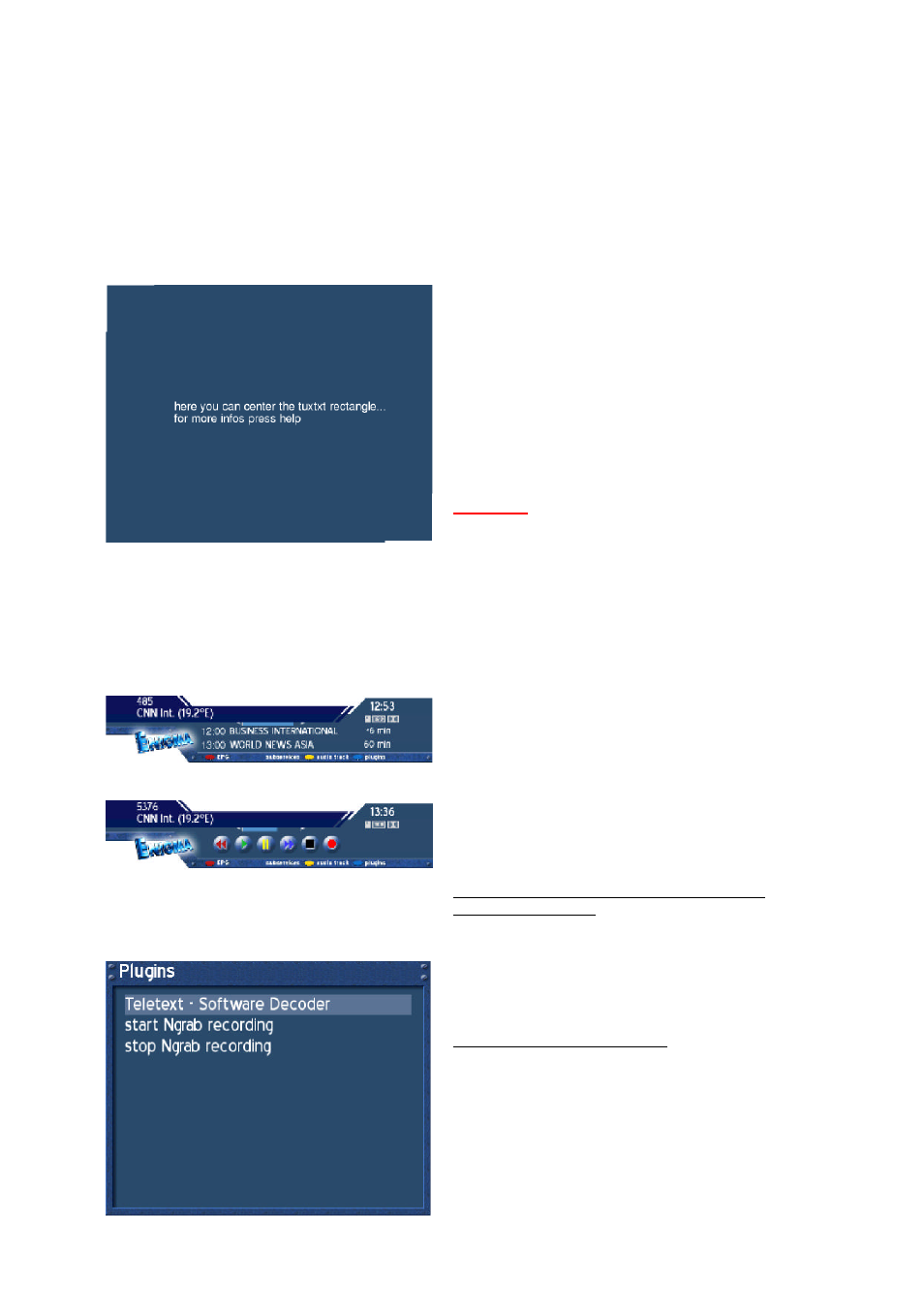
- 34 -
32.3. TuxText position
Press the MENU-Button to enter the OSD-Mainmenu.
Go to (6) Setup -> (3) System Settings -> (4) OSD Settings, press the yellow Option-Button (TuxText
position).
This Menu is used to adjust the Position of the TuxText. Maybe the Clock does not appear or the
Text pages are not shown in the middle of the screen.
Press the HELP-Button for more information.
The red Option-Button enables the Top left Point of
the rectangle.
The green Option-Button enables the Bottom right
Point of the rectangle.
Use the Navigation-Buttons down/right for the Top
left rectangle and up/left for the Bottom right
rectangle to adjust.
Press the OK-Button to exit
Attention:
If you don’t see any rectangle, then they are out of
range. Please adjust the rectangle into the middle of
the screen.
33. Teletext - Software Decoder
(TuxText)
What is TuxText?
TuxText is a Plugin (additional Software), which allows the Dreambox to
decode the digital Teletext. TuxText is faster and easier to use.
Press the OK-Button to bring up the Infobar to be
sure the PVR-Mode is not activated.
The blue Option-Button activates in this mode the
Plugins menu.
The PVR-Mode is activated if the Infobar shows the
PVR control symbols. The blue Option-Button
controls the fast forward function in this mode. Press
the VIDEO-Button to deactivate the PVRMode.
Please remember, not every service provides
Teletext Information!
Press the blue Option-Button, the Plugins menu
appears. Press the OK-Button to activate the
“
Teletext - Software Decoder
"
(TuxText).
TuxText interactive Navigation:
Press the OK-Button to enter the interactive mode.
Use the Navigation-Buttons to select a text page and
press the OK-Button to call this site. You don
’
t need to
type in a Text page number in this mode.
Press the EXIT-Button to exit.
