Setting options using the setup wizard, 1 sorting options, Sorting options – Delta CS24D User Manual
Page 19
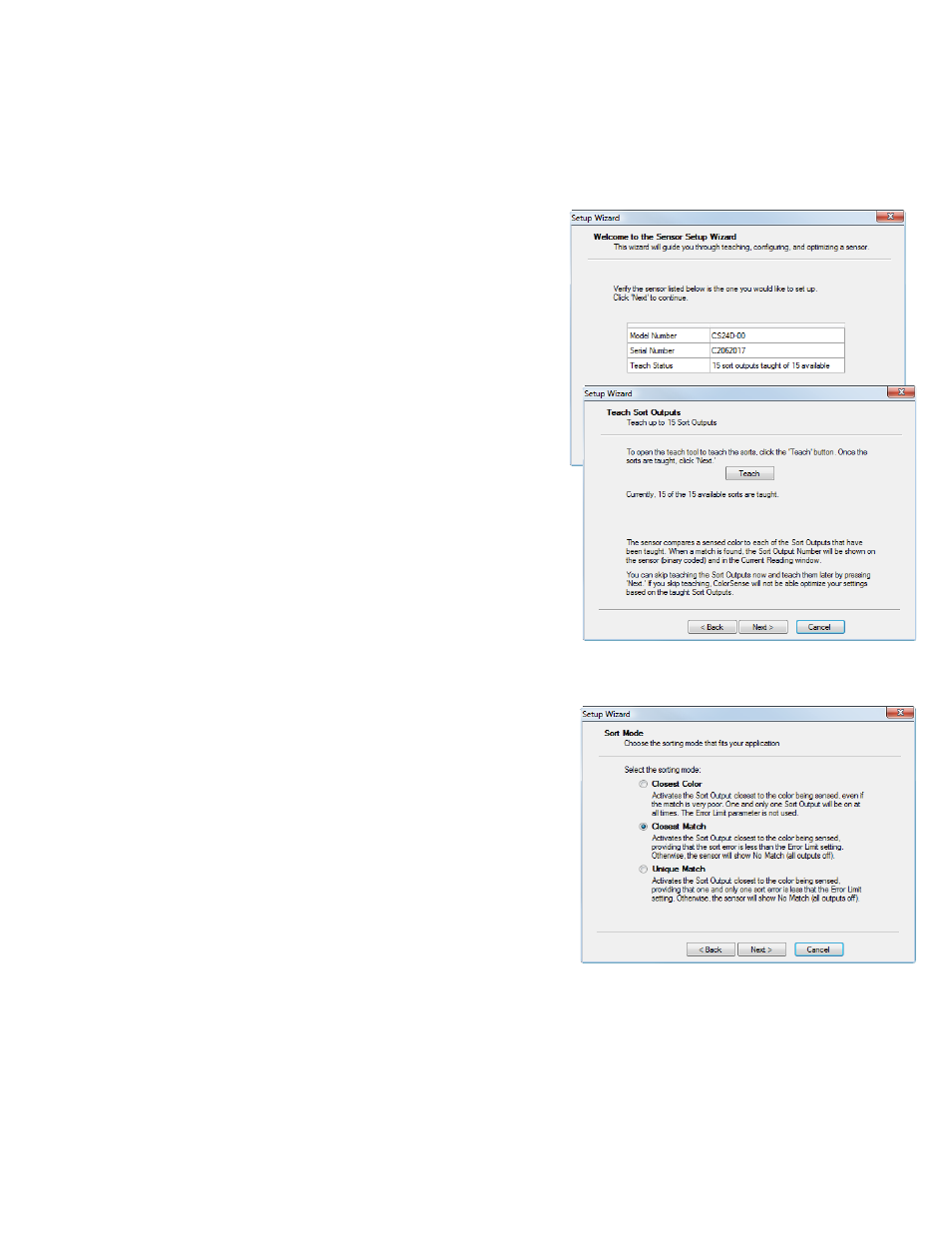
19
7. Setting Options using the Setup Wizard
For many applications, the CS24D sensor will perform adequately using default settings. However,
with the Setup Wizard in Delta’s ColorSense program, it is easy to enhance performance by tailoring
the parameters to the needs of your application.
From the ColorSense program, select Setup Wizard from
the Tools menu.
When you start the Setup Wizard, it will open to an
informational screen showing the model and serial number
of the sensor and the number of Sort Outputs that have been
taught.
Pressing Next brings up a screen asking if you are ready to
Teach. (If you are not ready to Teach, you can press the
Next button to see the remainder of the Wizard).
Pressing the Teach button will bring up the Teach screen.
See section 5, Teaching, for complete information. Click
the Done button when the sensor has been trained to all of the
samples.
As soon as the sensor has been trained, it will immediately
start recognizing colors based on the default configuration.
Although the default parameters may provide acceptable
performance, the next screens of the Setup Wizard cover
selecting modes and parameters for better performance.
7.1 Sorting Options
The next section of the Setup Wizard prompts you to
set up all of the Color Sensor user-settable options.
Note that changes may be freely made while sensor is
operating. Pressing the Finish button on the last Setup
Wizard screen will download the new parameters to the
sensor. Pressing Cancel will leave previous settings in place.
The Sorting Mode selection is dependant on the application.
The choices are; Closest Color, Closest Match, and Unique
Match.
Closest Color activates the Sort output that most
closely matches the color that the sensor is seeing,
regardless of how well the color matches. The Error
Limit parameter is not used in this mode and the No
Match condition (all outputs off) is never seen.
Closest Match activates the Sort output that most closely matches the color that the sensor is
seeing, providing that the sort error is less than the Error Limit setting. Otherwise, the sensor
goes to the No Match condition (all outputs off). This is the default setting.
Unique Match activates the Sort output that most closely matches the color that the sensor is
seeing, providing that one and only one sort error is less than the Error Limit setting.
Otherwise, the sensor goes to the No Match condition (all outputs off).
