37 firmware update – DaySequerra iLC2ST User Manual
Page 37
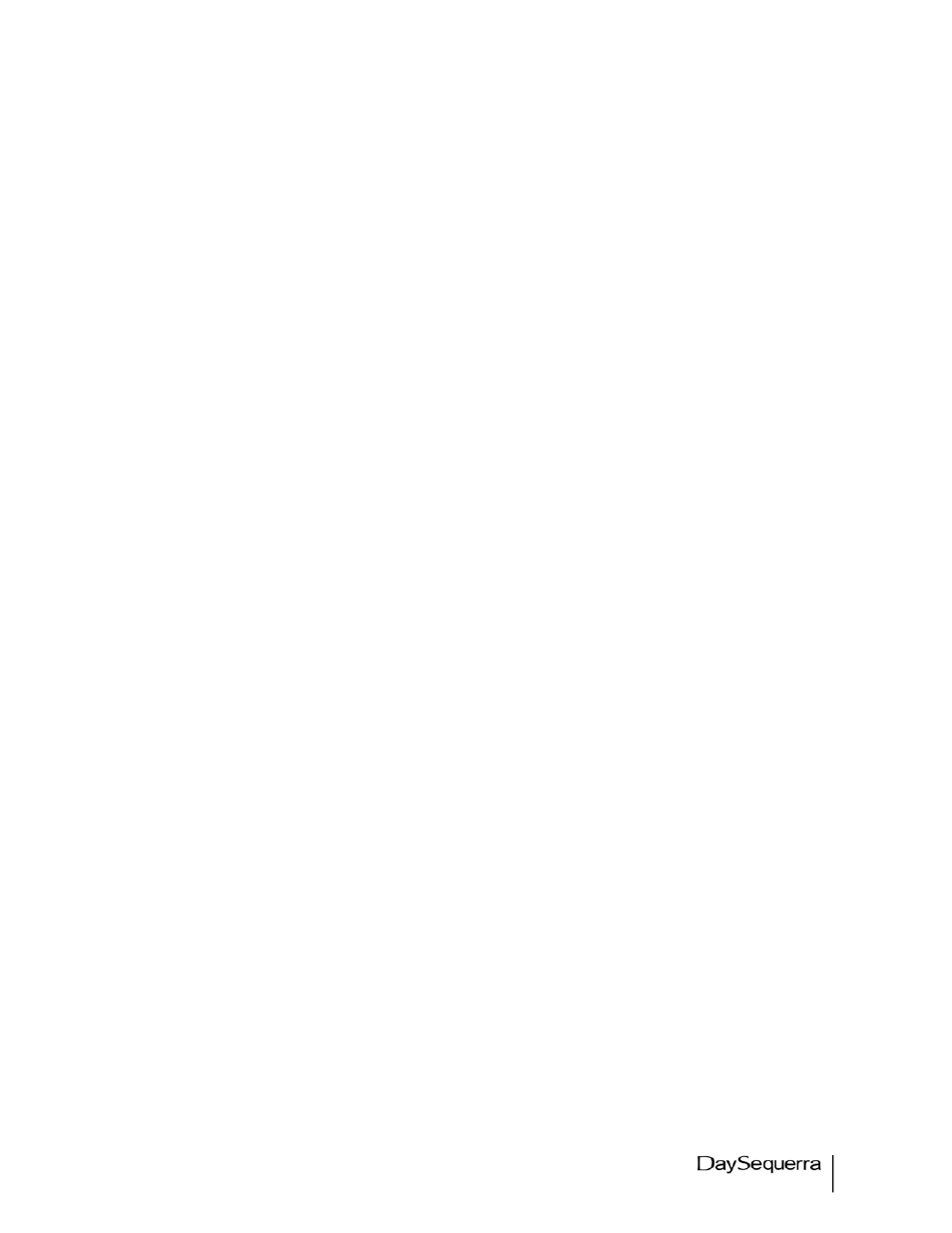
iLC2ST User Manual
37
Firmware Update
Provided that you have completed warranty registration for your ILC2ST on our website, we will notify
you as new firmware updates become available. The notification will contain the announcement of new
firmware, issues corrected, and instructions on how to retrieve the update files.
Update packages will be available as a single .ZIP file for download. Compatible archive programs
include Winzip (www.winzip.com) or WinRAR (www.rarlabs.com) and may be downloaded from their
respective websites. The update package will contain four files; dsp2505.bin, firmdown_ds.exe,
readme.txt and update.bat.
Firmware updating is accomplished via UDP Port 44600. At this time, updating is only supported by
using a cross-over cable directly connected to one PC. If your PC has multiple network interface
adapters, each additional adapter will need to be disabled before attempting to upgrade your unit. You
may also wish to disable your firewall during the upgrade process. For additional support with
networking, please contact your network administrator.
DO NOT UNPLUG THE UNIT OR TURN OFF YOUR PC WHILE THE FLASH IS IN PROGRESS. If the
flash procedure is interrupted before it can complete, ILC2ST may be left in an un-usable state and will
need to be returned for factory service.
Please follow these steps to upgrade your unit, unless directed otherwise from DaySequerra:
1. Un-Zip the files using a compatible utility that can handle ZIP archive file format into a new
empty directory on your PC.
2. Disable any additional network interface adapters present on your PC. Go to Control Panel,
then Network Connections. Right click on the adapter to be disabled and select Disable.
3. Unplug your PC from the network it is currently connected to.
4. If your PC’s network interface is set up for DHCP, disable it and enter a static IP address. While
in Network Connections under Control Panel, right click on the network interface and select
Properties. Select “Internet Protocol (TCP/IP)” and press the Properties button. On the general
tab of the dialogue box, select “Use the following IP address”. Enter an IP address in the box “IP
Address” within the local network range. (Example: 192.168.0.1) Click in the “Subnet mask” box
and it should auto populate with 255.255.255.0. Select OK to close the dialog, and then OK to
close the properties box.
5. Power down ILC2ST and power up again while holding the ENTER key. ILC2ST will enter safe
mode.
6. If ILC2ST is set up for DHCP, disable it and enter a static IP address within the local network
range. (Example: 192.168.0.2) Details are available in the NETWORK section of this manual.
7. Connect the ILC2ST to the PC using a crossover Ethernet cable.
8. When Windows has acknowledged the Ethernet connection, you may start the update progress
by double clicking on upgrade.bat. ILC2ST should download the new firmware and reboot.
9. Disconnect the cross-over cable and return your PC and ILC2ST to their original network
configurations.
