23 network menu, Diagnostics menu – DaySequerra iLC2ST User Manual
Page 23
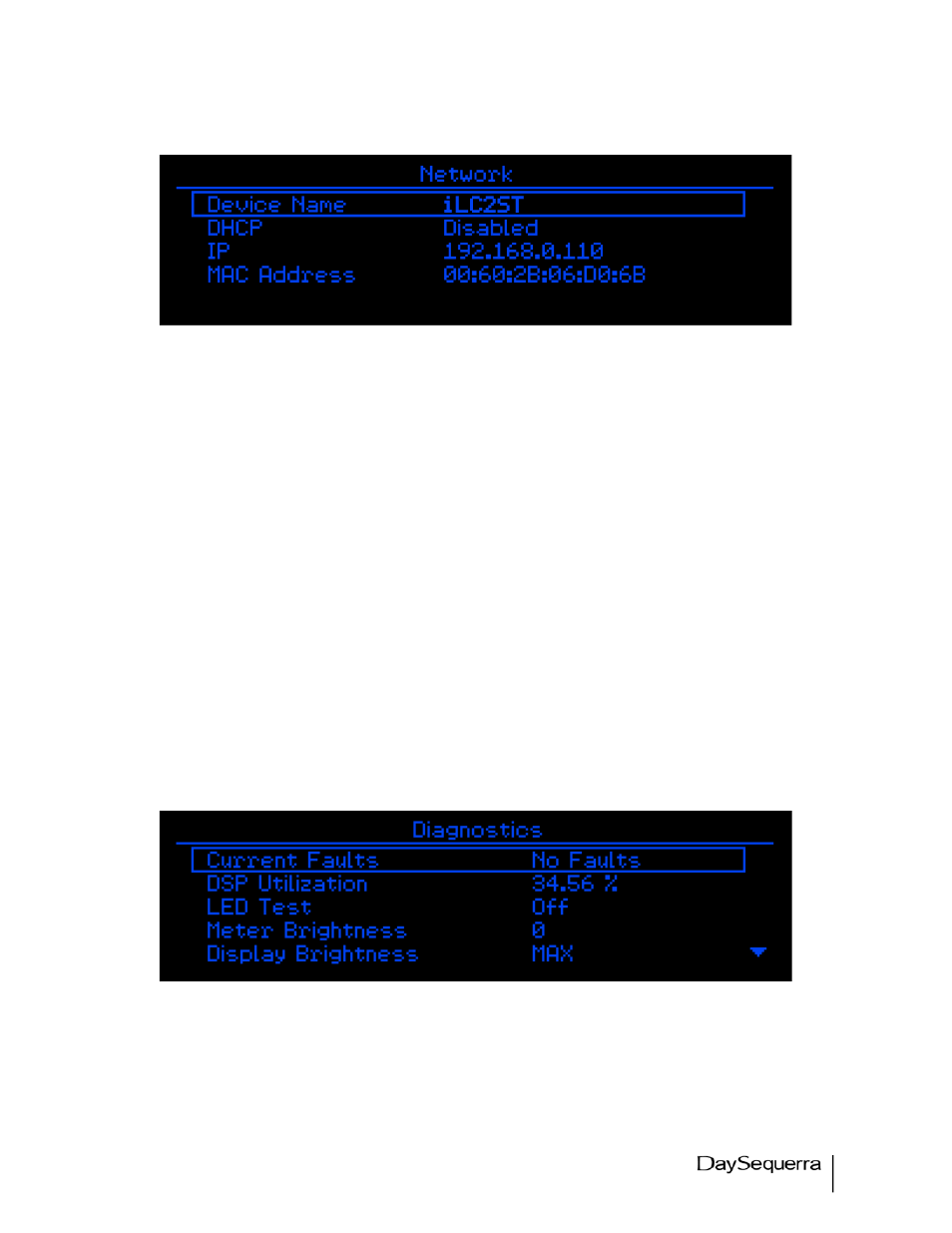
iLC2ST User Manual
23
Network Menu
Figure 10. Network Menu Screen Display
The DaySequerra Eclipse iLC2ST has several configurable network settings. All of iLC2ST’s network
settings are password protected. The password to change the network settings is ‘ds123’. Please take
note when entering the password that the iLC2ST password is case sensitive. The DaySequerra
iLC2ST is configured to take a DHCP address by default.
Device Name: Allows you to change iLC2ST’s name as reported to DNS. Press ENTER while the
cursor is over this field to go into data entry mode. Turn the knob to scroll through the available choices
of letters (A-Z, 0-9 and _ (underscore)) and press ENTER to move on to the next field. Turning the knob
again will start to scroll through the choices for the next letter, or pressing ENTER accepts the name.
DHCP: Configures iLC2ST to look for a DHCP server for IP configuration. (Enabled or Disabled)
IP Address: disabling DHCP allows you to enter an IP address manually. Press ENTER while the
cursor is over this field to go into data entry mode. Scroll through the available numbers (0-255) and
press ENTER to move to the next octet.
MAC Address: Displays iLC2ST’s MAC address if needed for firewalls or DHCP IP address
assignments.
Diagnostics Menu
Figure 11. Diagnostics Menu Screen Display
Current Faults: Displays any error states that iLC2ST may be in.
DSP 1 Utilization: Shows the current load on iLC2ST’s DSP.
