29 ilc2st remote dashboard – DaySequerra iLC2ST User Manual
Page 29
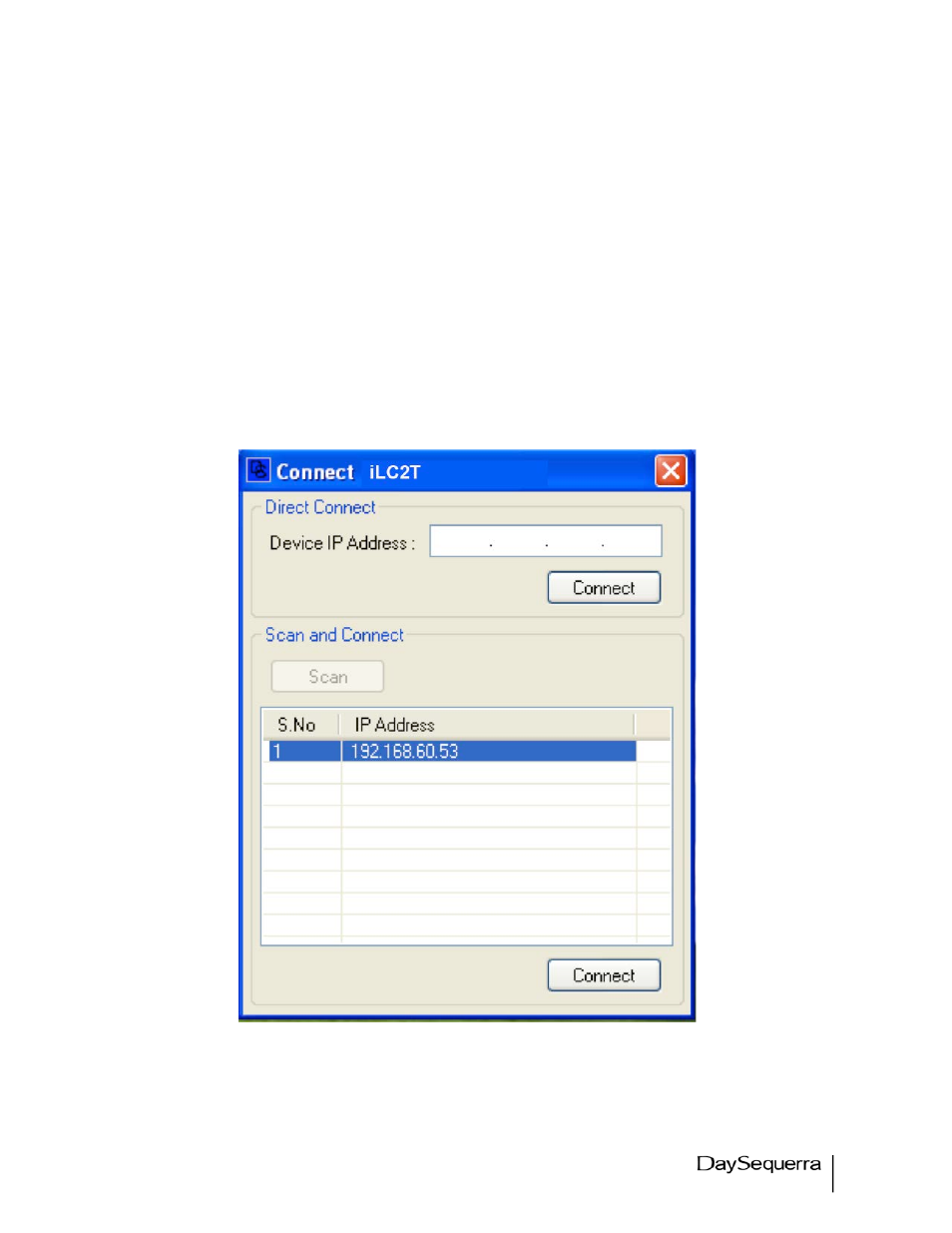
iLC2ST User Manual
29
iLC2ST Remote Dashboard
Be sure that the iLC2ST is connected to a network via the network port on the rear panel.
The DaySequerra Remote Dashboard software will allow remote monitoring and logging of audio
loudness as it is measured by iLC2ST. Double click the installation icon to install the program. A
shortcut will be created on your desktop. If you wish the software to start automatically with the PC at
login, place a copy of the shortcut into your Startup Windows program folder.
Double clicking on the .exe file will allow the Remote Dashboard to find the iLC2ST on the network and
automatically configure the IP Address needed to establish a connection. Once open, click on ‘Scan
and Connect’ to find the IP Address of the iLC2ST. After the IP Address populates, click on it then wait
for the ‘Connect’ button at the bottom to light up (This may take a moment). You may then click on
‘Connect’ to establish a Remote Connection to your iLC2ST. The Remote Dashboard icon will then
load automatically in the system tray. Double click on the icon in your system tray to open the
application.
Figure 12. IP-Configure
