Aligning the projector – Chicago Gaming Galactix User Manual
Page 4
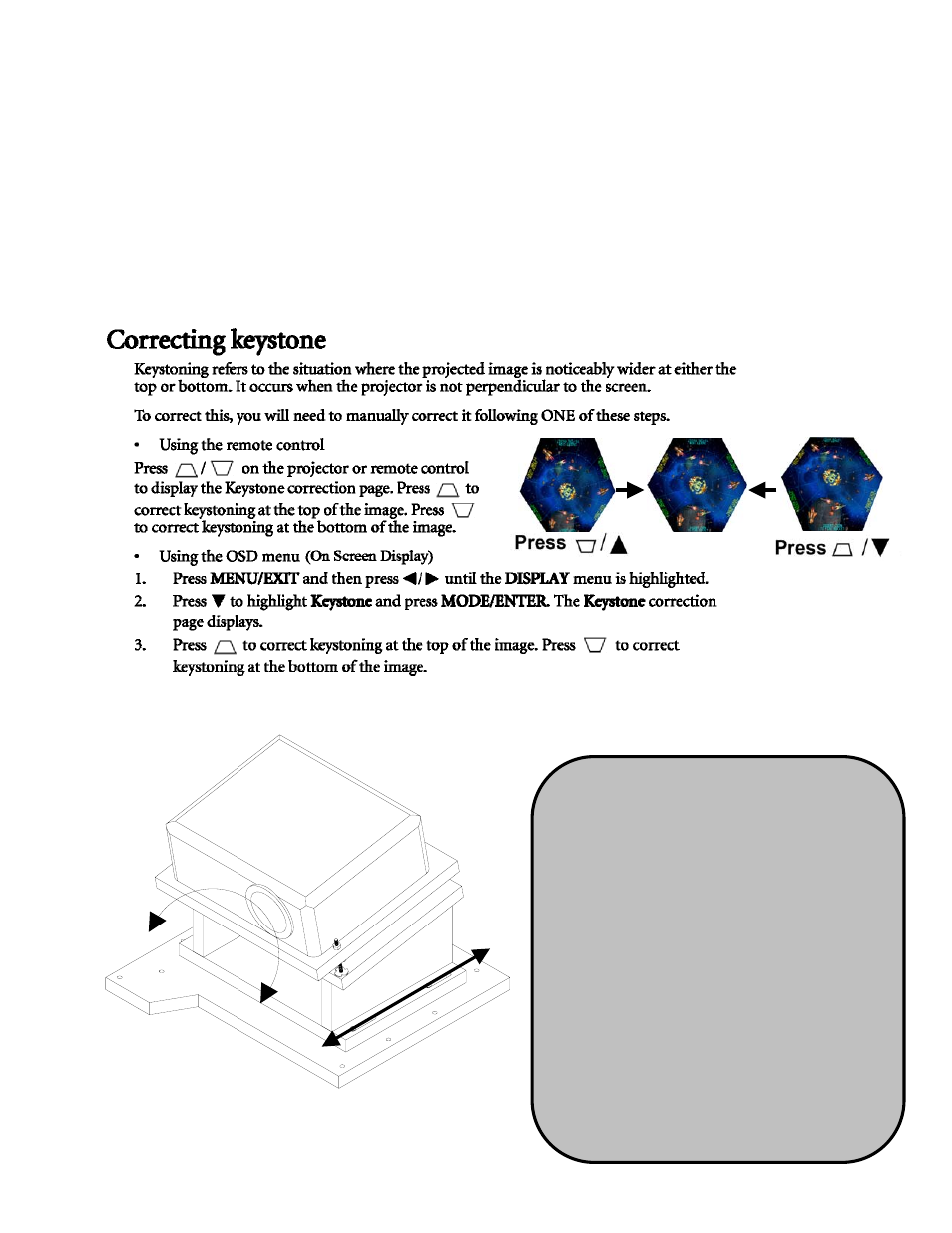
4
3. Aligning the Projector
Turn GalacTix on and check whether the projector needs to be adjusted. The projector may also need to
be adjusted after removing or servicing it. There is no definitive way to align the projector. Rather, you
may have to make a couple adjustments, then go back and adjust it again.
With GalacTix on, enter the Service Menu, and then enter the Diagnostics Menu. Select Video and open
the WHITE screen. This will project a pure white screen that is the exact size of the gameplay screen.
Use the projector menu to set the keystone to -10. To make the image fit perfectly on the screen, you
may need to adjust the keystone to -8 through -11, but -10 is the GalacTix default setting and the best
place to start.
The projector base always stays in the same position,
while the projector mount moves forward or backward
The projector mount is mounted with slots
so the entire unit can move forward or
backward on the projector base. The
projector base has multiple T-Nuts, so the
screws can be moved to another set if the
slots do not give enough movement. There
is also enough room to aim the projector
right or left.
Move the projector BACK to increase
the size of the projected image.
Move the projector FORWARD to shrink
the size of the projected image.
Turn the base LEFT or RIGHT to center
the projected image.
When in the correct position, tighten the
4 screws at the base.
