Using the module, Bios, Configuring the phoenix bios – ADLINK CM3-GF User Manual
Page 55: Initialize bios at first startup, Booting from alternative device, Efi shell, Jumper bios defaults, 4 using the module, 1 bios
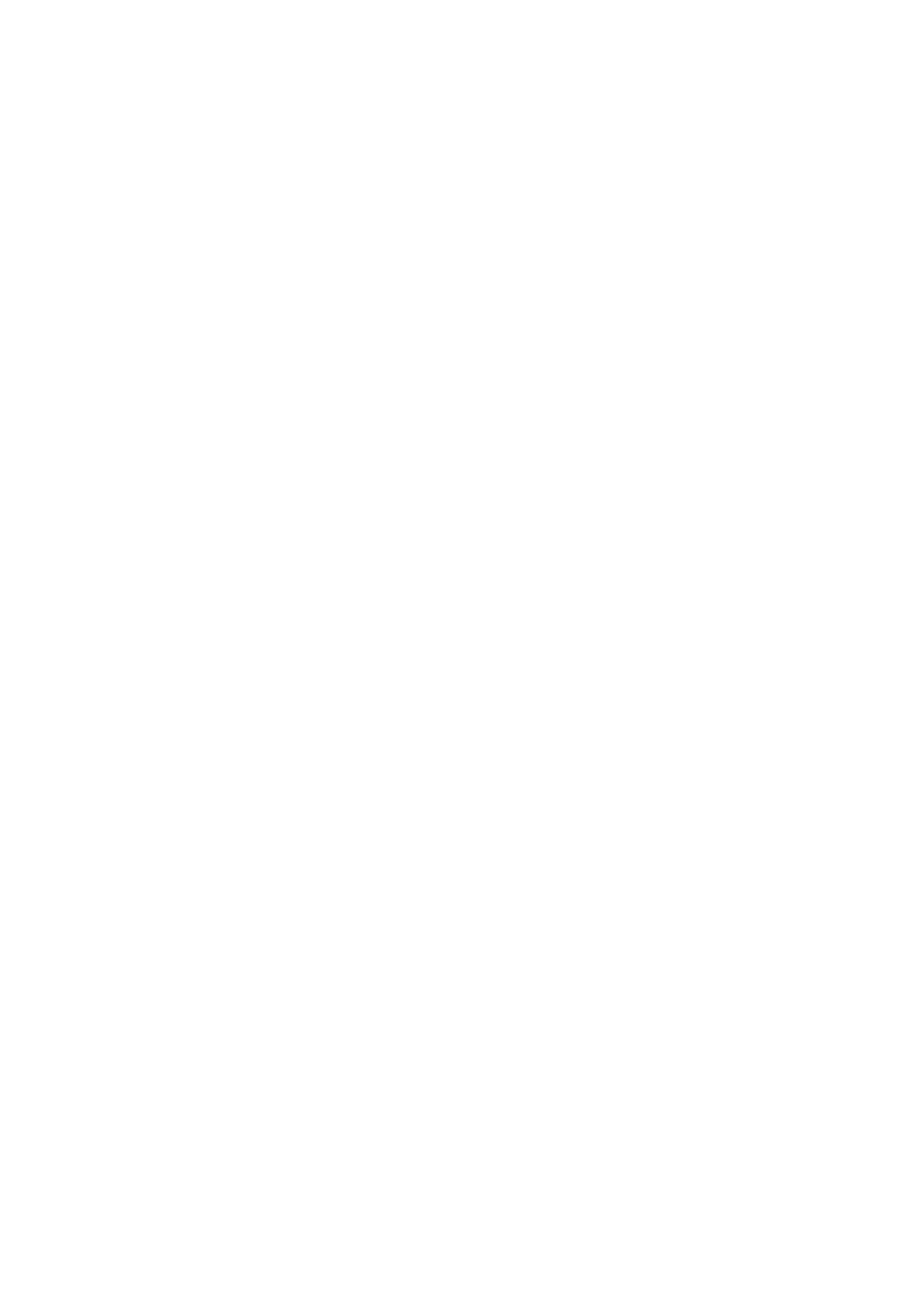
TME-104P-CMx-GF-1V7
Rev 1.7
47 (81)
4 Using the Module
4.1 BIOS
The CMx-GF is delivered with a Phoenix Technology BIOS. The default settings guarantee a "ready to run"
system, even without a BIOS setup backup battery.
All setup changes of the BIOS are stored in the CMOS RAM. A copy of the CMOS RAM, excluding date and
time, is stored in the flash memory. This means that even if the backup battery runs out of power, the BIOS
settings are not lost. Only date and time will be reset to their default values.
The battery will maintain its capacity for over 2 years without any power to the board. When power to the
board is on, the battery does not lose capacity.
The BIOS revision can be easily updated on board with software under OS.
Configuring the Phoenix BIOS
Pressing
Initialize BIOS at first startup
It is important to initialize the BIOS setting at first startup of the board.
Enter setup by pressing
or
"Setup Defaults" is the optimized BIOS setup for the CMx-GF.
Booting from alternative device
Pressing the
booting.
EFI Shell
To start the EFI Shell, you have to press the
Jumper BIOS Defaults
To reload the default values automatically at power up, the jumper pin “BIOS Defaults” at connector X23 must
be connected to ground before power up. On power up, the BIOS will recognize the connected jumper pin and
load the setup defaults.
