Usb reader configuration, 7 usb reader configuration, First start-up – Datalogic Scanning GRYPHONTM MX30 User Manual
Page 36
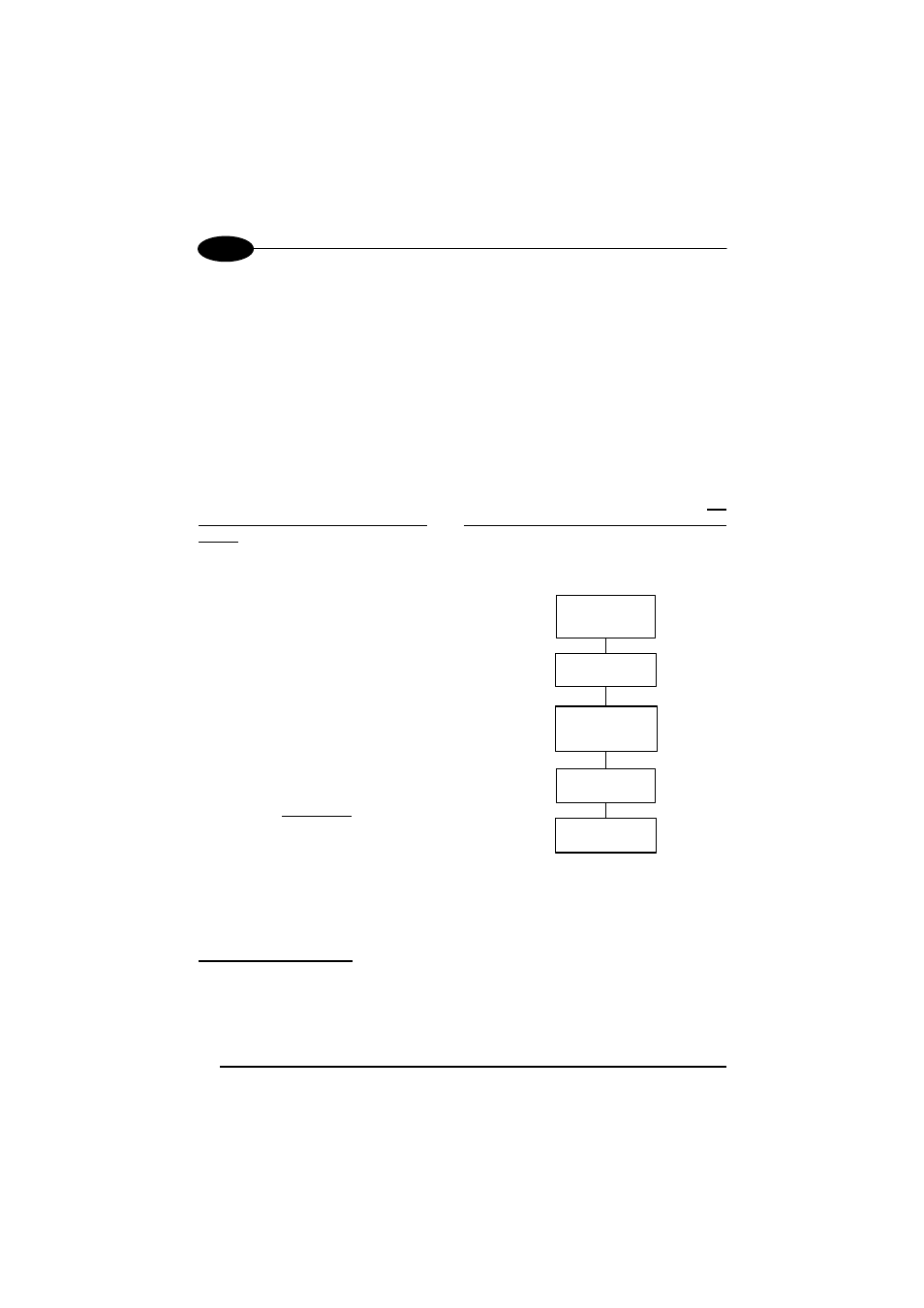
GRYPHON™ Dx30/Mx30
4
4.7 USB READER CONFIGURATION
The USB interface is compatible with:
Windows 98 (and later)
IBM POS for Windows
Mac OS 8.0 (and later)
4690 Operating System
USB Start-up
As with all USB devices, upon connection, the Host performs several checks by
communicating with the Gryphon™ Dx30. During this phase the green LED on the
Gryphon™ Dx30 reader blinks and normal operations are suspended. Two basic
conditions must be met before the Gryphon™ Dx30 is ready to read codes, the
correct USB driver must be loaded and sufficient power must be supplied to the
reader.
For all systems, the correct USB driver for the default
USB-KBD interface is included in the Host Operating
System and will either be loaded automatically or will
be suggested by the O.S. and should therefore be
selected from the dialog box (the first time only).
Connect Gryphon™
Dx30 to Host
Select desired USB
interface code
(USB-KBD is default)
Read test codes.
Reader is READY
Load drivers
(if requested)
Load drivers
(if requested)
Green LED blinks
Green LED off - BEEP OK
First Start-Up
Normally the Host supplies sufficient power to the
reader, the start-up phase ends correctly, the green
LED stops blinking and the reader emits the beep OK
signal.
In rare cases, if the Host does not supply sufficient
power to the reader, a dialog box will appear on the
Host and the reader will be blocked (green LED
continues blinking). In this case, disconnect the USB
device cable at the Host (green LED stops blinking);
and then try a different USB port as indicated by the
Operating System message. The reader emits the
beep OK signal. You can now read codes.
At this point you can read the USB interface configuration code according to your
application. Load drivers from the O.S. (if requested). When configuring the USB-
COM interface, the relevant files and drivers must be installed from the USB Device
Installation software which can be downloaded from the web page
http://www.datalogic.com.
The reader is ready to read barcodes. Successive start-ups will automatically
recognize the previously loaded drivers.
26
