To tune in the preset stations, To preset stations manuaiiy, Press pwr to turn the unit on – Aiwa CDC-X116 User Manual
Page 8: 1 press pwr to turn the unit on, 3 press the desired preset station button, Active tuning reception control (atrc)
Attention! The text in this document has been recognized automatically. To view the original document, you can use the "Original mode".
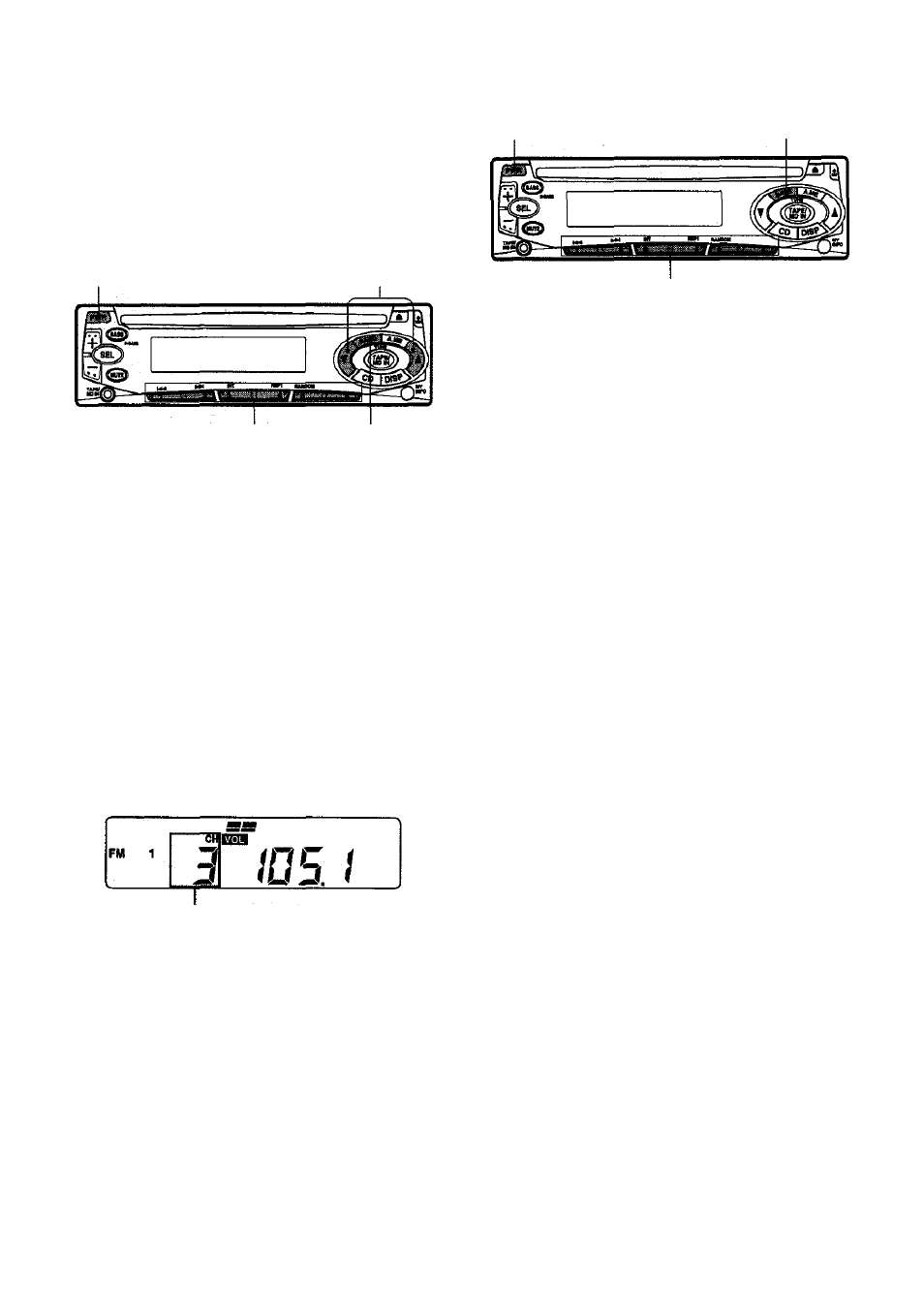
PRESEWNG STATIONS
To tune in the preset stations
To preset stations manuaiiy
You can manually preset stations that have not
been selected by auto memory.
1
2
4
4
Press PWR to turn the unit on.
Press BAND to select the band from
among FM1, FM2, FM3, AM1, and AM2.
Tune in the station that you wish to
preset with TUNE ▼ or TUNE
k.
Press one of the preset station buttons
1 to 6 for approximately 2 seconds.
While the station you are presetting Is being
registered in memory, the sound is
momentarily muted.
The number of the pressed preset station
button appears next to the frequency
indication.
Preset number
Repeat these procedures to preset up to 6 stations
each for FM1, FM2. FM3, AMI, and AM2.
• If you try to preset a station on a preset station
button on which another station of the same
band has already been preset, the previously
preset station will be erased.
1
Press PWR to turn the unit on.
2
Press BAND to select a desired band
from among FM1, FM2, FM3, AMI, and
AM2.
3
Press the desired preset station button.
The number of the pressed preset station
button appears next to the frequency
indication.
Active tuning reception control (ATRC)
This unit automatically suppresses FM noise
caused by varying signal strength resulting from
movement of the car.
• The built-in automatic blending circuit mixes the
left and right channel signals according to the
strength of the reception. At the same time, the
high-cut circuit activates to maintain the sound
quality.
• If the reception becomes even weaker, the unit
automatically switches to Monaural mode, to
reduce noise.
7
ENGLISH
