English – Vitek VT-4086 SR User Manual
Page 7
Attention! The text in this document has been recognized automatically. To view the original document, you can use the "Original mode".
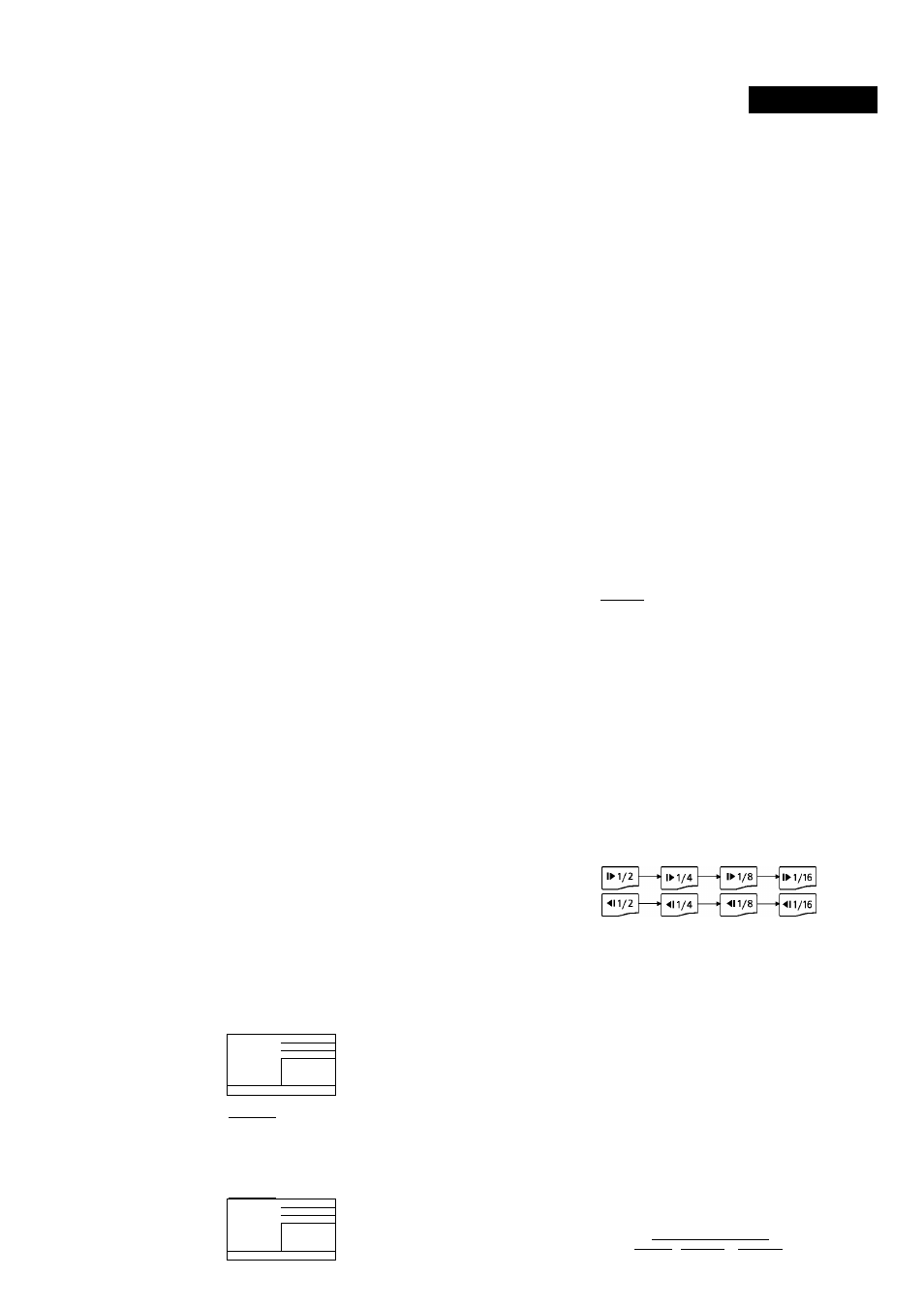
ENGLISH
Operating instructions for functions
Turn the unit on
1. Before starting the unit, make sure the connection among the unit
and other acoustics is correct and reiiabie. After confirmation,
connectthe power piug ofthis unit into AC 110~240V, 50~60Hz
suppiy socket.
2. Pressthe “POWER” keyon panei toturn the unit on, when theTV
screen dispiay the defauit interface.
3. Press Open/Ciose button on the remote controi or panei to eject the
disc tray. Piace a disc onto it. Note: the iettered side upward.) Press
the key again cióse disc tray.
4. Do not push the disc tray when ciosing it. Aiways use the OPEN/
CLOSE button to cióse the disc tray.
USB READER FUNCTION
When open the card reader door, you can insert the USB. Then press
DVD/USB key on the remote controi to switch to DVD reading mode. The
TVscreenwiii be showed: “Read USBXXX%”, afterawhiie, the content
of USB wiii be show on the screen.
Note:
1. Aiiof the content that the piayer are compatibie, the card reader can
distinguish and piaying.
2. The piaying interface and operation methods are aiike MP3, MP4,
DiVX, and JPEG etc. fiies. The piaying interface is according to the
content ofyour saving.
TV System Setting
Adjust the DVD piayer output such that it matches the supported TV sys
tem on your TV. For exampie, if your TV uses PAL, you have to program
your DVD receiver to piay in PAL mode; otherwise you wiii not be abie to
view on your TV screen when piaying TV programs or movie discs. Press
the P/N button continuousiyto seiectAUTO, NTSC or PAL.
Video Output Mode Selection
According to your need, press the Video key continuousiy to seiect the
video output mode:
MIX VIDE^ -»YUVOnterlace^YUViP-Scan) -,
Direct select by numeric button:
10
+
c:
RG^ —►VG.
1"
Volume Control
Press the VOL+ or VOL- button continuously to decrease or increase the
master volume ofthe system. All ofthe
6
channels volume will be ad
justed at the same time.
Press the MUTE button to mute the audio output.
The screen will show: MUTE OFF.
Play/Pause
When playing DVD and CD discs.
Whenwi button is pressed forthe first time, playwill be stoppedtempo-
rary.
Presswi button to release pause state and resume playing.
Menu play for DVD discs
When playing DVD discs, some discs contain title menus or chapter
menus, press PBC button to access this feature.
TheTVscreenwillshowmenupictureandusethe
buttonsto
scroll. To confirm the selection, presswior ENTER button. Alternatively,
use the Numeric button to select.
Menu
II.
For example: To select the 13 song.
Menu
Alternatively, you can also select directly by using the numeric buttons.
For example: To select the 13 song.
Menu
OMD
•
Press the^AT buttons, to enter the desired page.
•
Press the
m
button to select and start the playing.
•
Pressthe TITLEbuttontoreturntotheTitlemenujifthereisaTitle
menu).
•
Press the PBC button to return to the root menu.
Audio VCD/CD disc track selection
Load an audio VCD, upon reading the disc; you can select/playsongs
with numeric button. Ifthetrack number is lessthan 10, press numeric
button 1-9toselect.
For example: To select the
8
th song press number button
8
. The TV
screen will show:
b
O
Select Track: 08
To selectsong number beyond 10, press 10+ button, followed bythe
number 0~9.
For example: To selectthe 12th song press 10+ and then press button 2.
The TV screen will show:
10
+
2
^____________________________^
0-0
Select track : 12
Fast Forward and Fast Backward
When playing DVD other discs, press the^^ button to enter fast forward
mode. There are 5 different speeds available and depends on how many
time ofthe button pressed.
® I
i Pla^
Pressing« will enter fast rewind mode. Select fast rewind speed by
using the« button.
To resume to normal play mode press thewi button.
Slow Motion
When playing DVD discs, press SLOW button to playvideo in slow mo
tion. This feature is available in both DVD discs forward and backward.
By pressing the SLOW button 1-4 times, video is played in slow motion
forward in different speed.
SLOW
PressM button to resume normal play at any speed.
Frame by Frame play
Press STEP key on remote control to create a still image, press it again to
create the next still image. Presswi button to resume normal play.
Track or Chapter Skip
WhenplayingaDVDdisc,pressthe « buttontoskiptothepervi-
ous chapter. When other types of disc played, press this button to skip to
previous track.
Note: This function works depends on the disc type in used.
Repeat
When playing DVD and other discs, the player can play a specified title,
chapter, track or other content repeatedly or repeat the whole disc or
repeat play from pointAtopointB.
For DVD discs, when the REPEAT button is pressed continuously, the
screen will be showed:
Repeat the
(Rspsat) current
Repeat the Repeat the
chapter current title whole disc
T
T
T
To cancel
|Chapter|—H
Title]—*\
AH|—► repeat
