English – Vitek VT-4086 SR User Manual
Page 5
Attention! The text in this document has been recognized automatically. To view the original document, you can use the "Original mode".
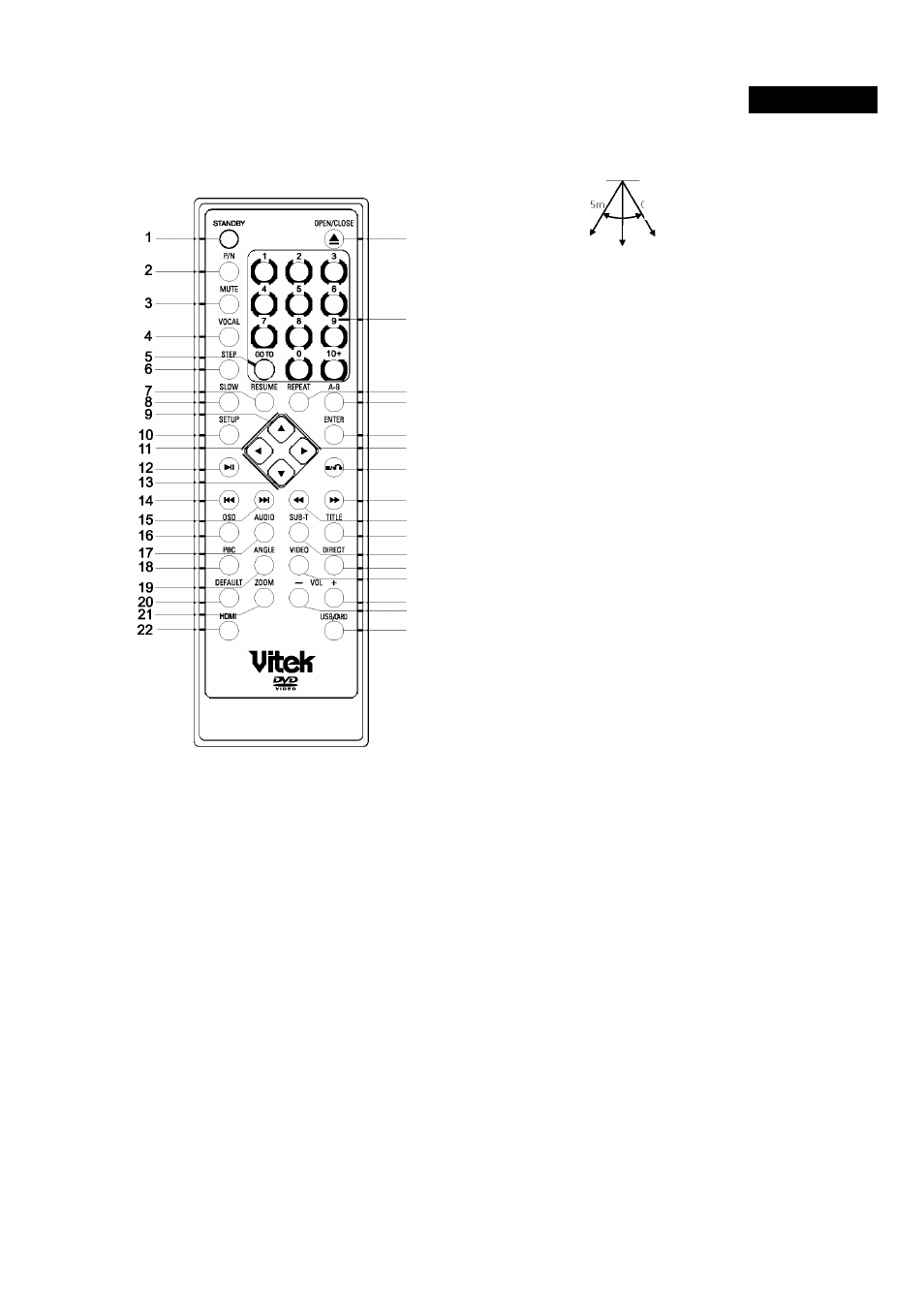
ENGLISH
38. USB/CARD
Preparation before using
Remote control
23
24
25
26
27
28
29
30
31
32
33
34
35
36
37
38
0-
0-5m
■ SO"
Remark: The remote control must point at the remote sensor in order
for the DVD player to function.
1. The distance may vary according to the brightness of ambient light.
2. Do not leave the remote in an extremely hot or humid place.
3. Ifthe remote unit is not used for an extended period, pleases remove
the batteries to avoid any possible damage from battery leakage and
corrosion.
4. The batteries normally last for about a year, depending on how often
the remote unit is used. Ifthe remote control does not work even if it
is operated near the DVD player. Please replace both batteries with
the new non rechargeable AAA Alkaline batteries.
Progressive Scan
The DVD player is built-in with high performance Progressive Scan video
output.You can switch the video output to progressive scan or interlace
scan via the system setup.You can operate as follows:
1. Press SETUP key on the remote control the system setup menu will
be showed on the TV screen.
2. Usethe RIGHT arrowkeyto selectVIDEO SETUP PAGE, Press
ENTER key into the video setup options.
3. Movethe cursorto COMPONENT option and press ENTER keyenter
into itto selectYUV option and confirm.
4. Use arrow keys to select TV MODE and press ENTER into it to select
TV mode (Progressive or interlace).
Remarks: Make sure your TV set supports progressive scan and con
nected correctly before you switch to progressive scan video output.
1. STANDBY
2. TV setstyleconversion
3. Mute
4. Accompanying Sound Play
5. Search Play
6
. Frame by frame play
7. Memorized play
8
. Slow Play
9. Direction Up
10. Setup
11. DirectionLeft
12. Play/Pause
13. Direction Down
Previous
Next
16. On Screen Display
17. Audio Channel Selection
Menu play
Multi-Angle Play
20. Reset Default
21. Picture Zoom
HD modeswitch
Tray Open/Close
24. Number Keys
25. Repeat
A-B Repeat
Enter
28. Direction Right
29. Stop/Return
Fast Forward
Fast Backward
32. Title
33. Subtitle
Program play
Video
36. Volume+
37. VolumeO-
14.
15.
18.
19.
22
23
26
27
30
31
34
35
0-/m
