Checking network configuration status, Connecting via telnet, Setting snmp management access – Cabletron Systems ELS100-24TXG User Manual
Page 69
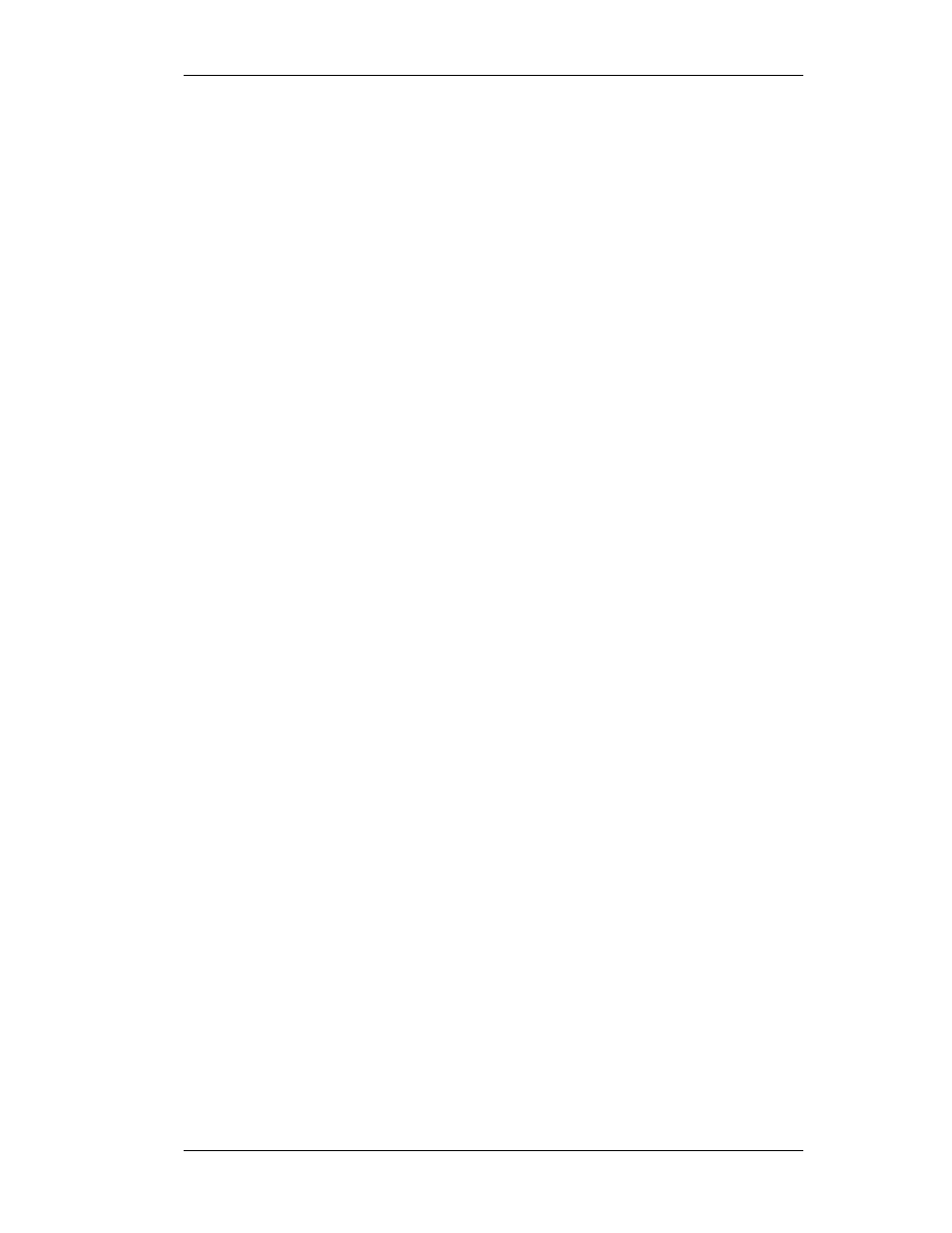
9032947
Configuring & Monitoring The Switch 55
Checking Network Configuration Status
To check connection status for the network, do the following:
1.
Select Port Menu from the Main Menu.
If a network cable is properly connected to a port, the Link Status for
the port reads CONNECTED. If no cable is connected to the port, or
if the cable or port is faulty, the Link Status for the port reads DIS-
CONNECTED.
2.
If you see a DISCONNECTED status for a connected port, plug the
cable into another port on the switch or try another cable.
Connecting via Telnet
You can connect to the ELS100-24TXG switch from a remote location
using the Telnet application. This application allows you to establish in-
band access to the console menus.
To connect to the ELS100-24TXG switch via Telnet, do the following:
1.
Assign an IP address using the System Configuration Menu.
2.
Set a password using the System Configuration Menu.
3.
Login to the ELS100-24TXG switch via Telnet using the configured
IP address and the password.
Setting SNMP Management Access
Access to the ELS100-24TXG switch through SNMP is controlled by
community names. The community names set for the switch must match
those used by the SNMP management station for successful
communication to occur. The switch uses two community names. The
“Public” community name allows read-only access to the device via
SNMP. The “Private” community name allows read/write access.
The ELS100-24TXG switch can send SNMP messages called traps to
SNMP management stations when an important event occurs with the
switch. The switch allows up to four destinations to be configured for
these trap messages to be sent.
To configure SNMP access for the switch, do the following:
1.
Select System Configuration Menu from the Main Menu.
2.
Select SNMP Configuration Menu.
3.
Select SNMP Private Community Name from the menu and enter the
desired read/write access community name (you are permitted to
enter from one to 10 characters).
4.
Select SNMP Public Community Name and enter the desired read-
only community name (you are permitted to enter from one to 10
characters).
