StarTech.com SV3253DXI User Manual
Page 59
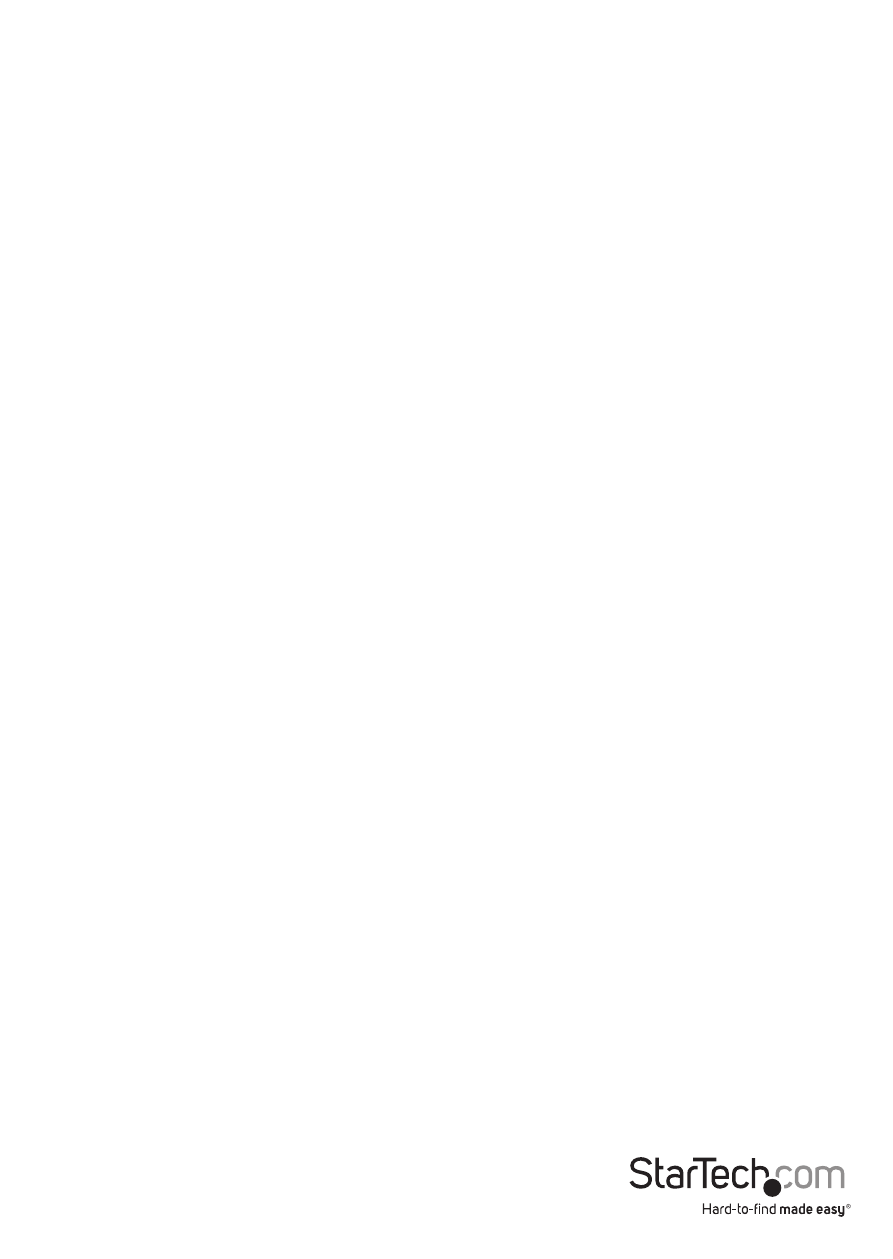
Instruction Manual
54
Why do I receive a warning when accessing the login screen?
As it redirects you to a secure (SSL) session by default, the login screen may generate
a warning from your Web browser or the VNC Java client for two different reasons.
First, the CA that has issued the certificate on StarTech.com’s behalf may not yet be
recognized as a trusted source by the computer you are using to access the SVxx53DXI.
Second, since the unit could be configured in a number different ways, it is impossible
to supply a generic certificate that will match your exact network settings.
Is my data safe?
Yes. The security certificate does not affect encryption effectiveness in any way, nor
does it make the SVxx53DXI any more vulnerable to outside attacks.
Can I prevent the warning from occurring?
Yes. You have two options that may prevent the warning from occurring. First, if the
Web browser you are using offers the option to ignore the warning for future visits, the
browser will no longer generate a warning if that option is selected. Second, if you install
the certificate from the SVxx53DXI onto the host computer (see below) and if the unit is
configured with a domain name ending in .com, .net, .org, .gov, .edu, .us, .ca, .uk, .jp, or
.tw (i.e. remotecontrol.mydomain.net) then the warning should no longer occur.
Installing the new certificate
The following instructions detail how to install the certificate from the SVxx53DXI onto
your local computer (in this case, when using Internet Explorer with Windows XP):
1. Open your Web browser and go to the SVxx53DXI login screen.
Click the Update security certificate link.
2. When prompted, choose Open.
3. A Window will appear that offers information about the certificate.
Click Install Certificate.
4. The Certificate Import Wizard will appear. Select Automatically select
the certificate store… (default) and click Next. When the next window
appears, click Finish.
5. A confirmation dialog will appear asking you if you wish to install the
certificate. Click Yes.
6. A message should appear saying the import was successful. Click OK.
