Accessing the web interface – StarTech.com SV3253DXI User Manual
Page 57
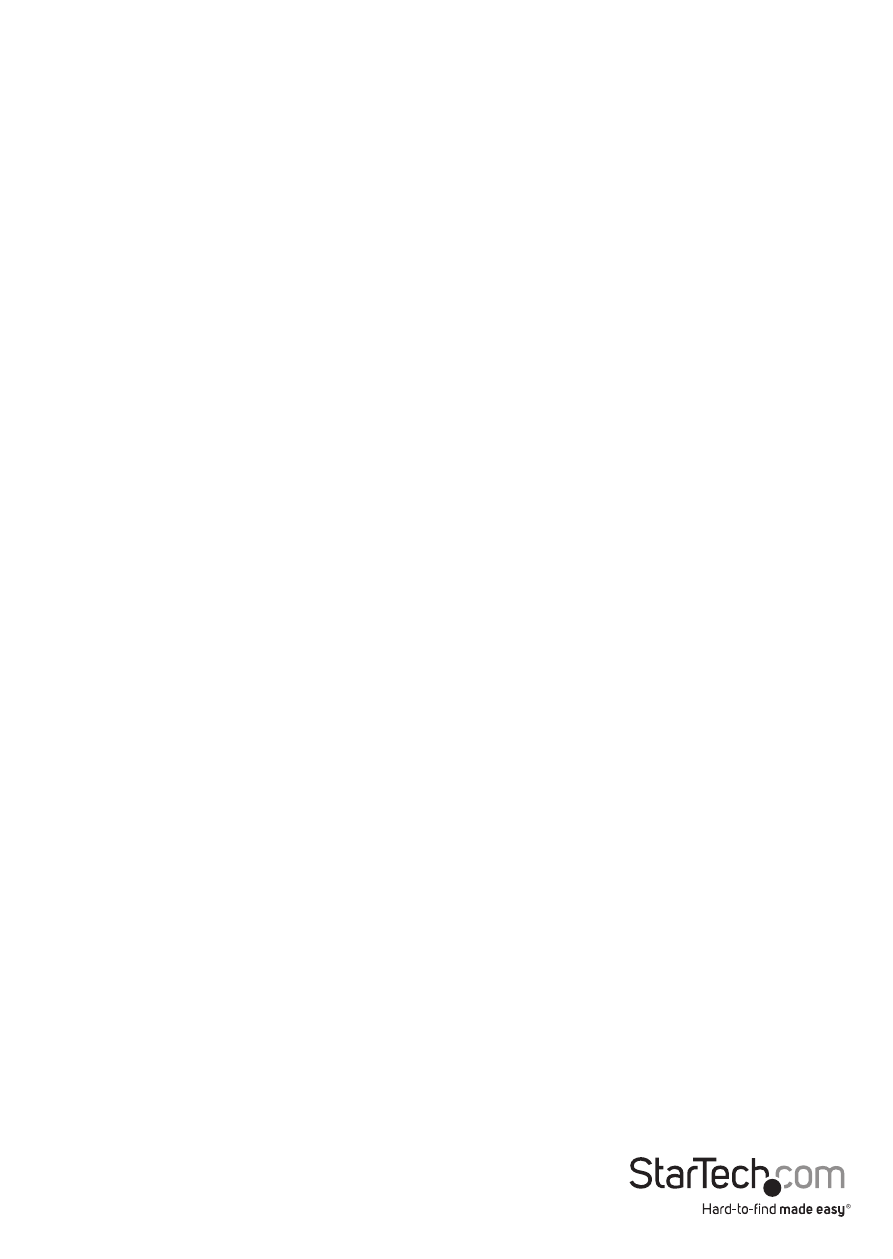
Instruction Manual
52
Accessing the Web Interface
Once a dial-up connection has been established, you can access the Web interface or
start a VNC session using the following IP address:
https://99.99.99.99
You can now login to the Web interface (and/or VNC session) normally.
Note that the remote machine (the one from which you dialed) is automatically
assigned the IP address 99.99.99.100 for the PPP session. This, and the IP address of the
SVxx53DXI, cannot be modified.
The following TCP/IP port numbers are assigned for a PPP connection, regardless of the
settings configured in the Web interface for the LAN or WAN ports:
HTTPS: 443
VNC (clear-text): 5900
VNC (SSL secured): 15900
SSH: 22
Performance Notes
• All images over the PPP connection will be grayscale to conserve
bandwidth. If other users are connected while a PPP session is active,
their screens will be in grayscale as well. When PPP is inactive, color is
automatically re-enabled.
• Some areas of the screen may not be updated as frequently as others,
and animations or other auto-updating areas of the screen may appear
out-of-focus or “blocky” as a result. Since the area around the mouse
pointer is refreshed most frequently, hold the pointer over an area to
improve its clarity.
• It may be beneficial to minimize any unnecessary icons, backgrounds,
or other clutter on the host computer’s desktop to make the dial-up
connection as efficient as possible.
If you need to configure the device over a serial connection while the modem option is
enabled, connect a serial cable and begin a terminal session following the instructions
under the section titled Terminal Configuration Using a Serial Cable in this manual.
Once connected, you will see the following message:
Expecting a modem,if human, type admin password (Or start PPP)
Type the password for user admin and press Enter. The password will not appear on the
screen. The configuration menu will appear. Make the changes you wish or press q and
Enter to exit and leave the modem connection active.
