Using the vnc menu, Bribar feature – StarTech.com SV3253DXI User Manual
Page 39
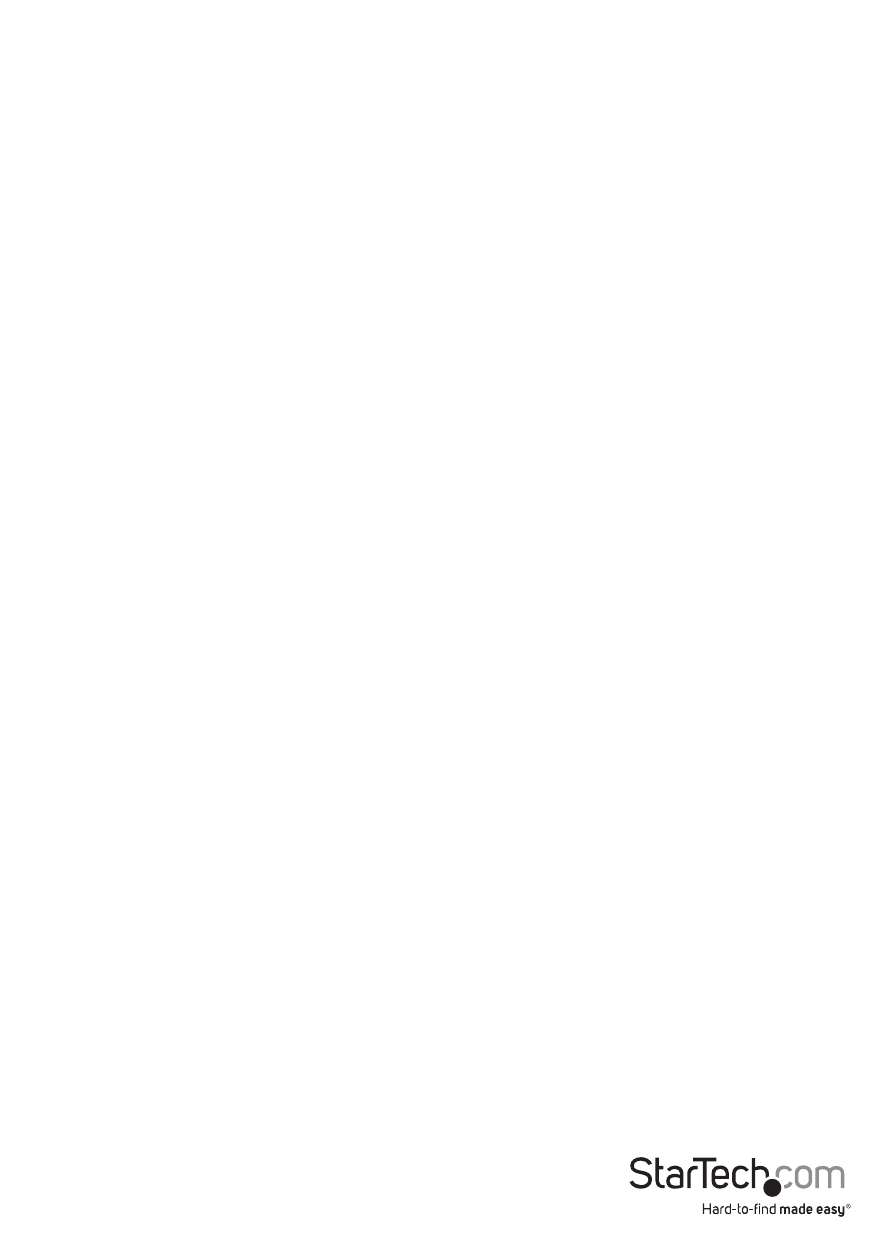
Instruction Manual
34
Using the VNC Menu
One of the unique features of this product is the VNC menu system. Whenever you see
a window with a dark blue background and grey edges, this window has been inserted
into the VNC data stream so that it is effectively laid over the existing video. These
menus allow you to control the many features of the SVxx53DXI without using the
web interface or a custom client. When you initially connect to the system, a Welcome
Window will appear, indicating which system you are controlling, what encryption
algorithm was used and what key strength is currently in effect. Click anywhere inside
the window to clear it, or wait ten seconds.
Bribar Feature
Along the bottom of the VNC screen is a dark blue bar with various buttons known
as the bribar. Its purpose is to show a number of critical status values and to provide
shortcuts to commonly used features. Each feature and its function is outlined below:
Kbd: This area will show either PS/2 (as in this example) or USB to indicate if keyboard
and mouse are being emulated via USB connection or PS/2 signals. If Autosync appears
beneath this indicator, the mouse pointers on the local mouse and the VNC session will
be synchronized automatically.
Bandwidth: Indicates current average bandwidth coming out of the Enterprise Class
KVM unit. The second number measures round trip time (RTT) of the connection when
it was first established.
