The login screen – StarTech.com SV3253DXI User Manual
Page 18
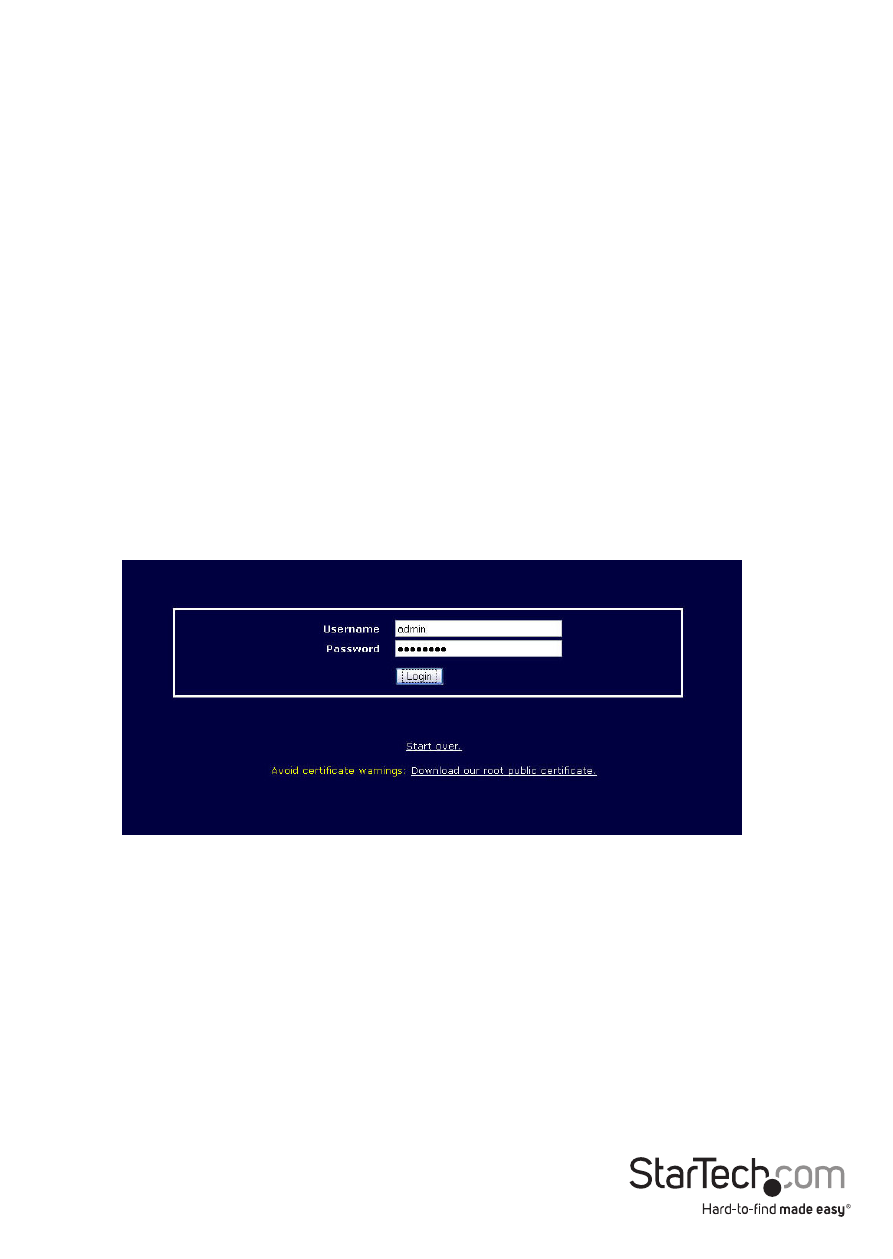
Instruction Manual
13
Using SVxx53DXI’s web interface requires a browser, with cookies and JavaScript
enabled. To start the Java VNC client, login to the Web configuration interface and click
on the thumbnail of the desktop on the Home menu, or click on the Connect button,
located in the Main Menu.
You may need to upgrade Java support in your browser; however, most modern
browsers come with a version of Java that is compatible with this application. The Java
VNC client makes a connection back to the SVxx53DXI unit over port 5900 (by default) or
15900 (if encrypted). The encrypted connection is a standard SSL (Secure Socket Layer)
encrypted link that encrypts all data from the session, including the actual video pictures.
Because Java is considered a “safe” programming language, the Java VNC client has some
limitations. Certain special keystrokes cannot be sent, such as “Scroll Lock” on the keyboard.
This client software requires the use of Java 2 (JRE 1.4) to enable features like wheel
mouse support. Sun Microsystems’s Java site, www.java.com, is an excellent resource
to ensure your browser and operating system are updated accordingly.
The Login Screen
Before you can access the Web configuration interface, you must enter a username
and password. The default username and password as shipped from the factory are
username admin, with a password of admin.
Please Note: Before the login screen appears, your Web browser may
