Figure 7-2 firmware update via telnet -2 – Solvline Eddy Series Ver 2.1a User Manual
Page 84
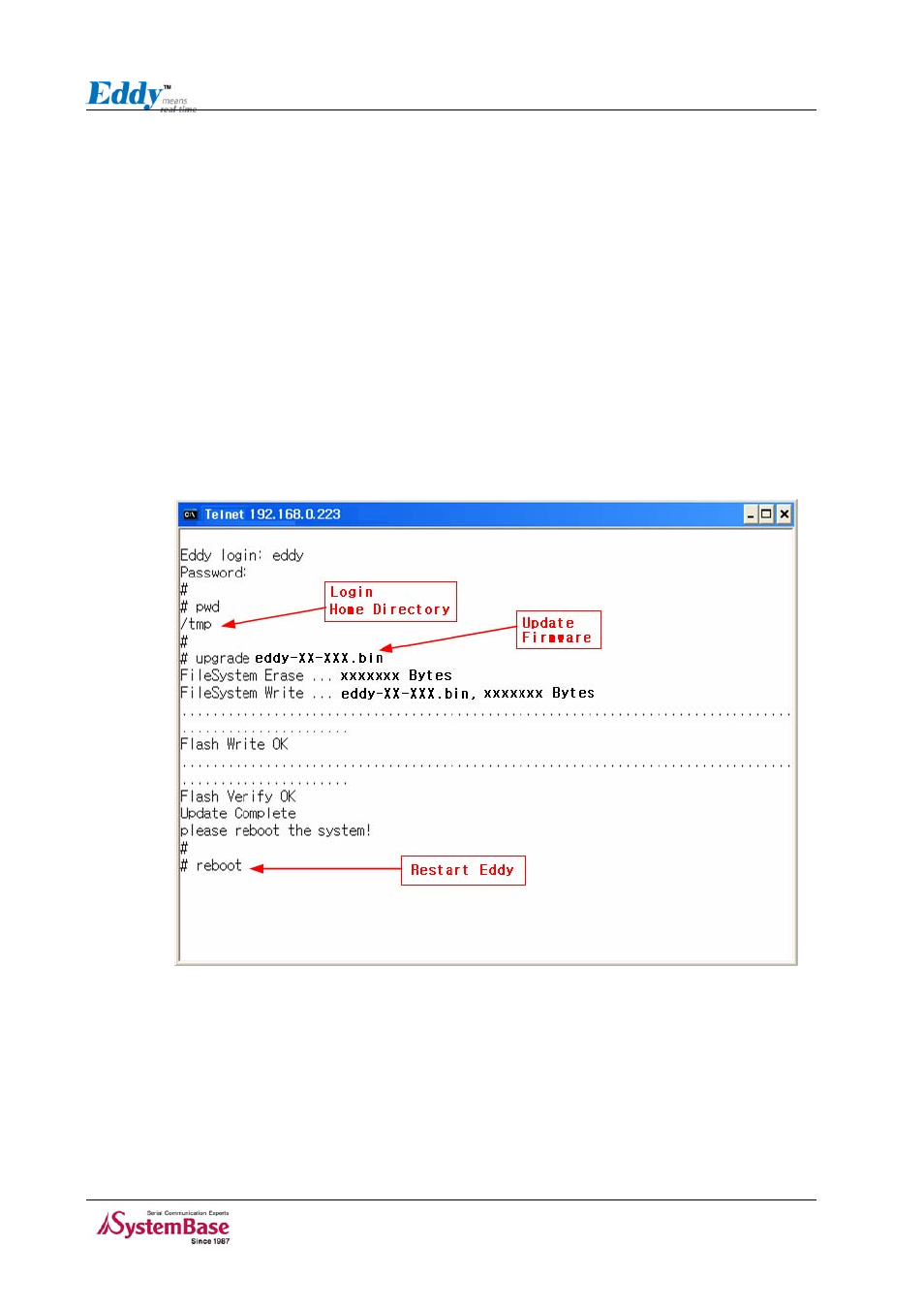
Chapter 7. Appendix
⑤ Connect to Eddy with Telnet, using correct username and password. (Default: eddy, 99999999)
⑥ After the login, you are already at the default directory where the firmware resides. Update can
start right away.
⑦ Issue a command ‘ls’ to make sure firmware files are both successfully uploaded.
⑧ Use ‘upgrade’ command to write this file into Eddy’s Flash memory. Upgrade application
automatically detects whether the given firmware is kernel or file system.
Usage: upgrade
⑨ Make sure ‘Flash Write OK’ and ‘Flash Verify OK’ messages are displayed.
⑩ Enter ‘reboot’ to restart Eddy. Now Eddy will run with the new firmware.
Figure 7-2 Firmware Update via Telnet
7-2
