4 eddy-s2m/pin’s mci & usb host port, 4 eddy-s2m/pin’s mci & usb host port -6 – Solvline Eddy Series Ver 2.1a User Manual
Page 59
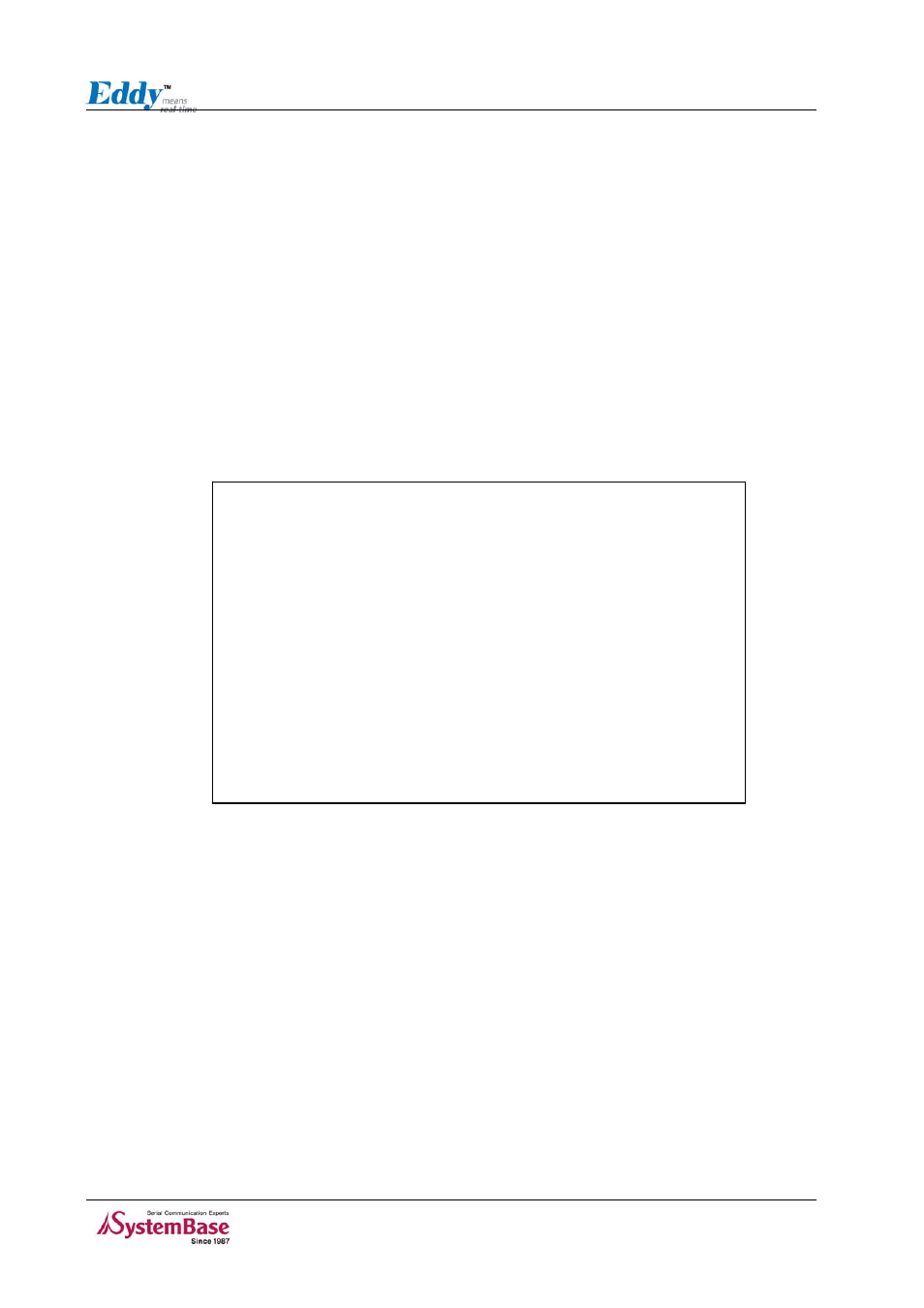
Chapter 4. Integration
4.4 Eddy-S2M/Pin’s MCI & USB Host Port
The following contents outline the usage of Eddy-S2M/Pin’s MCI & USB Host Port.
Using MCI slot
MMC and SDCards can be used through MCI slot.
Please note that MCI and SDCard must be inserted before power is induced to Eddy-S2M/Pin module.
MMC or SDCards are automatically recognized as a new disk space in " /tmp/mmc " folder. If memory
card is not inserted to the MCI slot, " /tmp/mmc " folder will not be created.
To check memory card’s current disk space information, type in "du -sk /tmp/mmc" or "df /tmp/mmc"
commands via telnet. Following example displays status of a memory card with 1GB memory storage
capacity.
Using USB host port
An USB memory stick or USB hub can be attached to Eddy-S2M/Pin module’s USB host port. If other
USB devices are to be attached to this port, device drivers for the devices must be first created and
loaded to Eddy-S2M/Pin module using Eddy-DK.
Following example displays procedures for USB memory stick usage.
#
/dev/mmcblk0p1 970.1M 1.5M 968.6M 0% /tmp/mmc
Filesystem Size Used Available Use% Mounted on
# df /tmp/mmc
16 /tmp/mmc
# du -sk /tmp/mmc
login.id mmc thttpd.pid
ifstate login.pw thttpd.log wtmp
# ls
/tmp
# pwd
Password:
Eddy login: eddy
z Insert the USB memory stick to USB host port and connect telnet.
z Type in "fdisk -l " or "ls -al /dev/sd* " command to check USB memory stick is properly
inserted.
z Create a folder using “mkdir /tmp/usb” command.
z Mount "/tmp/usb" folder using "mount -t vfat /dev/sda1 /tmp/usb" command.
z Always unmount USB memory stick with "umount
before removing USB memory stick from USB host port.
If more than one USB memory stick is connected using a USB hub, each memory stick would be
4-6
