Solvline Eddy Serial v2.5.1.1 User Manual
Page 33
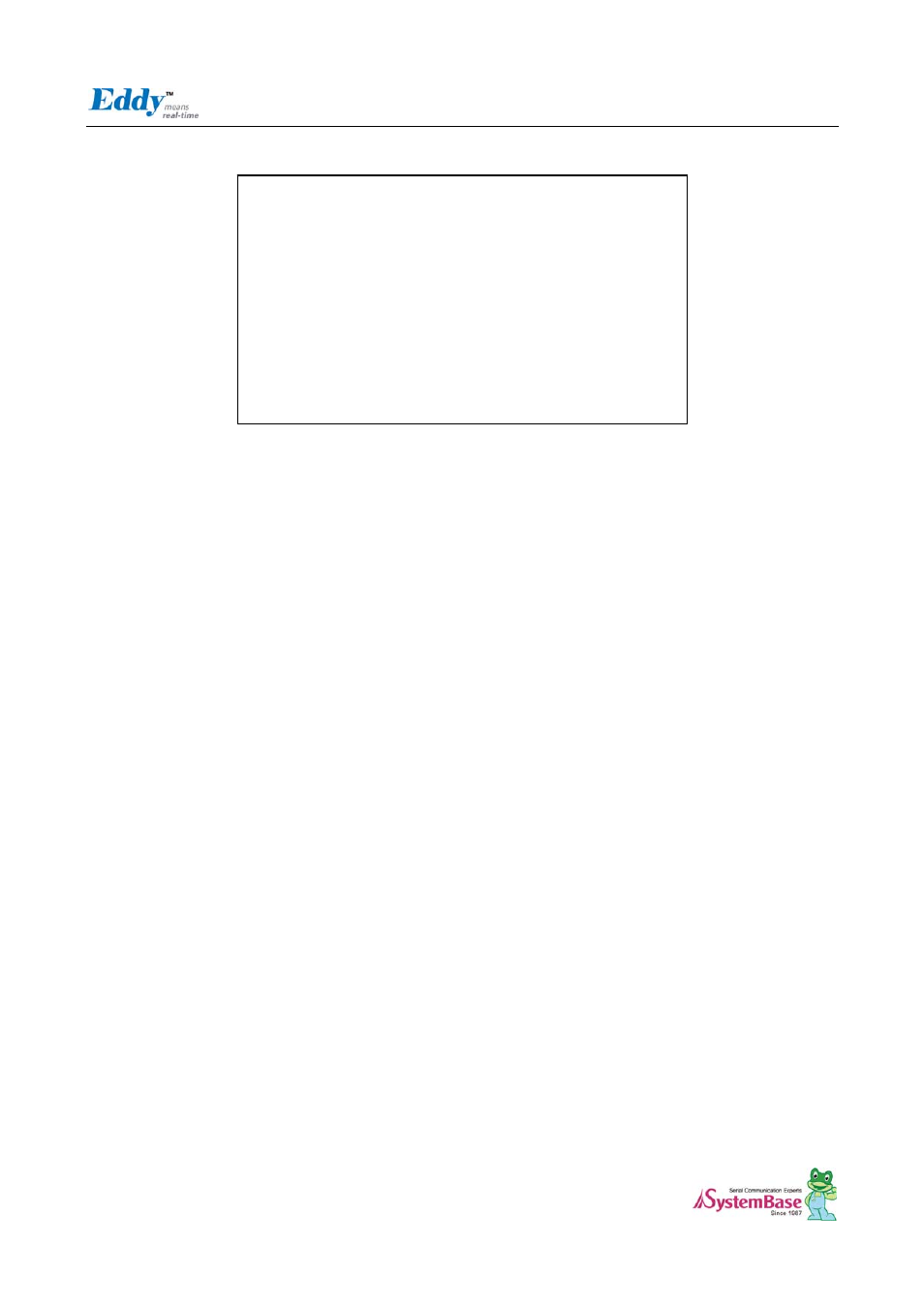
Eddy User's Guide
33
To check memory card’s current disk space information, type in "du -sk /tmp/mmc" or "df /tmp/mmc" commands
via telnet. Following example displays status of a memory card with 1GB memory storage capacity.
Using USB host port
An USB memory stick or USB hub can be attached to Eddy module’s USB host port. If other USB devices are to
be attached to this port, device drivers for the devices must be first created and loaded to Eddy-S2M/PIN module
using Eddy-DK.
Following example displays procedures for USB memory stick usage.
Insert the USB memory stick to USB host port and connect telnet.
Type in "fdisk -l " or "ls -al /dev/sd* " command to check USB memory stick is properly inserted.
Create a folder using “mkdir /tmp/usb” command.
Mount "/tmp/usb" folder using "mount -t vfat /dev/sda1 /tmp/usb" command.
Always unmount USB memory stick with "umount
stick from USB host port.
If more than one USB memory stick is connected using a USB hub, each memory stick would be recognized as
/dev/sdb1, /dev/sdc1, /dev/sdd1…. Each device must be mounted for proper use. Following displays an example of
two USB memory stick connection with a hub.
Eddy login: eddy
Password:
# pwd
/tmp
# ls
ifstate login.pw thttpd.log wtmp
login.id mmc thttpd.pid
#
du -sk /tmp/mmc
9520 /tmp/mmc
#
df /tmp/mmc
Filesystem Size Used Available Use% Mounted on
/dev/sda1 967.2M 9.3M 957.9M 1% /tmp/mmc
#
