Making connections, Standby display – Canon ImageCLASS D680 User Manual
Page 14
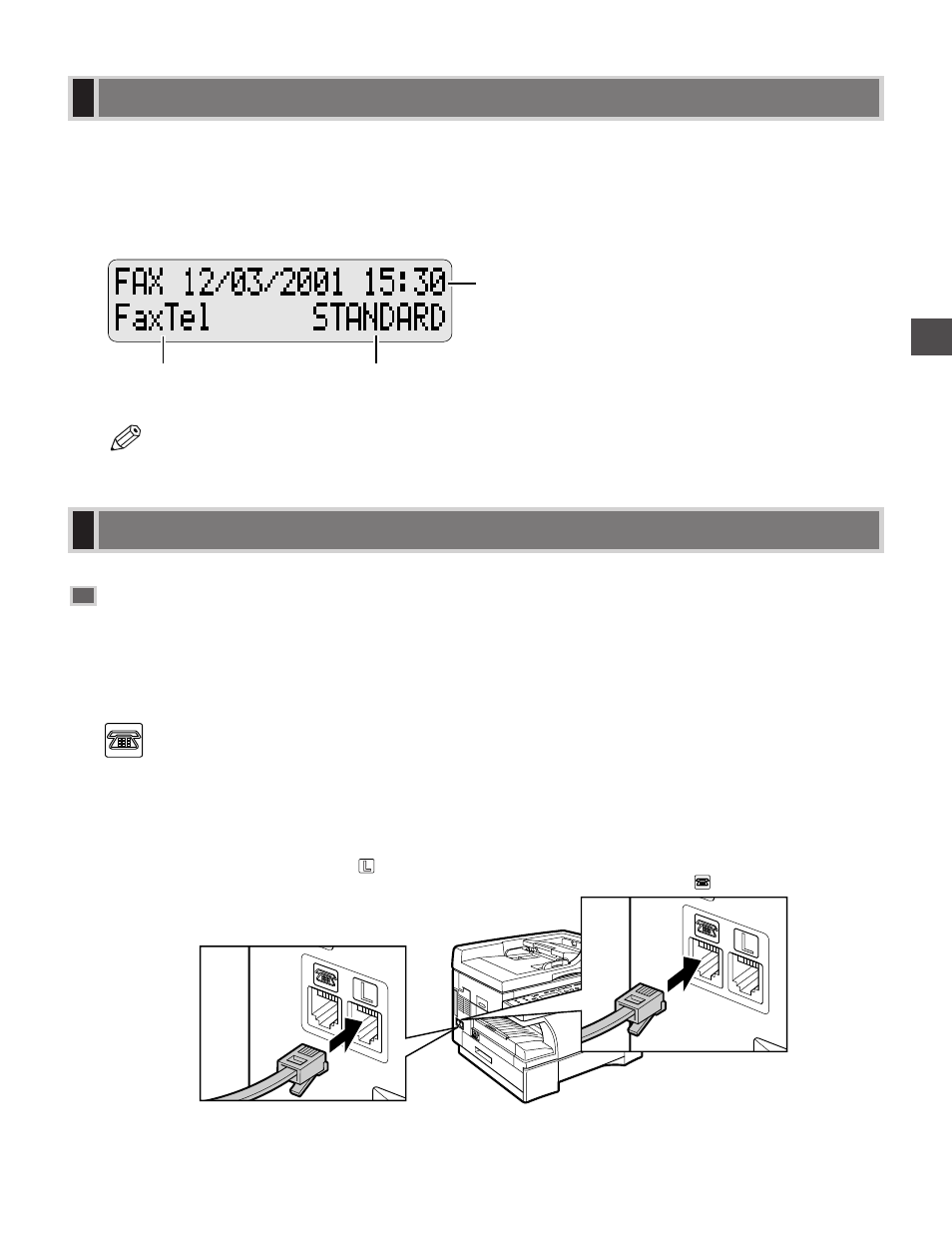
The standby display differs depending on which mode is selected. When the machine is plugged in, the Copy
Mode standby display appears. You can switch from Copy Mode to Fax Mode by pressing FAX.
The standby display in Fax Mode is as follows:
■ Fax Mode
• The standby display in Copy Mode is,
→ Reference Guide.
Connecting the Telephone Line and an External
Device
The machine has two jacks on the left side for connection of the following:
L
: Telephone line
: External device, such as telephone or
answering machine
Making Connections
NOTE
Receive Mode
Fax Resolution
Date & Time
Standby Display
If you neet to send and
receive faxes and voice calls,
connect the line from the
telephone or answering
machine to the jack.
2
Connect the supplied
telephone line to the jack,
then connect the other end
of the line to the telephone
jack on your wall.
1
1-3
Intr
oduction
1
- FAX-B155 (141 pages)
- C75 (214 pages)
- FAX-EB10 (65 pages)
- FAX-L1000 (610 pages)
- FAX-L290 (66 pages)
- FAX-L380 (104 pages)
- FAX-L400 (110 pages)
- FAX-L800 (370 pages)
- MultiPASS 10 (16 pages)
- PC-D340 (66 pages)
- C50 (48 pages)
- H12295 (98 pages)
- PC-D320 (106 pages)
- L290 (212 pages)
- 700 Series (365 pages)
- C75 (6 pages)
- L140 (12 pages)
- B120 (118 pages)
- L250 (282 pages)
- B150 (138 pages)
- 5570 (4 pages)
- IMAGERUNNER 2010F (382 pages)
- 6570 (4 pages)
- Fax Machine (4 pages)
- LASER CLASS 2060P (6 pages)
- PC1270D (88 pages)
- imageCLASS MF6500 Series (16 pages)
- MF5750 (68 pages)
- Advanced Anywhere Print 12020-10-UD2-002 (34 pages)
- L360 (16 pages)
- L80 (2 pages)
- L200 (24 pages)
- JX210P (86 pages)
- FAX-JX210P (2 pages)
- B840 (110 pages)
- Fax (7 pages)
- B180C (139 pages)
- QT5-0849-V03 (2 pages)
- L2000 (19 pages)
- B155 (140 pages)
- B45 (124 pages)
- super g3 (18 pages)
- MultiPASS Printer C755 (7 pages)
- MPC600F/400 (82 pages)
