1 configuration restore – CTC Store CTS Union IP DSLAM for ADSL IPDSLAM-A8/A16 User Manual
Page 117
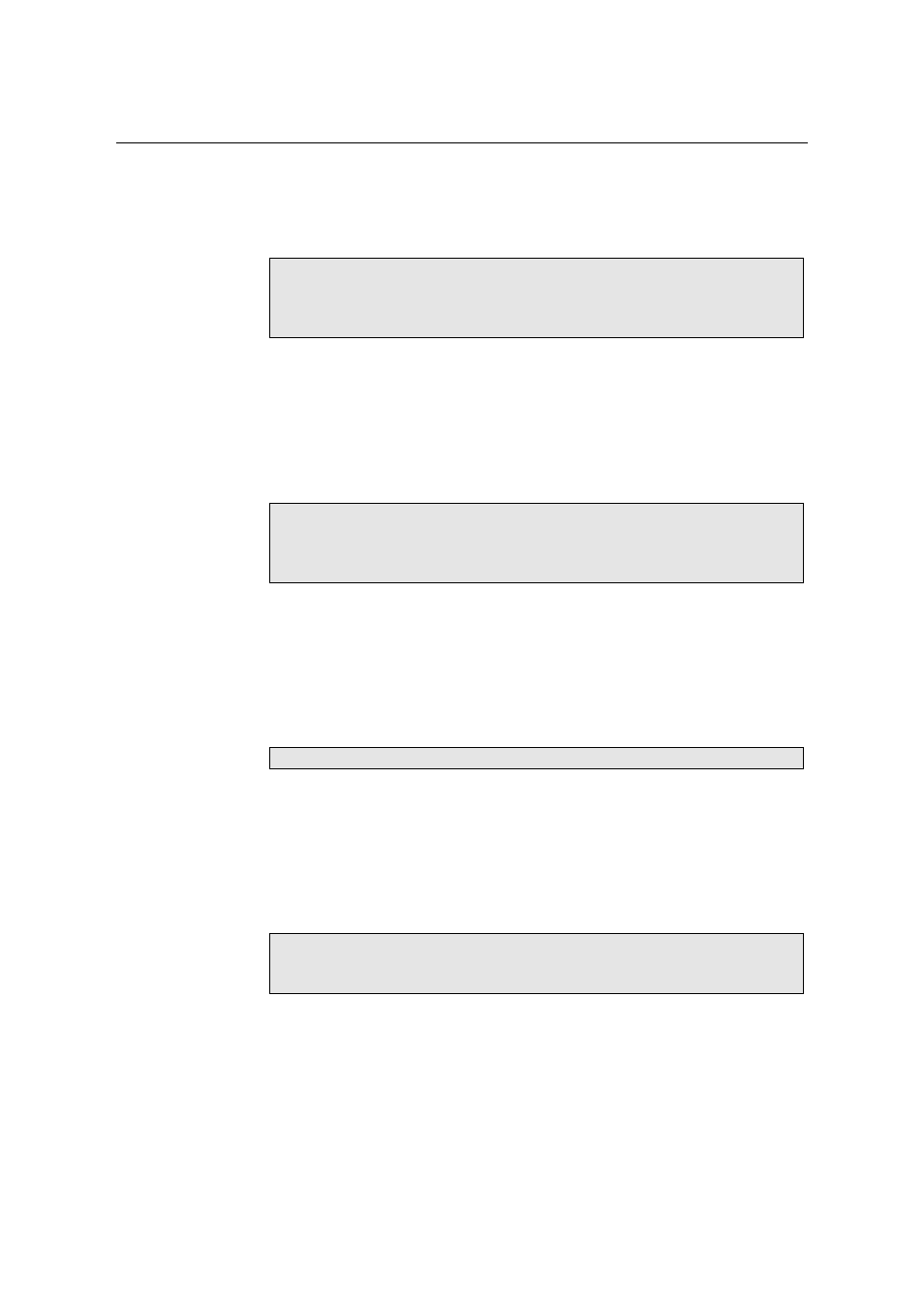
ADSL IP DSLAM
109
executing TFTP to ADSL IP DSLAM.
Example
IPDSLAM# upgrade enable
Yes or No
System is in the “upgrade” mode now. You could start to upgrade the
system file.
Note: This step can be skipped, in case of without Ethernet-VLAN on each
port.
Step 3: Enter the command “ show sysip” to get the
DSLAM. If you already know the IP address, you can skip this step.
Example
IPDSLAM# show sysip
IP: 192.168.10.2
Submask: 255.255.255.0
Gateway: 192.168.10.1
Note: Make sure that the system IP and your computer is in the same subnet.
Step 4: Open another window interface, e.g., MS-DOS interface.
Step 5: Enter the command “tftputil
the directory of configuration file and control files.
Example:
c:\> tftputil 192.168.10.2 get sf_user.cfg
When uploading, three LEDs, “MAINT” “ALARM” and “FAULT”, will
blink. Unless you finish uploaded, do not shut down ADSL IP DSLAM.
Step 6: Restart the system in terminal emulation interface. The system will
restart according to your “sf_user.cfg”.
Example
IPDSLAM# restart
Yes or No
System is restarting now.Wait…..
5.1 Configuration Restore
Describes how to restore your configuration settings from computer to ADSL IP
DSLAM. The following procedures will help you to restore configuration:
Step 1: Open the hyber terminal interface in order to execute CLI.
Step 2: Enter the command “ show sysip” to get the
