Chapter 1, Introduction, Customer support – Canon PC1270D User Manual
Page 7: Operation panel
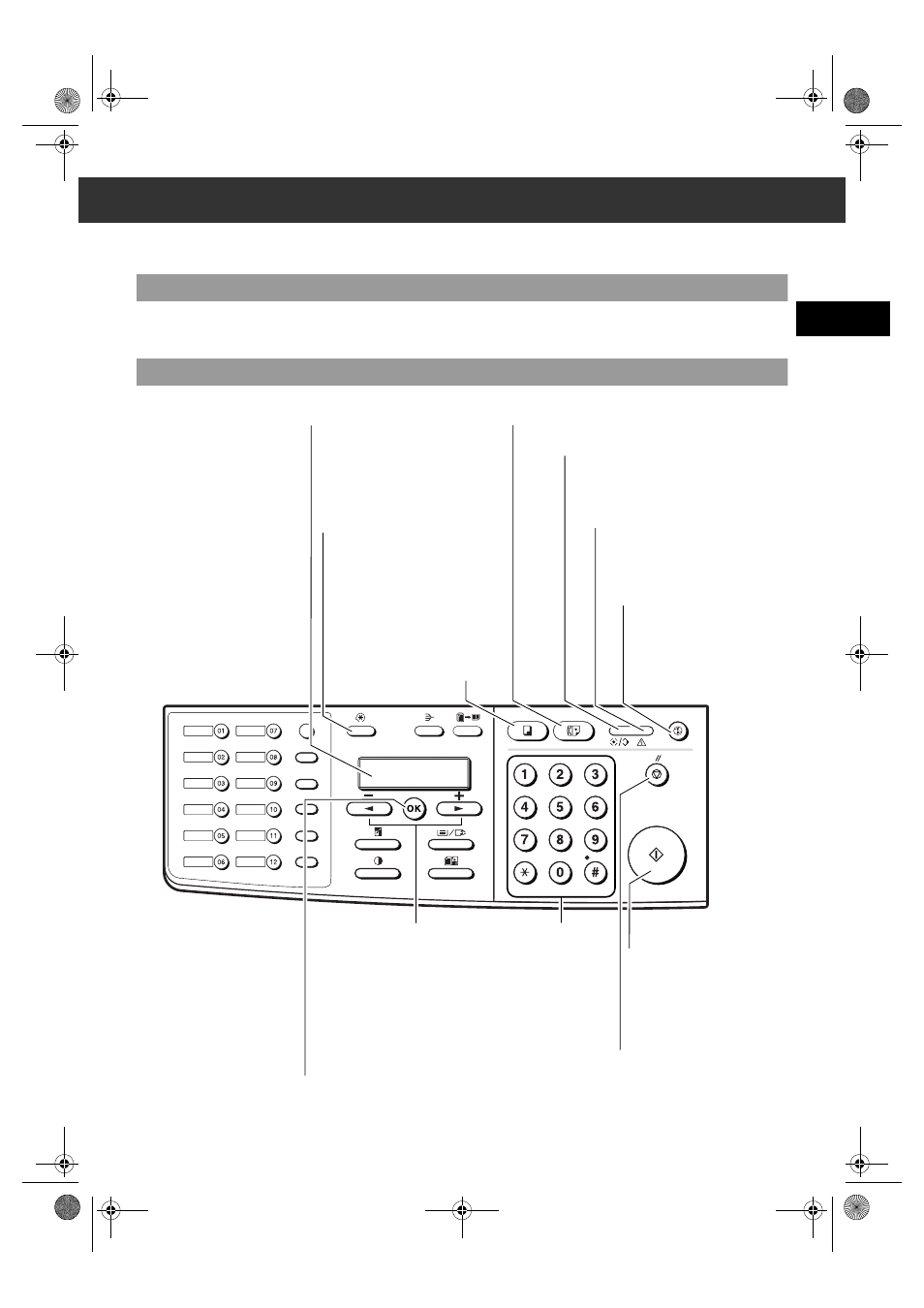
1-1
1
Int
roduc
tio
n
Chapter 1
Introduction
Customer Support
Your machine is designed with the latest technology to provide trouble-free operation. If you encounter a problem with the
machine’s operation, try to solve it by using the information in Chapter 8. If you cannot solve the problem or if you think your
machine needs servicing, contact your local authorised Canon dealer or the Canon Help Desk.
Operation Panel
This section describes keys used when sending and receiving faxes. For buttons not described here,
→
Reference Guide.
Report
Memory
Reference
Fax Monitor
Delayed
Transmission
Book Sending
Clear
Delete
Space
Tone /
+
D.T.
R
Function
Redial / Pause
Coded Dial
Directory
Receive Mode
Fax Resolution
ABC
DEF
GHI
JKL
MNO
PQRS
TUV
WXYZ
LCD
Displays messages and
selections, and prompts during
operation.
Additional Functions
Key
Customises the way your
machine operates.
COPY Key
Switches standby
display to Copy
Mode.
FAX Key
Switches standby display to Fax Mode.
In Use/Memory indicator
Flashes green when a fax is being received or
sent. Lights green when the reservation of fax
transmission is set, or a fax is received into
the memory.
Alarm indicator
Flashes orange when the machine has
a problem such as paper jams, etc.
(The error message is displayed in the
LCD).
Energy Saver Key
Sets or cancels the energy saver
mode manually.
The key lights green when the
energy saver mode is set, or
goes off when the mode is
cancelled.
(–),
(+) Keys
Scroll through the selection
so you can see other
selections.
▲
▼
Numeric Keys
Enter numbers when
dialling or registering fax/
telephone numbers.
Also enter characters
when registering names.
Start Key
Starts sending faxes.
Stop/Rest Key
Cancels sending or receiving
faxes and other operations, and
returns the machine to standby
mode.
OK Key
Determines the contents you set or registered.
Also, if the document being scanned stops in the ADF,
pressing this key makes the document come out
automatically.
01_EN.fm Page 1 Tuesday, February 19, 2002 8:13 AM
