Cancelling sending – Canon PC1270D User Manual
Page 39
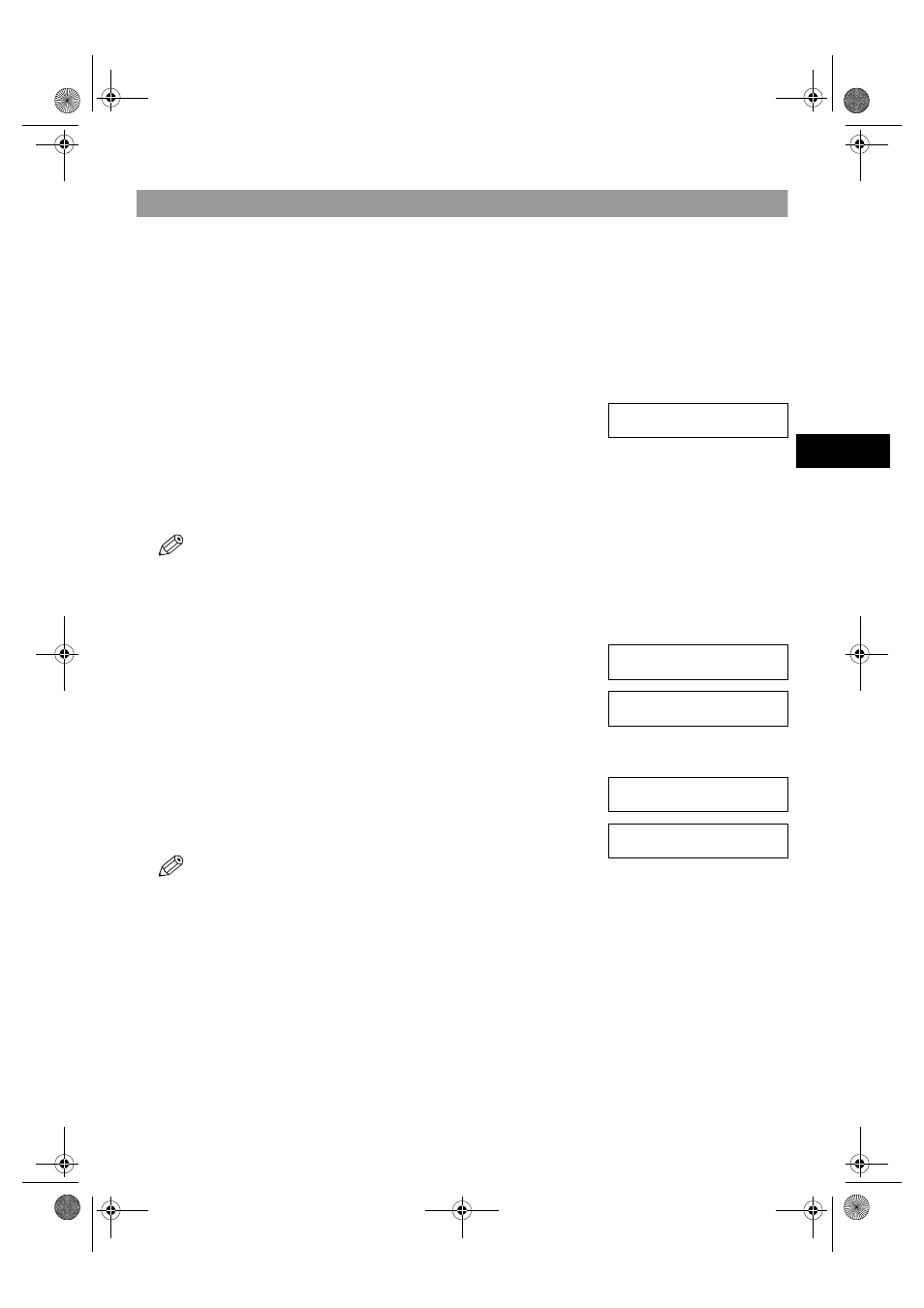
4-7
4
Sendi
ng F
a
xe
s
Cancelling Sending
Cancelling Memory Sending
■
To cancel memory sending while documents are being scanned using the ADF
1
Press
Stop/Reset
.
• Scanning is cancelled.
■
To cancel memory sending after all documents have been scanned
❚ While documents are being sent:
1
Press
Stop/Reset
.
• The machine asks you to confirm that you want to cancel.
2
Press
(–)
to cancel sending.
• If you change your mind and want to continue sending, press
(+)
.
• The machine prints an ERROR TX REPORT. (
→
p. 7-3)
❚ While documents are waiting to be sent:
• You can operate
Fax Monitor
or
Delete
when the
Function
key is lit. If the
Function
key is not lit, press it. However, you do not
need to press
Function
in step 1 to execute the Fax Monitor function if
FAX MONITOR
is programmed in
PROGRAM 1-TOUCH
KEY
. (
→
p. 9-4)
1
Press
Function
.
2
Press
Fax Monitor
.
3
Use
(–)
or
(+)
to select
2.TX RESERVE STATUS
.
4
Press
OK
.
5
Use
(–)
or
(+)
to select the document to be cancelled by checking the
reservation number and the fax number.
6
Press
Delete
.
• The machine asks you to confirm that you want to delete the document.
7
Press
(–)
to cancel sending.
• If you change your mind and want to continue sending, press
(+)
.
• You can also cancel sending in Memory Reference. (
→
p. 4-16)
CANCEL DURING TX/RX?
< YES
NO >
▲
▼
FAX MONITOR
2.TX RESERVE STATUS
▲
▼
Ex:
--:-- 0013 TX STNDBY
905795 1111
▲
▼
OK TO DELETE?
< YES
NO >
Ex:
TX/RX NO.
0013
ERASING END
▲
▼
SB_PC1270D_FG_EN.book Page 7 Monday, February 18, 2002 12:20 PM
