Confirming transmission status, Confirming sending reservation – Canon PC1270D User Manual
Page 44
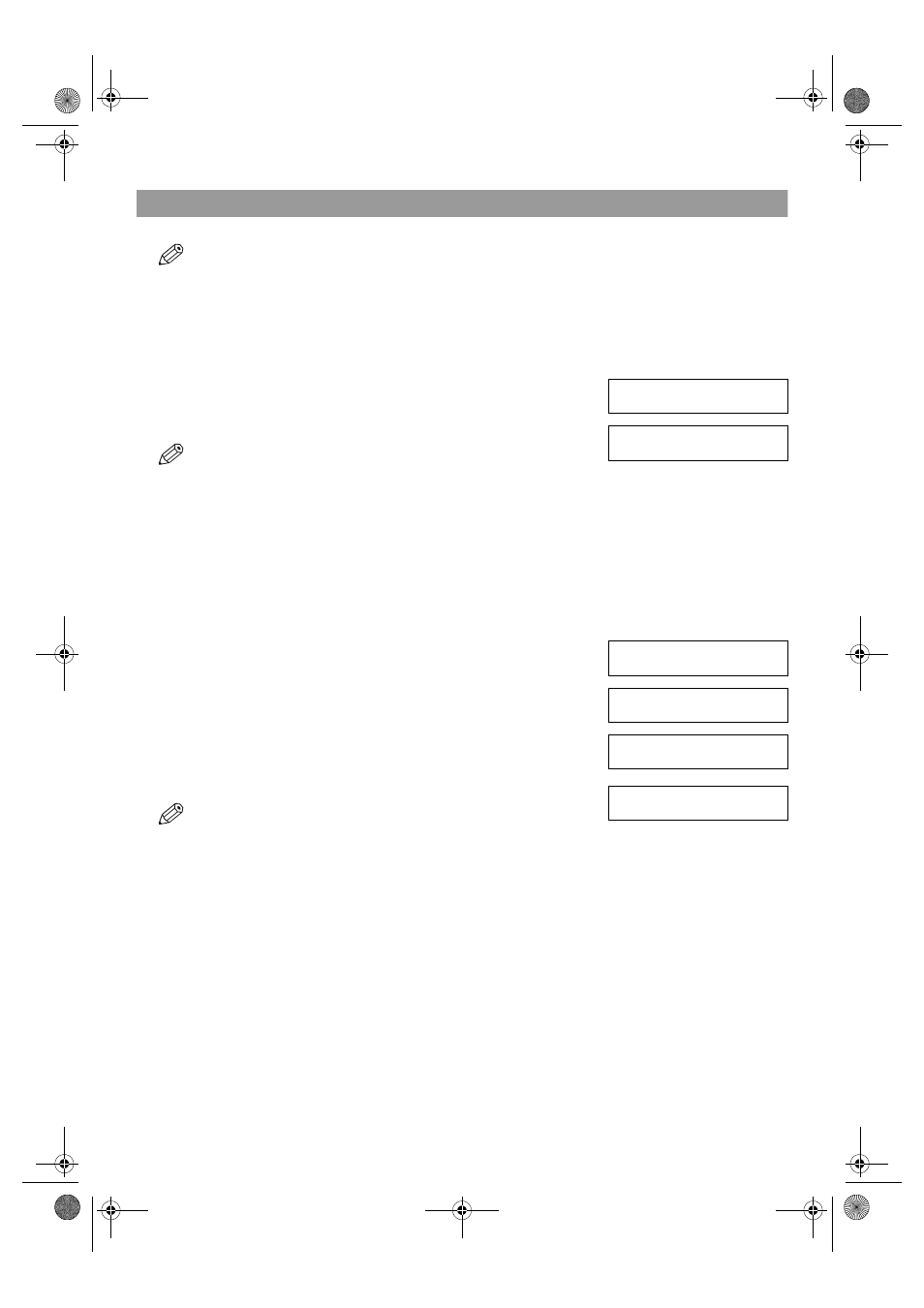
4-12
Confirming Transmission Status and Sending Reservation
You can check the status of sending or receiving fax, or sending reservation.
• You do not need to press
Function
in step 1 to execute the Fax Monitor function if
FAX MONITOR
is programmed in
PROGRAM 1-
TOUCH KEY
. (
→
p. 9-4)
■
Confirming Transmission Status
The sending or receiving status can be confirmed using the following method:
1
Press
Function
while
In Use/Memory
is flashing.
2
Press
Fax Monitor
.
3
Press
OK
.
• To return to standby display, press
Stop/Reset
.
• If you perform the procedure above when the machine is not sending or receiving
faxes,
NO CURRENT RX/TX JOB
will appear, and the display will return to the
display shown in step 2.
• The transaction number,
TX/RX NO.
means the following:
– 0001 to 4999: A sent document;
– 5001 to 9999: A received document.
■
Confirming Sending Reservation
Sending reservation or checking if there is a document being scheduled to be sent can be confirmed using the following method:
1
Press
Function
.
2
Press
Fax Monitor
.
3
Press
(–)
or
(+)
, to select
2.TX RESERVE STATUS
.
4
Press
OK
.
• The sending reservation can be confirmed by checking the sending time, TX/RX
NO. or fax number.
5
Press
(–)
or
(+)
to confirm the sending reservation.
• To return to standby display, press
Stop/Reset
.
• If you perform the procedure above when there is no sending reservation,
NO
DOC. STORED
will appear, and the display will return to the display shown in step
3.
• You can also check the reservations by printing out the DOCUMENT MEMORY
LIST. (
→
p. 4-13)
FAX MONITOR
1.RX/TX STATUS
Ex:
16:50 0056 TX
12345
FAX MONITOR
1.RX/TX STATUS
FAX MONITOR
2.TX RESERVE STATUS
▲
▼
Ex:
16:00 0056 TX STNDBY
905 795 1111
Ex:
17:00 0058 TX STNDBY
20 545 8584
▲
▼
SB_PC1270D_FG_EN.book Page 12 Monday, February 18, 2002 12:20 PM
