Correcting a mistake – Canon PC1270D User Manual
Page 12
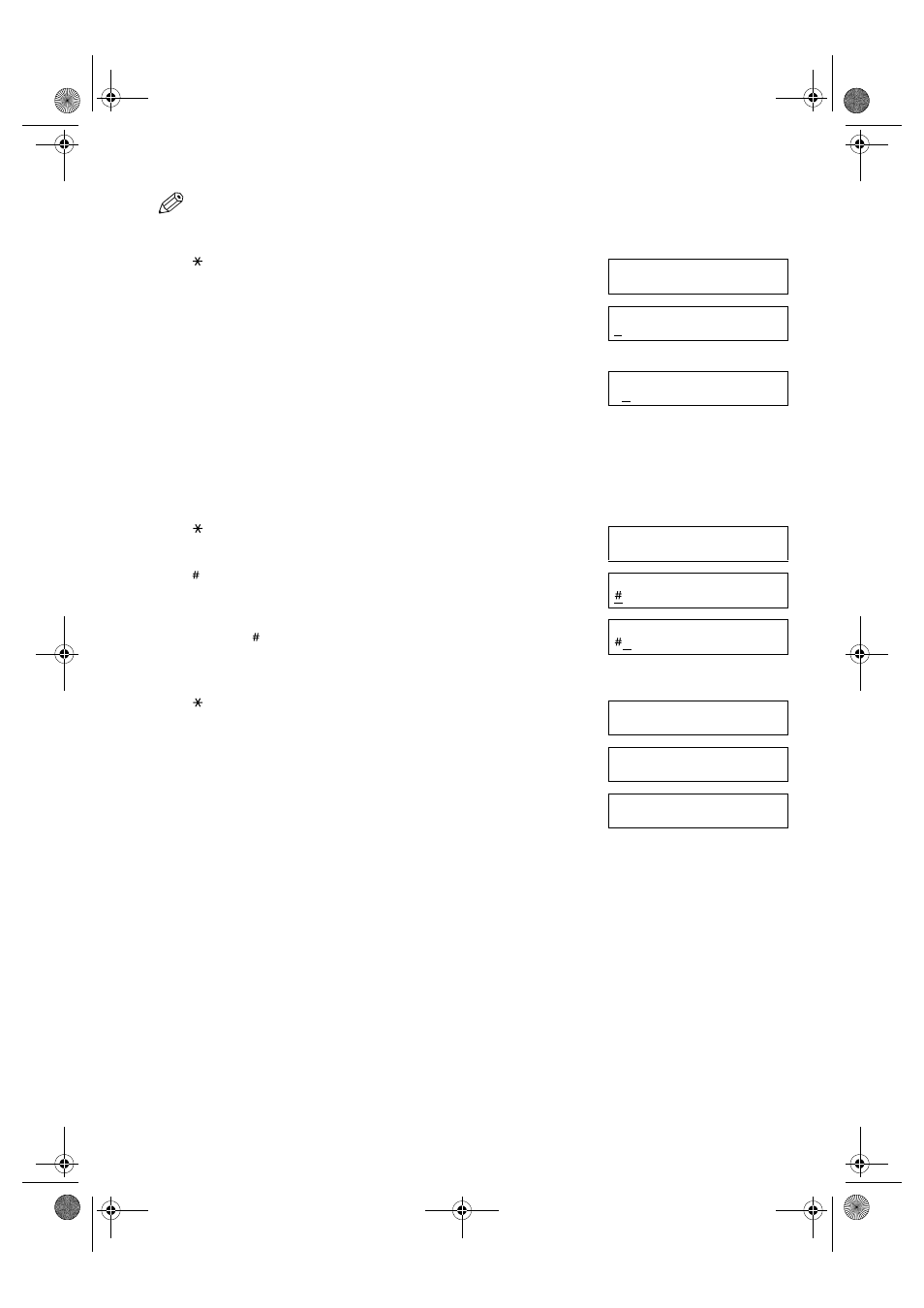
2-2
• The
Function
key will light up by pressing
Function
to be able to operate
Space
,
Delete
or
Clear
.
■
Entering Letters
1
Press to switch to uppercase letter mode (
:A
) or lowercase letter mode
(
:a
).
2
Press the numeric key that contains the letter you want.
• Press repeatedly until the letter you want appears. Each key cycles through the
letters it contains.
• If you are unsure which key to press for the letter you want,
→
p. 2-1.
3
Continue entering other letters using the numeric keys.
• If the next letter you want to enter is under a different numeric key, simply press
that key until the letter you want appears.
-or-
If the next letter you want to enter is under the same numeric key you pressed in
step 2, use
(+)
to move the cursor to the right. Then press that same numeric
key repeatedly until the letter you want appears.
• Press
Space
to enter a space and move the cursor to the right.
■
Entering Symbols
1
Press to switch to letter mode (
:A
) or (
:a
).
2
Press repeatedly until the symbol you want appears.
3
If you want to enter another symbol, use
(+)
to move the cursor to the
right, then press repeatedly until the symbol you want appears.
■
Entering Numbers
1
Press to switch to number mode (
:1
).
2
Press the numeric key that contains the number you want.
• Press
Space
to enter a space and move the cursor to the next digit.
3
Continue entering other numbers using the numeric keys.
■
Correcting a Mistake
If you make a mistake while entering letters or numbers, you can delete it by pressing
Delete
or
Clear
.
■
To Delete the Last Letter/Number
Press
Delete
once to delete the last letter or the last number you entered.
■
To Delete All Letters/Numbers
Press
Clear
to delete all letters or all numbers you entered.
Ex:
:A
Ex:
:A
C
Ex:
:A
CA
▼
Ex:
:A
_
Ex:
:A
Ex:
:A
-
▼
Ex:
:1
_
Ex:
:1
1_
Ex:
:1
10_
SB_PC1270D_FG_EN.book Page 2 Monday, February 18, 2002 12:20 PM
