After clearing a paper jam -20 – Canon H12157 User Manual
Page 268
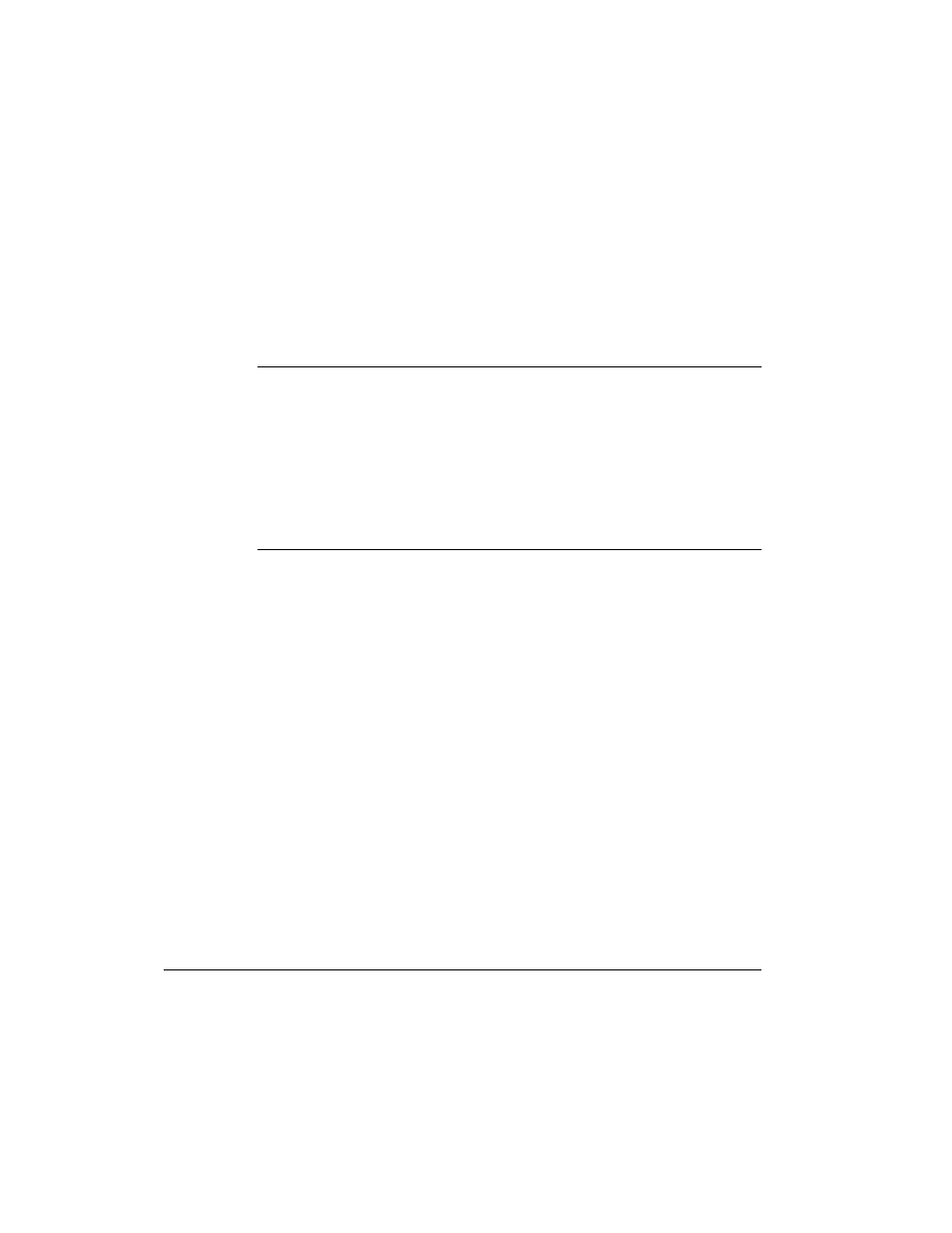
13-20
Frequently Asked Questions
Chapter 13
After Clearing a Paper Jam
After removing the jammed paper, follow these steps:
1.
Install the FX-3 toner cartridge back in the unit (See page 2-34).
2.
Move the paper release lever back to its original position (toward the
front).
3.
Close the front cover to reset the unit.
4.
Load paper in the paper cassette or the multi-purpose tray.
❏ If you are experiencing repeated paper jams, it may be due to the
paper you are using:
•
Tap the paper on a flat surface before stacking it in the paper
cassette/the multi-purpose tray.
•
Check that the paper you are using and your printing
environment are within the specifications of the unit. See
Appendix, “Specifications.”
❏ Make sure you have removed any scraps of paper from inside the
LASER CLASS 2060P. Not doing so will cause paper to jam again.
N
- mx860 (997 pages)
- mp620 (815 pages)
- mp495 (759 pages)
- PIXMA iP2600 (72 pages)
- Pixma MP 190 (396 pages)
- PIXMA iX6540 (339 pages)
- PIXMA iX6540 (335 pages)
- PIXMA iX6520 (300 pages)
- BJC-3000 (350 pages)
- BJC-3000 (80 pages)
- BJC-50 (141 pages)
- BJC-55 (181 pages)
- BJC-6200 (281 pages)
- BJC-8200 (85 pages)
- BJC-8500 (159 pages)
- BJC-8500 (13 pages)
- i475D (2 pages)
- i80 (1 page)
- i850 (2 pages)
- CP-100 (110 pages)
- SELPHY CP750 (50 pages)
- CP 300 (53 pages)
- CP100 (62 pages)
- C70 (421 pages)
- W8200 (196 pages)
- ImageCLASS MF4570dw (61 pages)
- i 350 (9 pages)
- C560 (2 pages)
- Color imageRUNNER C3080 (4 pages)
- C2880 Series (16 pages)
- BJ-30 (183 pages)
- CDI-M113-010 (154 pages)
- imagerunner 7095 (14 pages)
- C3200 (563 pages)
- Direct Print (109 pages)
- IMAGERUNNER ADVANCE C5030 (12 pages)
- IMAGERUNNER 3530 (352 pages)
- IMAGERUNNER 3530 (6 pages)
- IMAGERUNNER ADVANCE C7065 (12 pages)
- BJC-4400 (106 pages)
- IMAGERUNNER 2525 (3 pages)
- ImageCLASS 2300 (104 pages)
- IMAGECLASS D440 (177 pages)
- ImageCLASS MF7280 (4 pages)
