Page 63, Caution, Scribe – MF Digital SCRIBE 9000 User Manual
Page 64
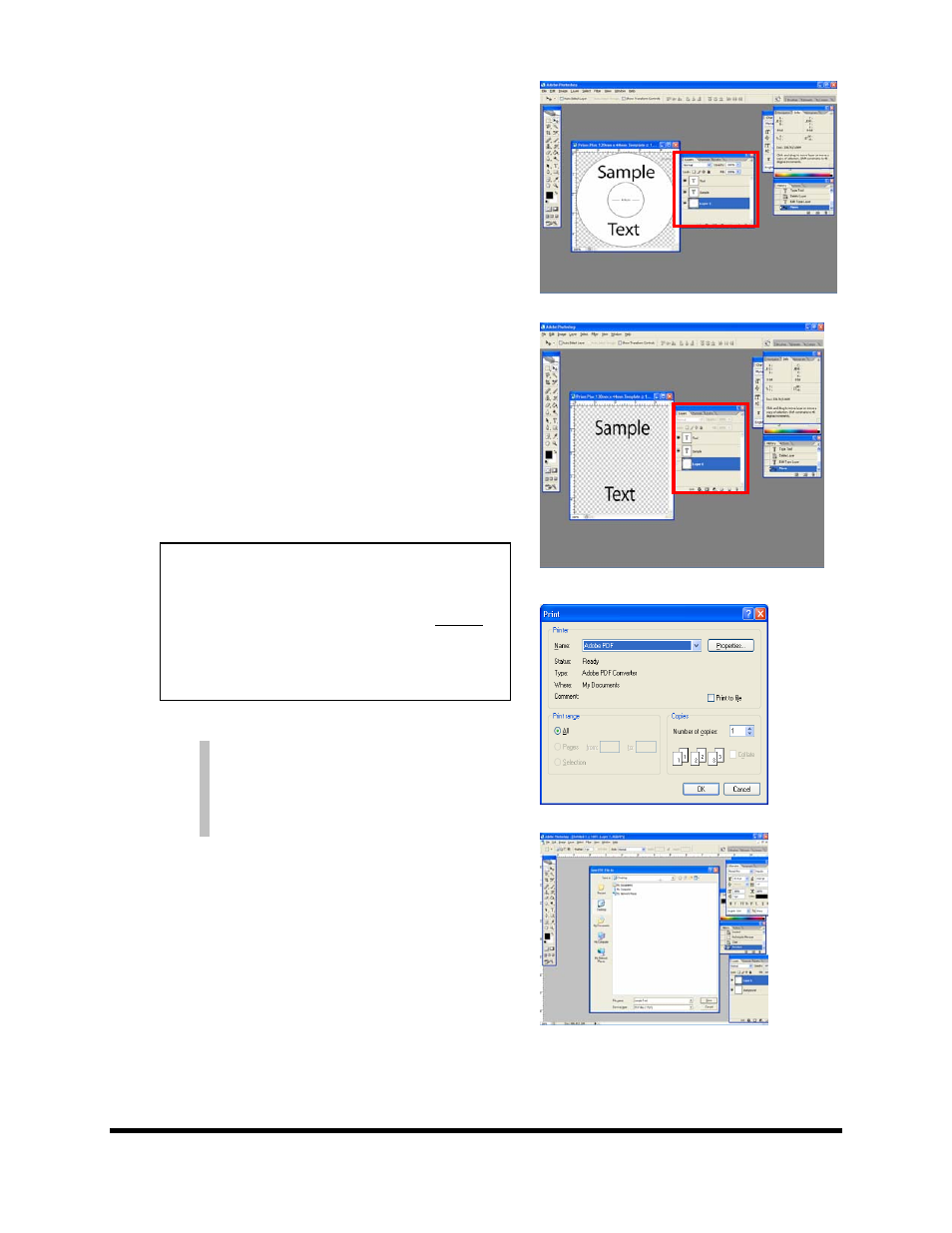
Page 63
(Note: For our purposes, this is NOT a tutorial
on the use of Photoshop. You should already
be familiar with its use.)
• After you lay out your design, the template
layer needs to be “turned off”. This is done by
using the layers palette (red square, Fig. D).
You will notice that to the left of each layer is
an eye. Clicking the eye will turn that layer off.
Notice the template now disappears. Fig. E
• You will now need to convert your design into
a PDF file, to do this, make sure you have
Adobe Acrobat installed (Full version not
simply the Reader). From the File Menu,
choose Print. Under the Printer section of the
Print Dialog, change the Printer name to the
PDF Printer (acrobat versions vary in names).
Fig. F Click the OK button.
•
You will be prompted to give a name to the
PDF file. Enter the desired filename - Fig. G
Note: When submitting PDF files for
printing via the network client. The
drivers for the printer attached to the
Scribe
, must also be loaded on the
Scribe running the client software.
Fig. D
Fig. E
Fig. F
Fig. G
0
CAUTION
When submitting the PDF file to print, please
make sure the target printer is not the default
printer. (If printing to PicoJet – PicoJet cannot
be the default printer) If needed, add a dummy
printer to printers and faxes directory.
