Page 57 – MF Digital SCRIBE 9000 User Manual
Page 58
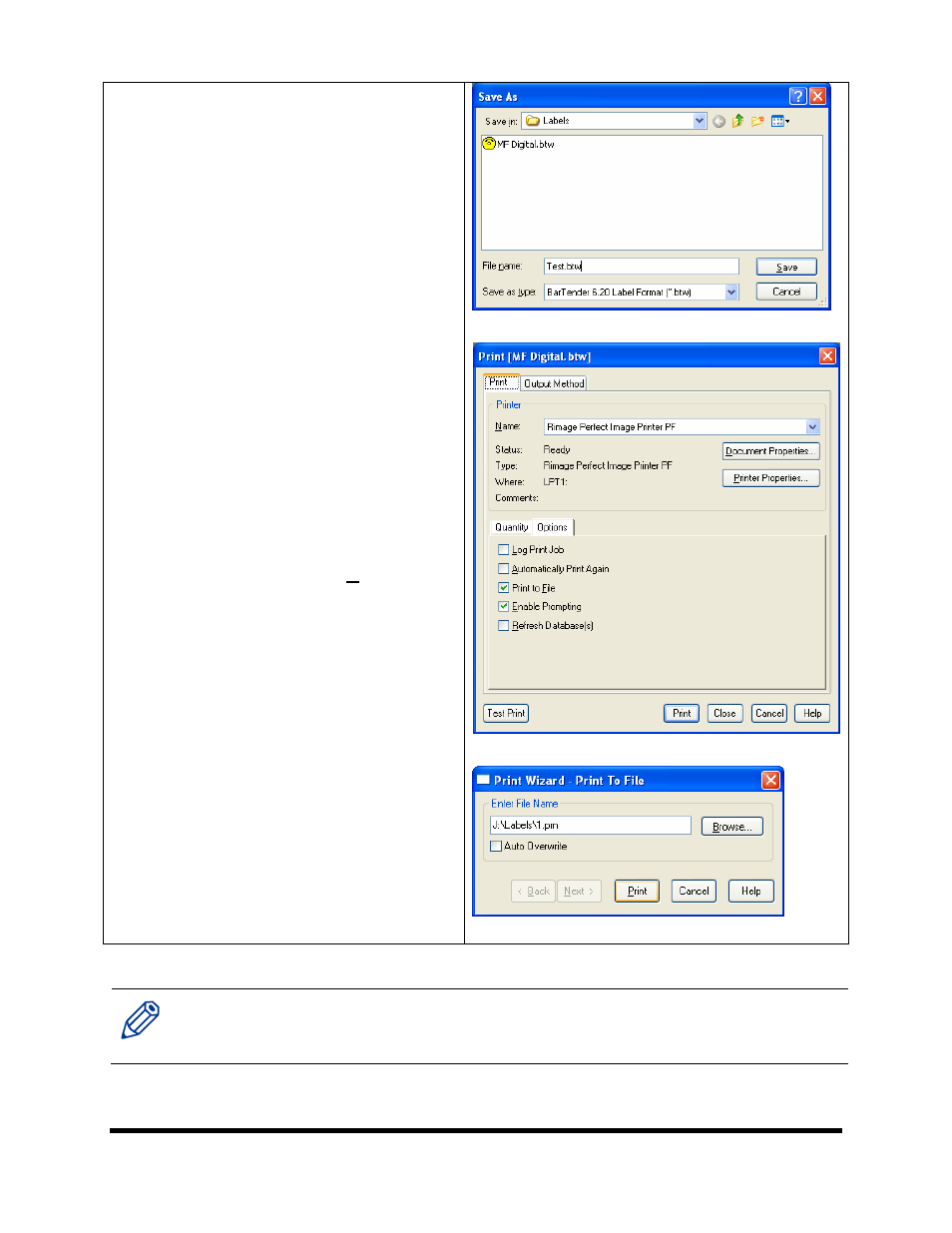
Page 57
Making a .PRN label file
Next, we will create a “.prn” file by
printing the document to a file instead of
routing it directly to a printer. You will be
prompted to specify the filename and
location. This puts the document in a
format that the Scribe can use for printing.
Follow the instructions below to create a
.prn.
•
Use the CD Designer that was included
with your Prism Plus software to create
label. When a label file is saved in CD
Designer it is given a .BTW extension.
This format is not usable by the Scribe
program. You will however want to
save your label as a .BTW for future
editing (Fig. C).
•
To create a “.prn” you must use the
Print feature after you have created
your label. Click on File-Print. In the
NAME text box, be sure the RIMAGE
PERFECT and Select the Print to file
option (Fig D.).
•
Click on Print and give your file a name
(Fig. E.). It is a good idea to Click on
BROWSE and choose the labels folder
defined on the settings TAB of the
Scribe software.
•
Click on PRINT when you are satisfied
and the PRN file will be created. This
file may now be used in the Scribe
software.
(Fig C)
(Fig D)
(Fig E.)
Note:. A .prn file cannot be edited. It contains information to create the image, and the settings of the
particular printer. If any of the settings of the printer are changed, a new .prn file must be
generated.
