Page 22, Fig. 1), Fig. 2) – MF Digital SCRIBE 9000 User Manual
Page 23
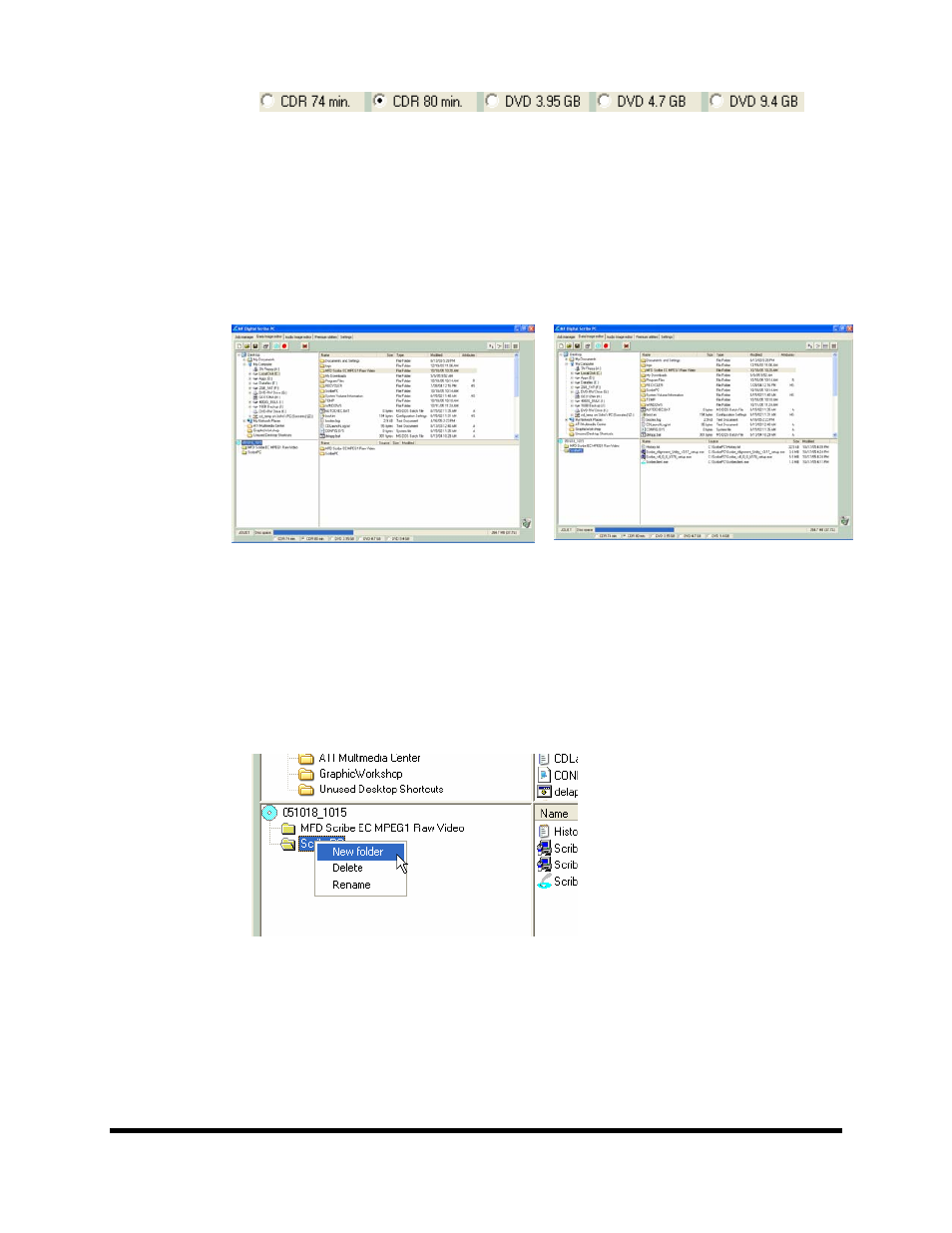
Page 22
• Click the radio button corresponding to the capacity of the discs loaded
into the Scribe.
Adding Files and Folders
• Click the desired file or folder in the top left or right pane (source) and
hold down the mouse button.
• Drag the file or folder over the CD icon in the lower left pane (fig. 1)
and release the mouse button.
(fig. 1)
(fig. 2)
• The files in the lower right pane represent the contents of the CD being
created (fig. 2).
Creating, renaming, and removing Folders
• In the bottom left pane, first click at the point you wish to insert a
folder, or on the folder to be renamed or removed, then Right-Click on it
and select the desired operation.
You can also delete content by:
• Click the desired file or folder in the bottom left or right pane and drag
the item to the recycle bin in the lower right hand corner. This does not
delete the actual file, but rather exclude it from the CD or DVD layout.
- SCRIBE 9000 Client (4 pages)
- DIRECTOR Series (69 pages)
- DIRECTOR Series D CLIENT (32 pages)
- DIRECTOR Developers Guide (22 pages)
- Cougar 6600 Manual (33 pages)
- Cougar 6600 Client (10 pages)
- USB SD 5000 Platform Series (16 pages)
- 5200 Live Series EventCD (21 pages)
- Rimage Prism Plus Thermal (15 pages)
- DirectorEC OP OptiEC PRO (14 pages)
- DirectorEC OP OptiEC Printer (14 pages)
- Ripstation v4.4.15.0 (34 pages)
- Ripstation DataGrabber V1.0.35.0 (23 pages)
- Ripstation MediaGrabber V1.0.35.0 (28 pages)
- SCRIBE 9600 (12 pages)
- DIRECTOR 2600 (8 pages)
- Cougar 6600 Quick Start Guide (1 page)
- Ripstation Quick Start Guide (1 page)
- 5907-VL CD/DVD Tower (23 pages)
- SCRIBE SA 3000 (72 pages)
- Ripstation Lite v4.4.11.0 (43 pages)
- Ripstation DataGrabber V1.0.29.0 (28 pages)
- Ripstation MediaGrabber V1.0.29.0 (33 pages)
- SCRIBE SA LX1 & 3102 (10 pages)
- SCRIBE SA LX1 & 3104 (10 pages)
- LX1 & 5906 (10 pages)
- SCRIBE ЕС LX1 & 3702 (10 pages)
- SCRIBE ЕС LX1 & 3704 (10 pages)
- SCRIBE ЕС LX1 & 5906 (10 pages)
- 5000 Series (65 pages)
- SCRIBE EC PC-Based Series (91 pages)
- SCRIBE EC_PC_manual (63 pages)
- Director EC Publishing Series (87 pages)
- CD-5121 (Rev: 02/16/01) (2 pages)
- CD-5400L (Rev: 08/01/02) (49 pages)
- DVD-5400 (Rev: 03/05/01) (41 pages)
- CD-5916 (Rev: 03/05/01) (64 pages)
- CD-3701 (Rev: 08/01/02) (40 pages)
- CD-QuadraPRO (Rev: 08/01/02) (55 pages)
- DVD-QuadraPRO (Rev: 08/01/02) (56 pages)
- Vantage (Rev: 06/01/02) (76 pages)
- DIRECTOR Series (Rev: 06/01/02) (105 pages)
- DIRECTOR CD/DVD Combo Series (Rev: 08/01/02) (104 pages)
- ScribeEC 3000 Series (3 pages)
