Page 52 – MF Digital SCRIBE 9000 User Manual
Page 53
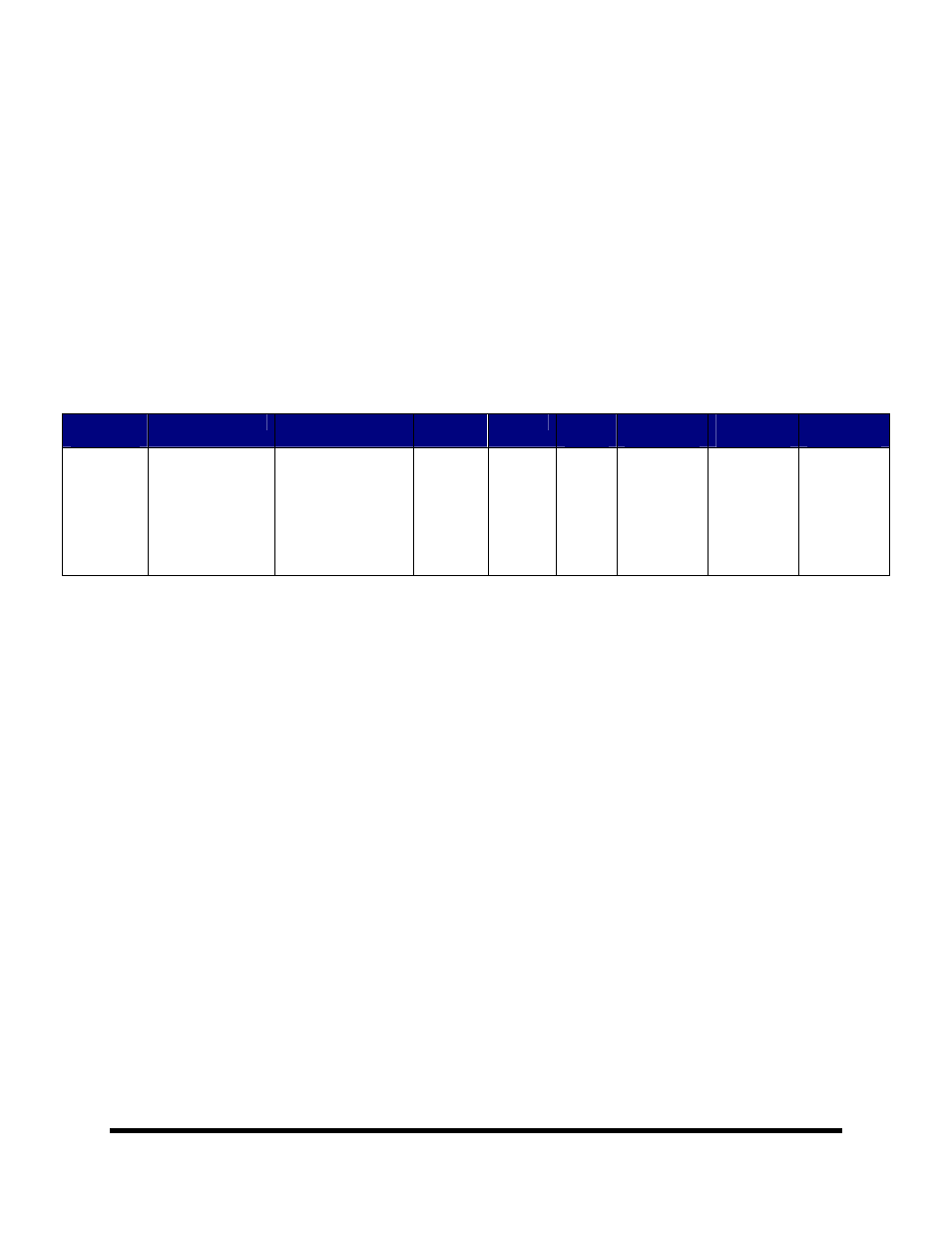
Page 52
Scribe CSV Syntax
Note: If you are not familiar with the syntax of a CSV, Excel is recommended method of
creating one.
In a CSV, each value is separated by a comma. We will use the example below to
explain.
Sample line in a CSV:
MDBJ,C:\Reserved for Tech Support\Test Files\Test Image Files\TEST DVD\UDF image 5MB.udf , C:\Reserved for Tech
Support\Test Files\Test Print FIles\TEST PRNs\Teac P55\p55_VMAX.prn, , v,job4,Y
The table below illustrates how to read the example above.
Batch
Descriptor
Image File
Label File
Quantity
Verify?
Job
Name
Key On All
Discs
CD Record
Rate
Info
Valid?
MDBJ
C:\Reserved for
Tech Support\Test
Files\Test Image
Files\TEST
DVD\UDF image
5MB.udf
C:\Reserved for
Tech Support\Test
Files\Test Print
FIles\TEST
PRNs\Teac
P55\p55_VMAX.p
rn
1 v
job4
Y
Optional
value to set
CD
recording
rate to 16.
Check the
validity of
the syntax
in your
CSV file.
Value Definitions
Batch Descriptor
Indicates to scribe that this is a Multi Disc Batch Job.
Image File
The path where the disc image is located.
Label File
The path where the disc label to be printed is located.
Quantity
The amount of discs to be produced.
Verify?
Specifies whether you want Scribe to Verify the disc contents
(value = v) (Leaving this value blank, verify will not occur.)
Job Name
Specifies the name of the job.
Key on all Discs
This option stops the job at the Quantity specified. This is useful
is the user pre-prints discs and then duplicates afterwards.
Rejects are counted if the value is set to “Y”
CD Record Rate
Enter 16 if you wish CD Record rate set to 16x. No value results
in Max Recording Rate
Info Valid
Checks the validity of the CSV’s syntax only. This does not check
any paths you may have indicated.
