Canon W7250 User Manual
Page 83
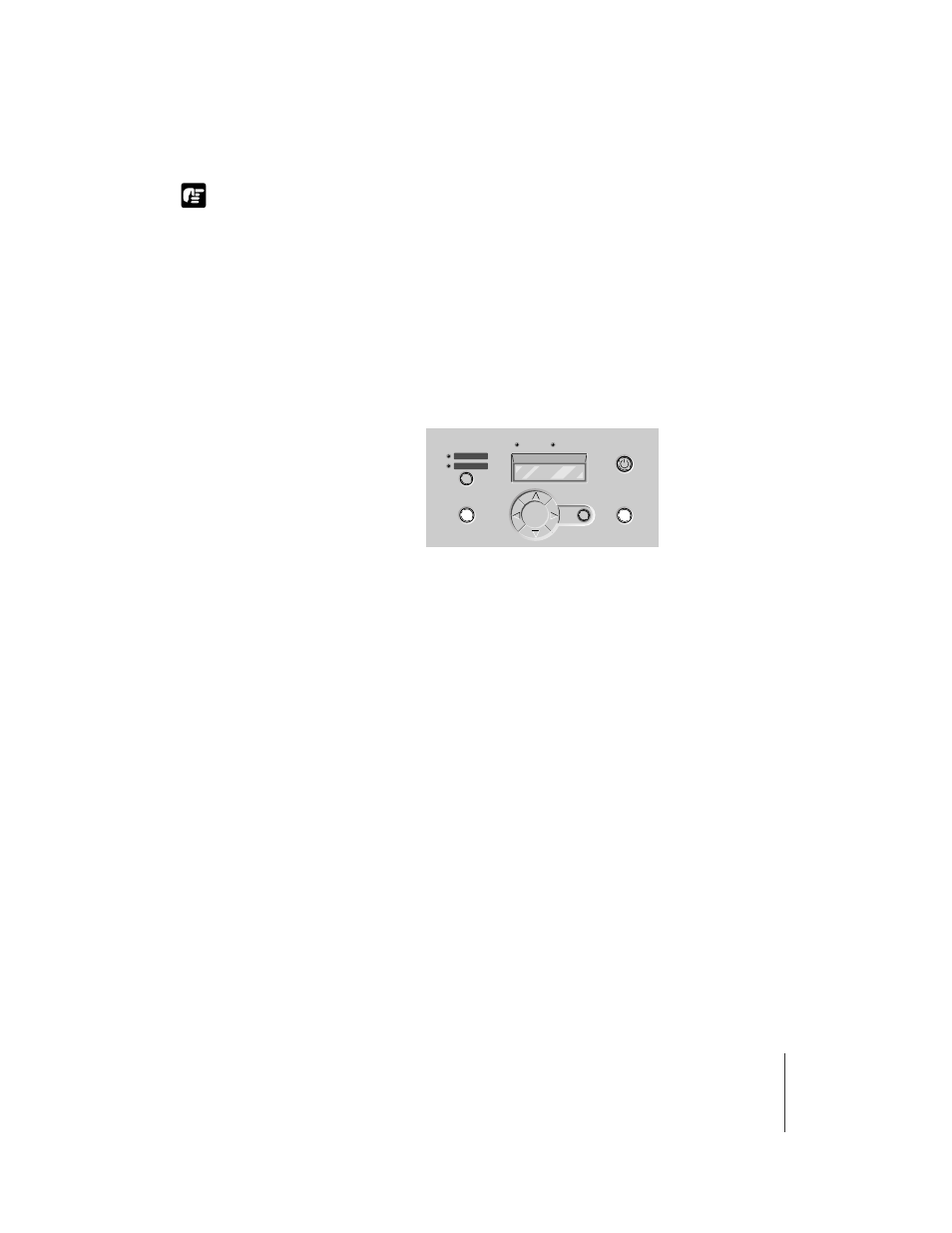
Canceling a Print Job
11
4-11
Important
z After the print data has been sent to the printer, the print job cannot be canceled.
When you want to cancel a print job that remains in the printer, do the GARO
Printmonitor job cancel procedure. To open the GARO Printmonitor, in the Print
Center of the Printer menu select Printer Settings. Select the print job to cancel,
then click the Print Cancel button to cancel the print job.
5
If the Online lamp on the printer operation panel is flashing, indicating
that the job is still in progress, press and hold down the Online button
to display “Pause” on the operation panel, then press the Cancel
button for over 0.5 second.
The print job in progress is canceled.
6
If the Data lamp goes off and you cannot cancel the print job, hold
down the Power button for 3 seconds, then after the printer switches
off, switch it on again.
If you switch off the printer, all the print jobs received by the printer and
currently in progress are erased completely. You will need to restart any job
you need to print.
Enter
Cancel
Cut Sheet
Roll Media
Paper Source
Data
Message
Power
Online
