Other problems, Other problems -12 – Canon W7250 User Manual
Page 136
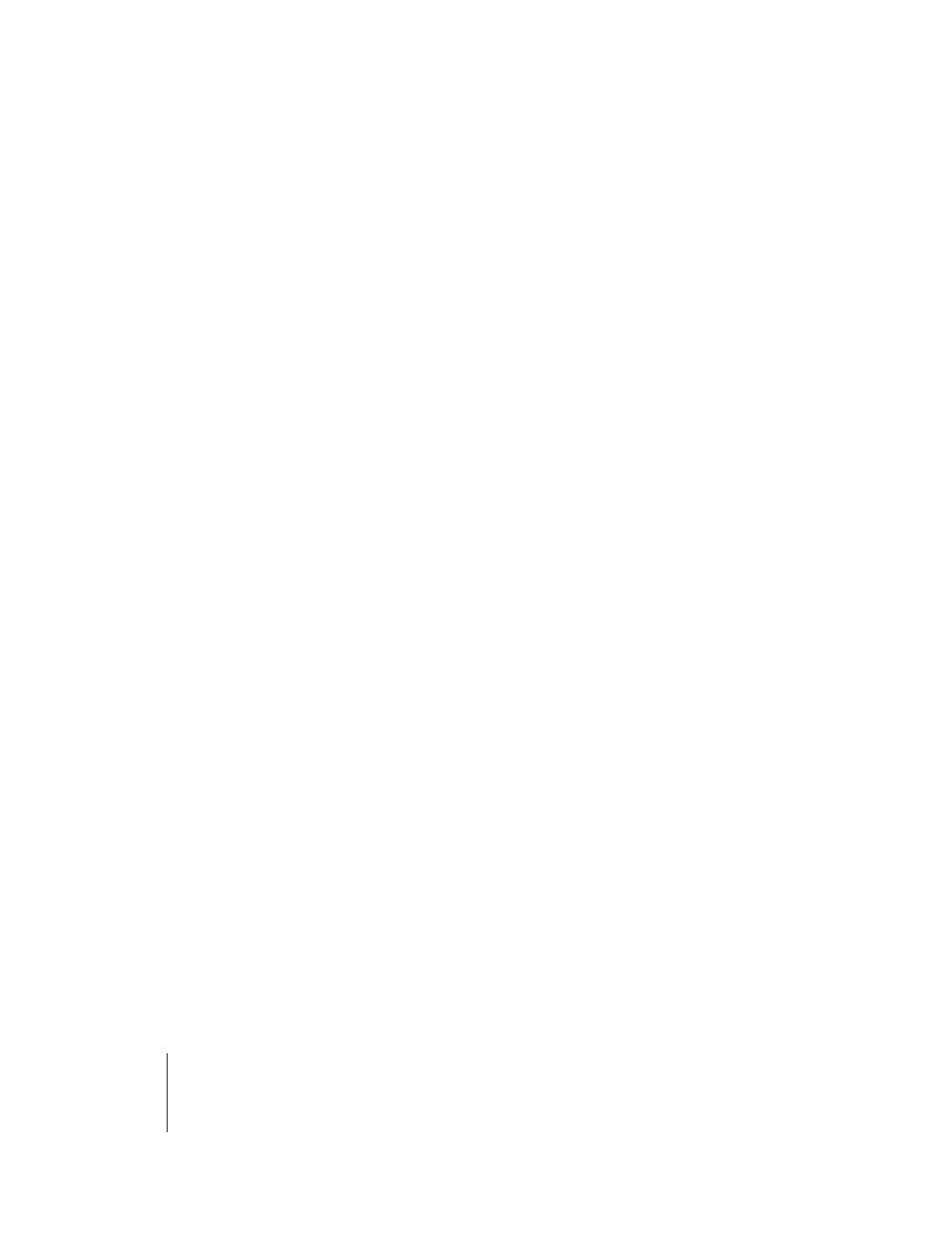
Troubleshooting
12
7-12
Problem 2: Colors in the printout do not match the colors on the screen.
Solution:
Perform monitor color correction. (
Æ Monitor Instructions)
Solution:
The color management setting in the software application is not set
correctly. For details, see your software application manual.
Problem 3: Color ink is running low.
Solution:
Check the level of the ink in the tanks and replace a tank if it is nearly
empty. (
Æ P.6-2)
Problem 4: Not enough ink is being supplied to the printhead.
Solution:
On the printer operation panel, perform Head Cleaning B. (
Æ P.7-31)
Problem 5: A color ink tank is inserted in the wrong slot.
Solution:
On the printer operation panel, select “Move Printer”. Remove the ink
tank from the printer, then insert the correct color ink tank. (
Æ Setup
Guide)
Solution:
After doing the above procedure, execute “Nozzle Check”. If each color is
not printing correctly, on the printer operation panel execute “Head
Cleaning B”. (
Image Color Borders Printing Dark
Problem 1: Ink is clogged in a nozzle.
Solution:
Open the printer driver, click the Device Settings tab then select SSC
Adjustment. If the Level 1 setting is not satisfactory, select Level 2 then
try again. However, using this feature could change the hues of the overall
image, so watch carefully the affects of the changes on the hues in the
printed image.
Other Problems
Ink consumption is exceedingly high.
Problem 1: Printing a color image over a large printing area.
Solution:
Printing a photograph or other large image consumes a large amount of
ink. This is not abnormal.
