Deregistering fingerprints, Changing the backup password, Verifying the samsung account password – Samsung Galaxy Note 4 User Manual
Page 75
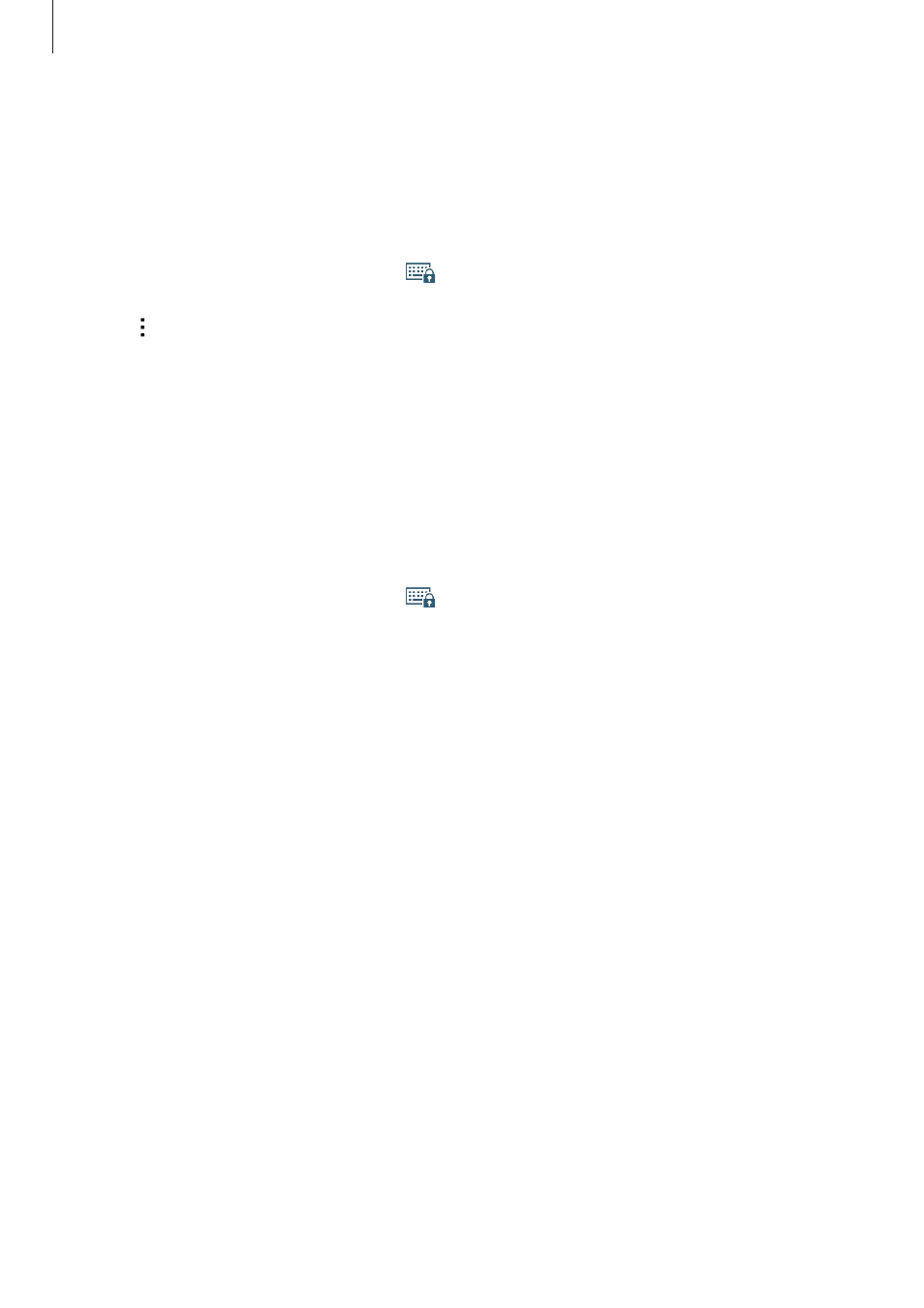
Personalizing
75
Deregistering fingerprints
You can deregister your fingerprints using the fingerprint manager.
1
On the All apps screen, tap Settings
→ Finger Scanner → Fingerprint manager.
2
Scan a registered fingerprint, or tap
and enter the backup password.
3
Tap
→ Select.
4
Tick fingerprints to deregister and tap Done.
Changing the backup password
You can change the password that you use as an alternative to scanning your fingerprints.
1
On the All apps screen, tap Settings
→ Finger Scanner → Change backup password.
2
Scan a registered fingerprint, or tap
and enter the backup password.
3
Enter a new password and tap Continue.
4
Enter the password again and tap OK.
Verifying the Samsung account password
Use fingerprints to verify your Samsung account password. You can use a fingerprint instead
of entering your password, for example, when you purchase content from GALAXY Apps.
On the All apps screen, tap Settings
→ Finger Scanner → Verify Samsung account, and
then tap the Verify Samsung account switch to activate it. Enter your Samsung account
password and tap Confirm.
