Changing the pen settings, Using the line eraser – Samsung Galaxy Note 4 User Manual
Page 46
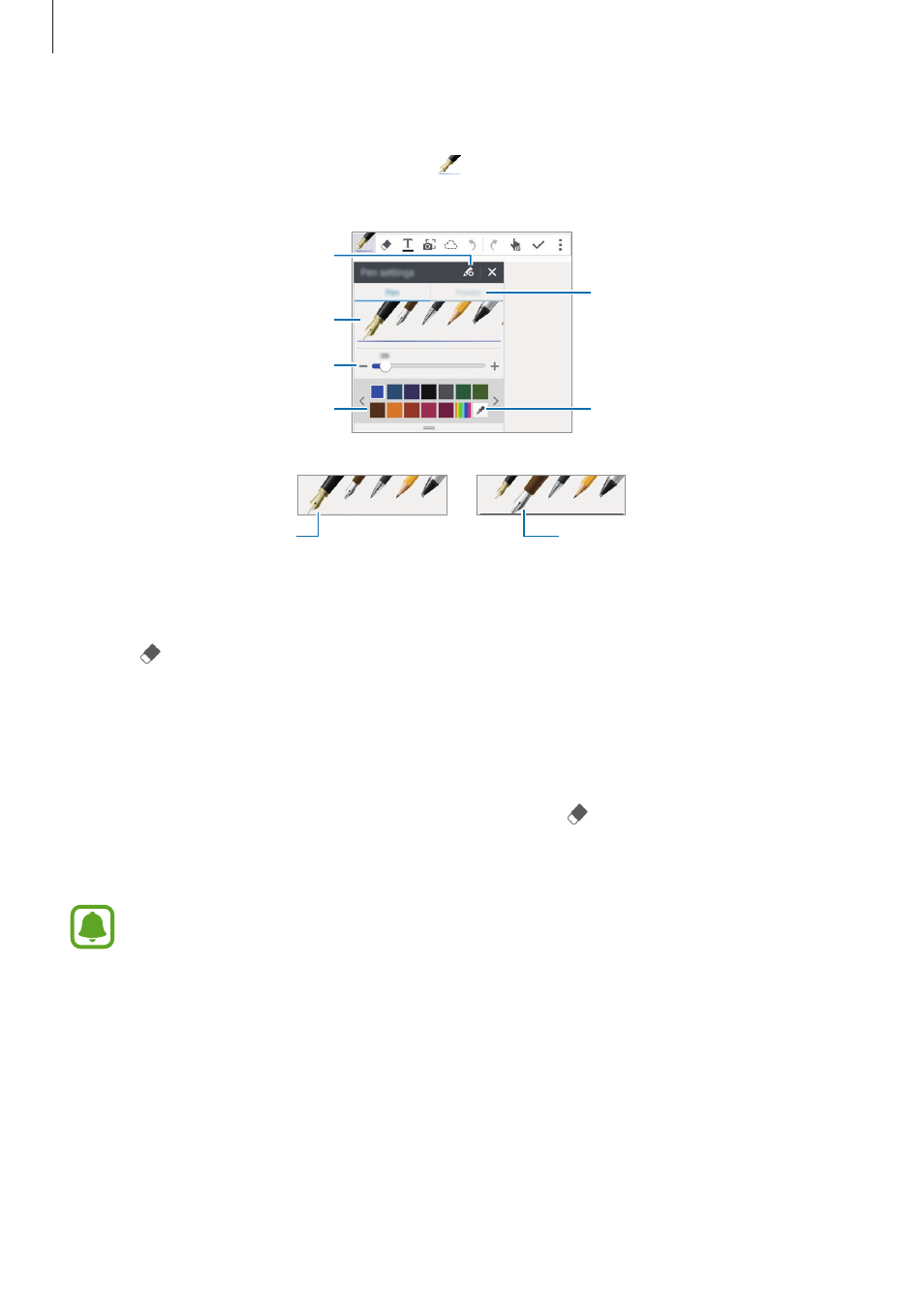
S Pen features
46
Changing the pen settings
When writing or drawing on the screen, tap once more to change the pen type, line
thickness, or pen colour.
Open the preset pen profiles list.
Save the current setting as a pen
profile.
Change the line thickness.
Change the pen colour.
Change the pen type.
Select a new colour using the
colour picker.
Fountain pen
Calligraphy pen
Using the line eraser
1
Tap .
2
Tap an area to erase.
The whole line on the area will be erased. The line eraser can erase your S Note line by
line.
• To only erase the area you touch with the S Pen, tap once more and deselect Erase
line by line. You can adjust the size of the eraser by dragging the size adjustment bar.
• To clear the note, tap Clear all.
Even with a smaller eraser, you may still not be able to precisely erase the intended
part.
- Galaxy 3 (128 pages)
- intensity 2 (193 pages)
- Gusto (152 pages)
- E1125 (2 pages)
- C3110 (2 pages)
- SGH-D780 (49 pages)
- SGH-S200 (80 pages)
- SGH-C100 (82 pages)
- SGH-C100 (80 pages)
- E1100T (2 pages)
- SGH-X100 (2 pages)
- SGH-M600 (7 pages)
- SGH-C110 (152 pages)
- B2700 (63 pages)
- C5212 (57 pages)
- SGH-i750 (26 pages)
- SGH-X640 (73 pages)
- SGH-I900C (110 pages)
- E600 (97 pages)
- SGH-M610 (49 pages)
- SGH-E820N (102 pages)
- SGH-X400 (83 pages)
- SGH-E400 (79 pages)
- E2100 (2 pages)
- SGH-X520 (2 pages)
- SCH N391 (75 pages)
- SPH i700 (186 pages)
- SCH-A302 (49 pages)
- A930 (216 pages)
- SCH-A212 (63 pages)
- A790 (226 pages)
- SCH i830 (224 pages)
- 540 (41 pages)
- SCH-A101 (40 pages)
- SPH-A920WSSXAR (272 pages)
- SPH-A840BKSXAR (273 pages)
- SPH A740 (150 pages)
- SCH-X969 (54 pages)
- SCH-2500 (57 pages)
- SPH-N105 (62 pages)
- SCH-470 (46 pages)
- SPH-N300 (167 pages)
- SCH-T300 (180 pages)
- SGH-200 (43 pages)
- GT-C3050 (2 pages)
