Backing up and restoring data, Performing a data reset – Samsung Galaxy Note 4 User Manual
Page 143
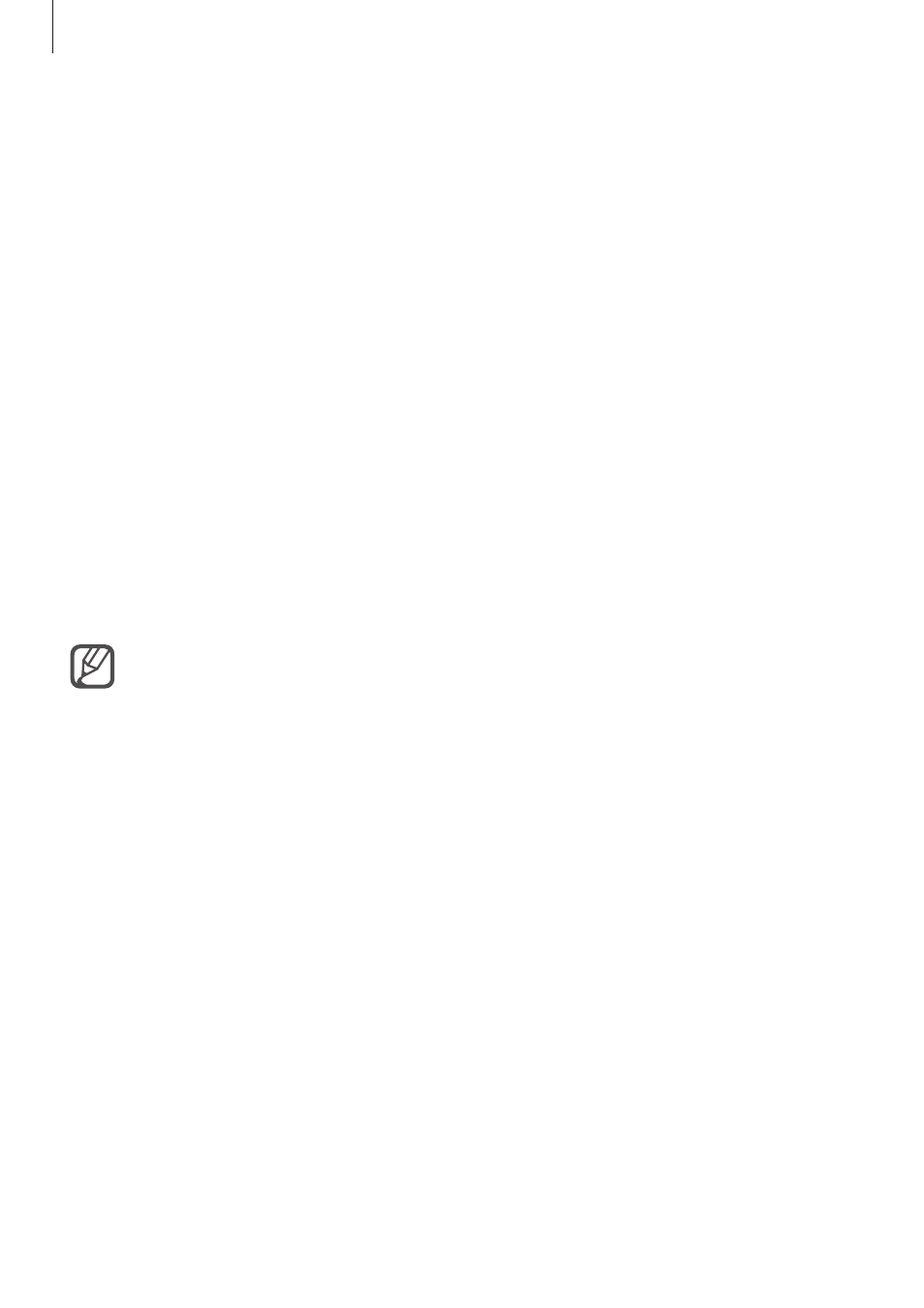
Device & data manager
143
Backing up and restoring data
Keep your personal information, app data, and settings safe on your device. You can back up
your sensitive information to a backup account and access it later. You must sign in to your
Google or Samsung account to back up or restore data.
Using a Google account
1
Tap Settings on the All apps screen.
2
Tap Backup and reset and tick Back up my data.
3
Tap Backup account and select an account as the backup account.
Using a Samsung account
On the All apps screen, tap Settings
→ Accounts → Samsung account → Backup, tick the
items to back up, and then tap Back up now
→ Back up. To set the device to automatically
back up data, tick Auto back up.
• To restore data using a Google account, open the All apps screen, tap Settings
→ Backup and reset, and then tick Automatic restore. When you reinstall apps,
backed up settings and data will be restored.
• To restore data using a Samsung account, open the All apps screen and tap
Settings
→ Accounts → Samsung account → Restore. Current data will be
deleted from the device to restore the selected items.
Performing a data reset
Delete all settings and data on the device. Before performing a factory data reset, ensure you
back up all important data stored on the device. Refer to
for
more information.
On the All apps screen, tap Settings
→ Backup and reset → Factory data reset → Reset
device
→ Erase everything. The device automatically restarts.
