Opening apps, Installing or uninstalling apps, 30 opening apps 30 installing or uninstalling apps – Samsung Galaxy Note 4 User Manual
Page 30: Samsung galaxy apps, Play store
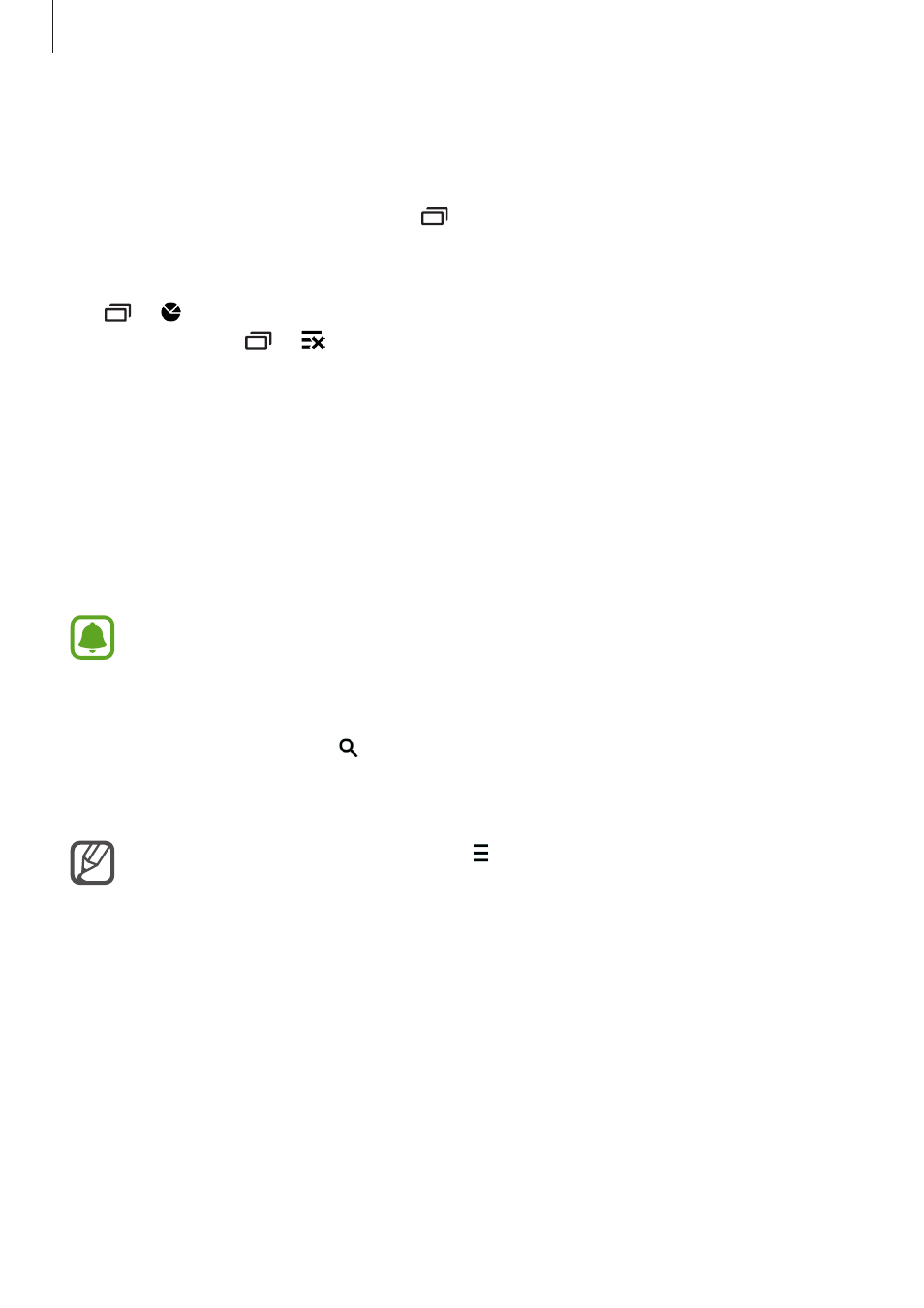
Basics
30
Opening apps
On the Home screen or the All apps screen, select an app icon to open it.
To open the list of recently used apps, tap and select an app window to open it.
Closing an app
Tap
→ , and then tap End next to an app to close it. To close all running apps, tap End
all. Alternatively, tap
→ .
Installing or uninstalling apps
Samsung GALAXY Apps
Use this app to purchase and download apps.
Tap GALAXY Apps on the All apps screen.
This app may not be available depending on the region or service provider.
Installing apps
Browse apps by category or tap to search for a keyword.
Select an app to view information about it. To download free apps, tap Free. To purchase and
download apps where charges apply, tap the button that shows the app’s price.
To change the auto update settings, tap
→ Settings → Auto update apps, and
then select an option.
Play Store
Use this app to purchase and download apps.
Tap Play Store on the All apps screen.
