Samsung Galaxy Note 4 User Manual
Page 49
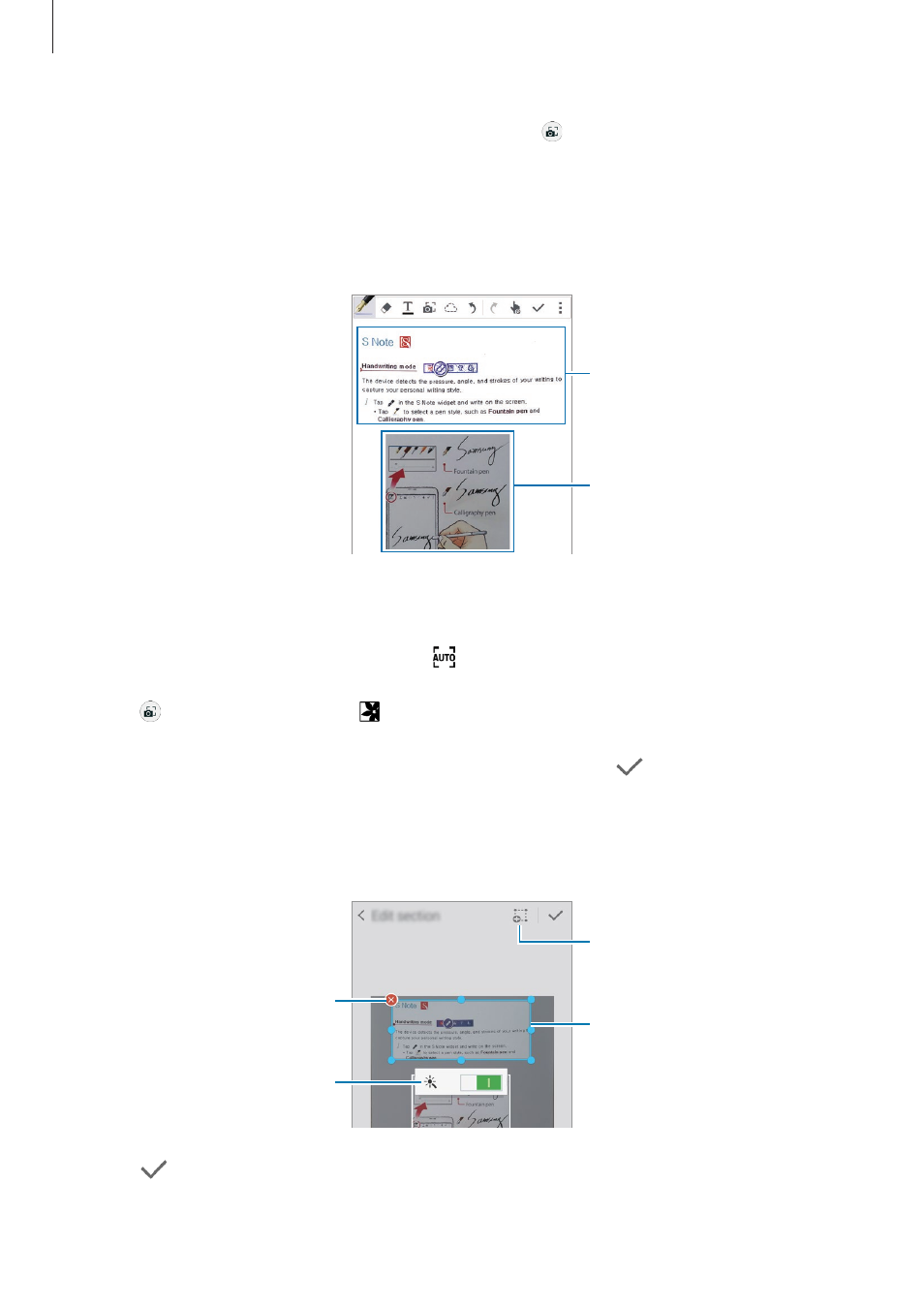
S Pen features
49
3
When the border around the subject turns blue, tap to take a photo.
The device automatically applies the Photo note effect to the photo and inserts it into
S Note.
4
Edit the note.
With the Photo note effect
Without the Photo note effect
Using manual mode
1
On the Photo note preview screen, tap to switch to manual mode.
2
Tap to take a photo. Or, tap to select a photo saved in the device.
3
Drag the edges of the frame to select a section, and then tap
.
4
Edit sections to insert into S Note.
Drag the frame around the section to adjust the size of a recognized section.
Delete the section.
Drag the frame around the
section to adjust the size.
Manually add a section to be
recogni ed.
z
Enable or disable the Photo
note effect.
5
Tap
to insert the selected sections into the note.
- Galaxy 3 (128 pages)
- intensity 2 (193 pages)
- Gusto (152 pages)
- E1125 (2 pages)
- C3110 (2 pages)
- SGH-D780 (49 pages)
- SGH-S200 (80 pages)
- SGH-C100 (82 pages)
- SGH-C100 (80 pages)
- E1100T (2 pages)
- SGH-X100 (2 pages)
- SGH-M600 (7 pages)
- SGH-C110 (152 pages)
- B2700 (63 pages)
- C5212 (57 pages)
- SGH-i750 (26 pages)
- SGH-X640 (73 pages)
- SGH-I900C (110 pages)
- E600 (97 pages)
- SGH-M610 (49 pages)
- SGH-E820N (102 pages)
- SGH-X400 (83 pages)
- SGH-E400 (79 pages)
- E2100 (2 pages)
- SGH-X520 (2 pages)
- SCH N391 (75 pages)
- SPH i700 (186 pages)
- SCH-A302 (49 pages)
- A930 (216 pages)
- SCH-A212 (63 pages)
- A790 (226 pages)
- SCH i830 (224 pages)
- 540 (41 pages)
- SCH-A101 (40 pages)
- SPH-A920WSSXAR (272 pages)
- SPH-A840BKSXAR (273 pages)
- SPH A740 (150 pages)
- SCH-X969 (54 pages)
- SCH-2500 (57 pages)
- SPH-N105 (62 pages)
- SCH-470 (46 pages)
- SPH-N300 (167 pages)
- SCH-T300 (180 pages)
- SGH-200 (43 pages)
- GT-C3050 (2 pages)
