Wi-fi direct, 133 wi-fi direct, An introduction – Samsung Galaxy Note 4 User Manual
Page 133: Connecting to other devices, Sending and receiving data
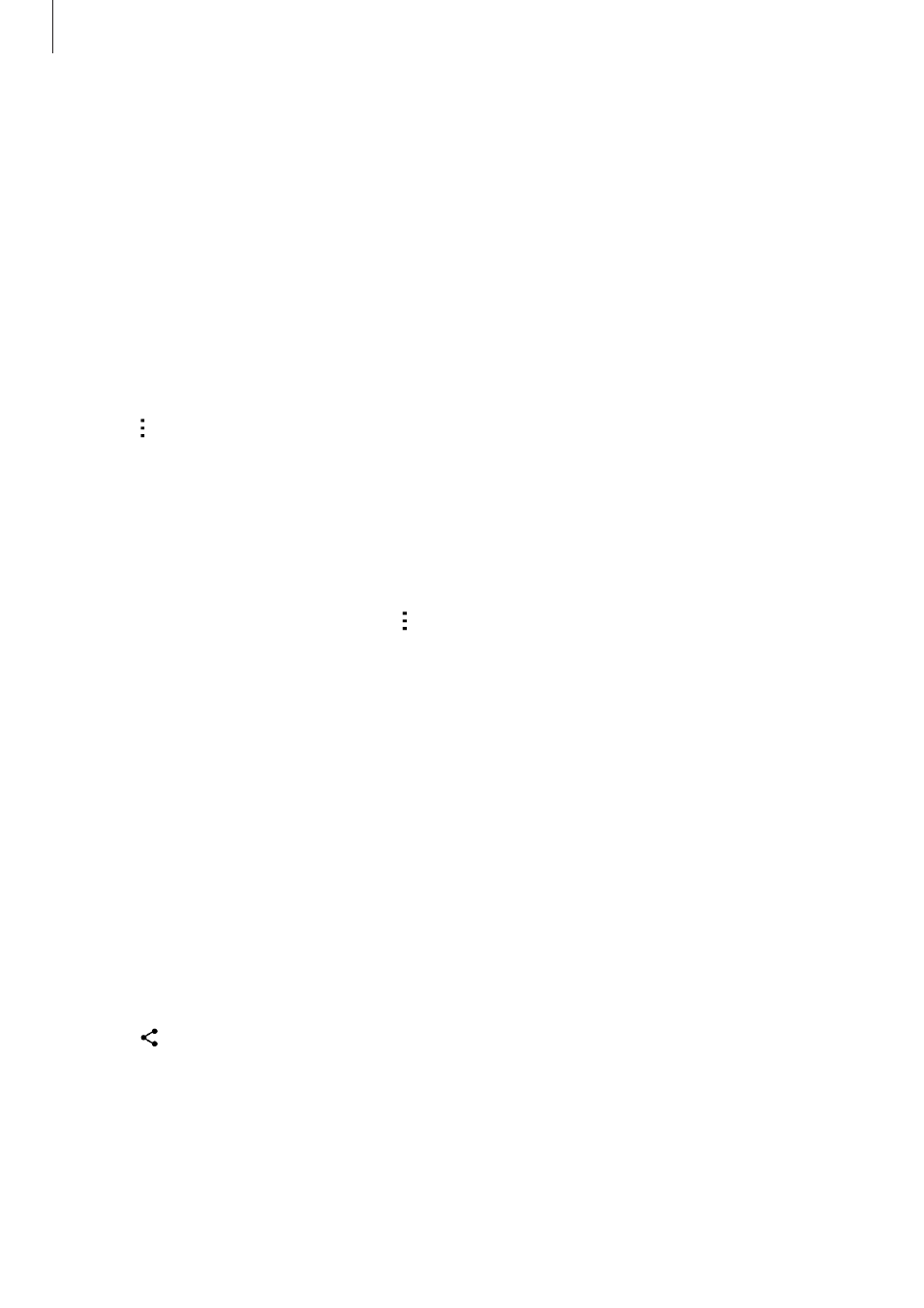
Connecting with other devices
133
Wi-Fi Direct
An introduction
Wi-Fi Direct connects devices directly via a Wi-Fi network without requiring an access point.
Connecting to other devices
1
On the All apps screen, tap Settings
→ Wi-Fi, and then tap the Wi-Fi switch to activate it.
2
Tap
→ Wi-Fi Direct.
The detected devices are listed.
If the device you want to connect to is not in the list, request that the device turns on its
Wi-Fi Direct feature.
3
Select a device to connect to.
To connect to multiple devices, tap
→ Multi-connect.
4
Accept the Wi-Fi Direct connection request on the other device to confirm.
Sending and receiving data
You can share data, such as contacts or media files, with other devices. The following actions
are an example of sending an image to another device.
Sending an image
1
Tap Gallery on the All apps screen.
2
Select an image.
3
Tap
→ Wi-Fi Direct, and then select a device to receive the image.
4
Accept the Wi-Fi Direct connection request on the other device.
If the devices are already connected, the image will be sent to the other device without
the connection request procedure.
