Easy mode, Accessibility, Blocking mode – Samsung Galaxy Note 4 User Manual
Page 153: Private mode
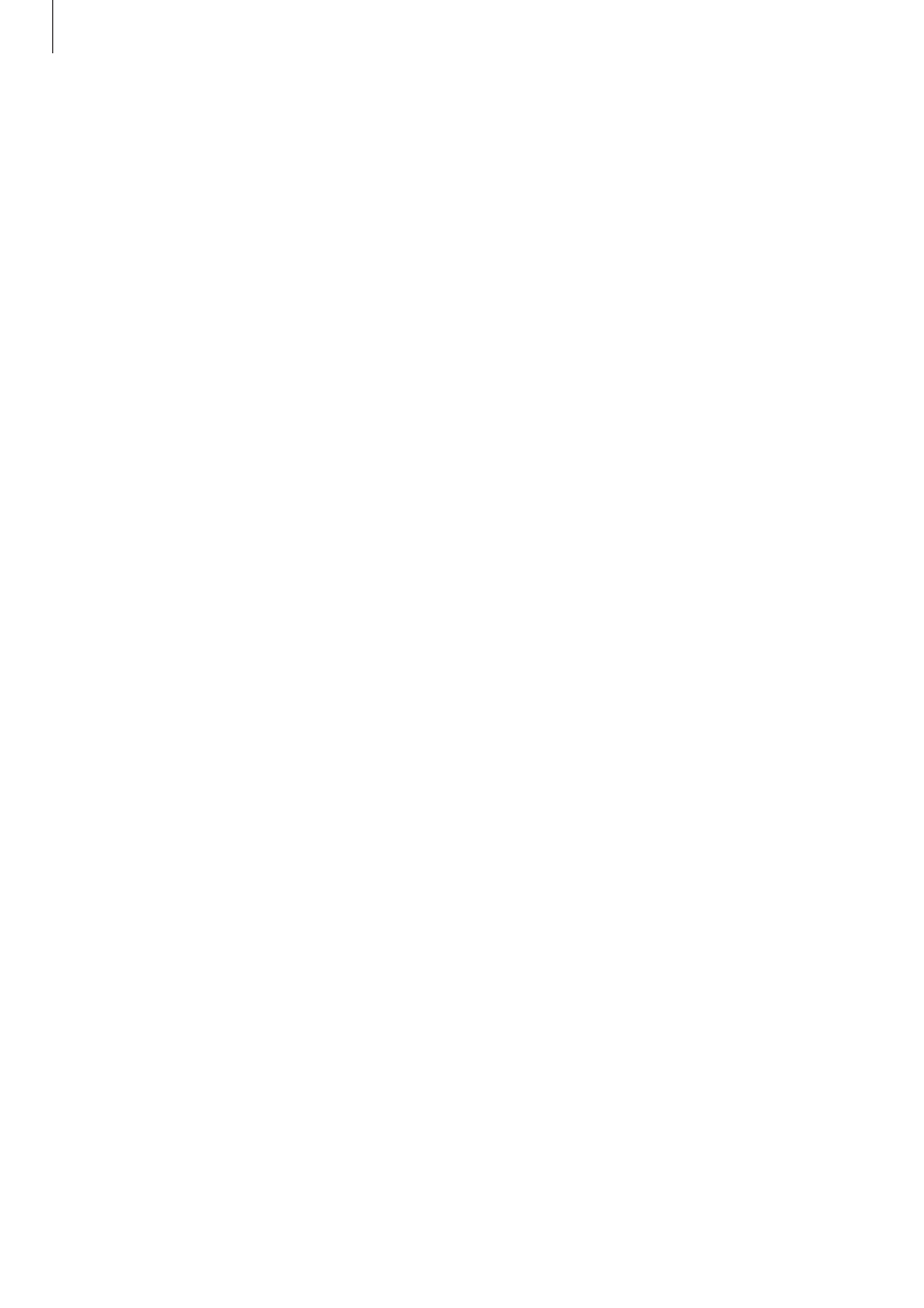
Settings
153
Easy mode
Set the device to easy mode.
On the Settings screen, tap Easy mode.
• Standard mode: Set the device to standard mode.
• Easy mode: Set the device to easy mode.
• EASY APPLICATIONS: Select apps to apply simpler layouts.
Accessibility
Use this feature to improve accessibility to the device. Refer to
for more
information.
On the Settings screen, tap Accessibility.
Blocking mode
Select which notifications will be blocked or set to allow notifications for calls from specified
contacts in blocking mode.
On the Settings screen, tap Blocking mode, and then tap the Blocking mode switch to
activate it.
Private mode
Set the device to prevent others from accessing your personal content by activating private
mode. Refer to
for more information.
On the Settings screen, tap Private mode, and then tap the Private mode switch to activate
it.
• Private mode access type: Set or change the unlock method to activate private mode.
• Auto disable: Set the device to exit private mode automatically when the screen turns
off.
