S finder, 106 s finder, Using the navigation feature – Samsung Galaxy Note 4 User Manual
Page 106: An introduction, Searching for content, Setting search categories
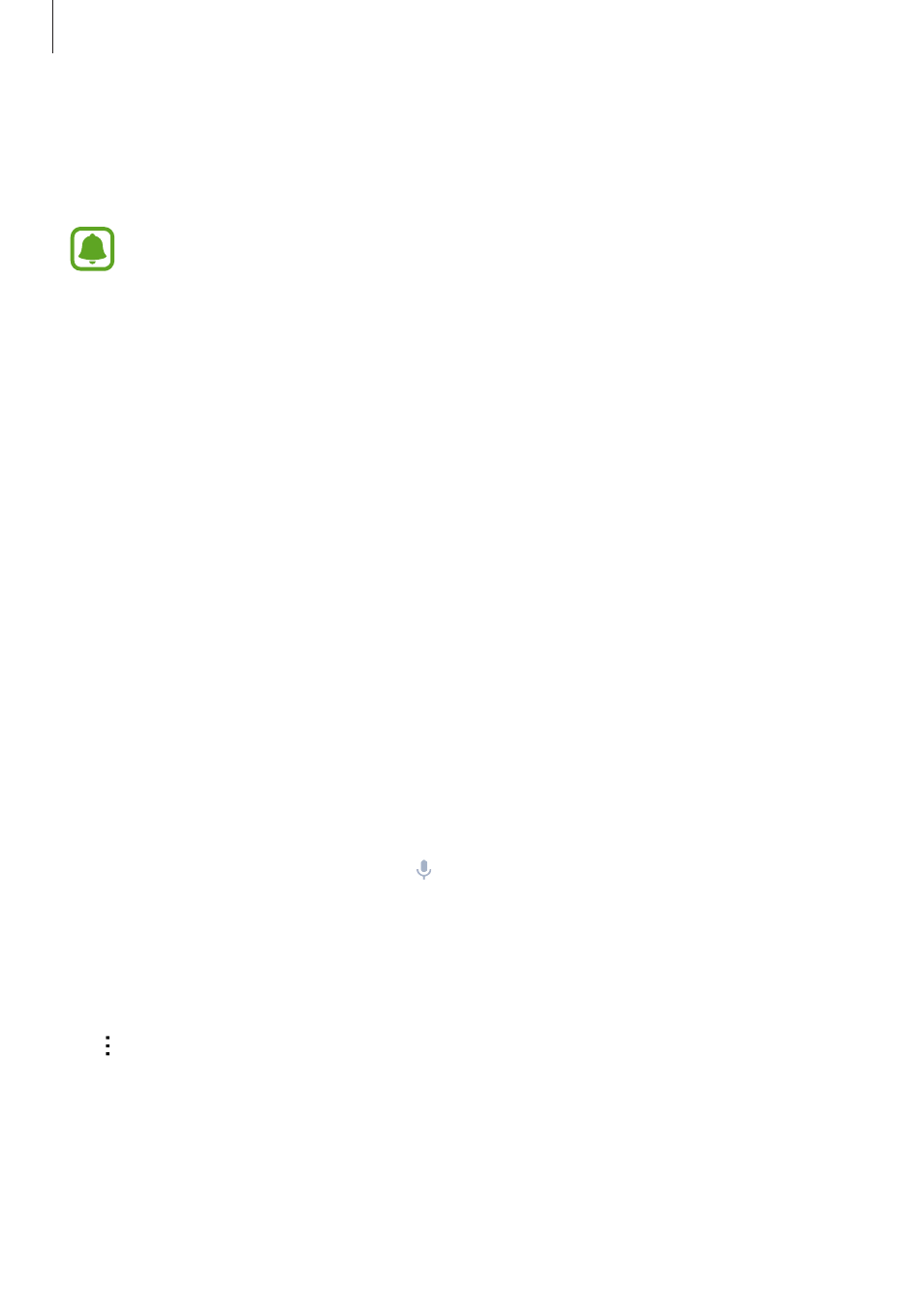
Useful apps
106
Using the navigation feature
Select a location precisely by tapping and holding your finger on the map. Or, use a voice
command to navigate to a destination.
Before using this feature, you must download and install the navigation app from
GALAXY Apps.
1
Open the quick settings panel and tap Car mode to activate it.
2
On the car mode main screen, say “Hi Galaxy.”
3
Say “Navigation”.
4
Say a keyword or the address for the location.
The device will automatically begin guiding you to the location.
S Finder
An introduction
Search for a wide variety of content with a keyword.
Searching for content
Open the notification panel and tap S Finder.
Enter a keyword in the search field or tap and say a keyword.
To get more refined results, tap the filter buttons under the search field, and then select a tag.
Setting search categories
You can set search categories to search for content in specific search fields.
Tap
→ Settings → Select search category and tick categories.
