Camera and video settings, Multi-point auto-focus – LG Tribute User Manual
Page 93
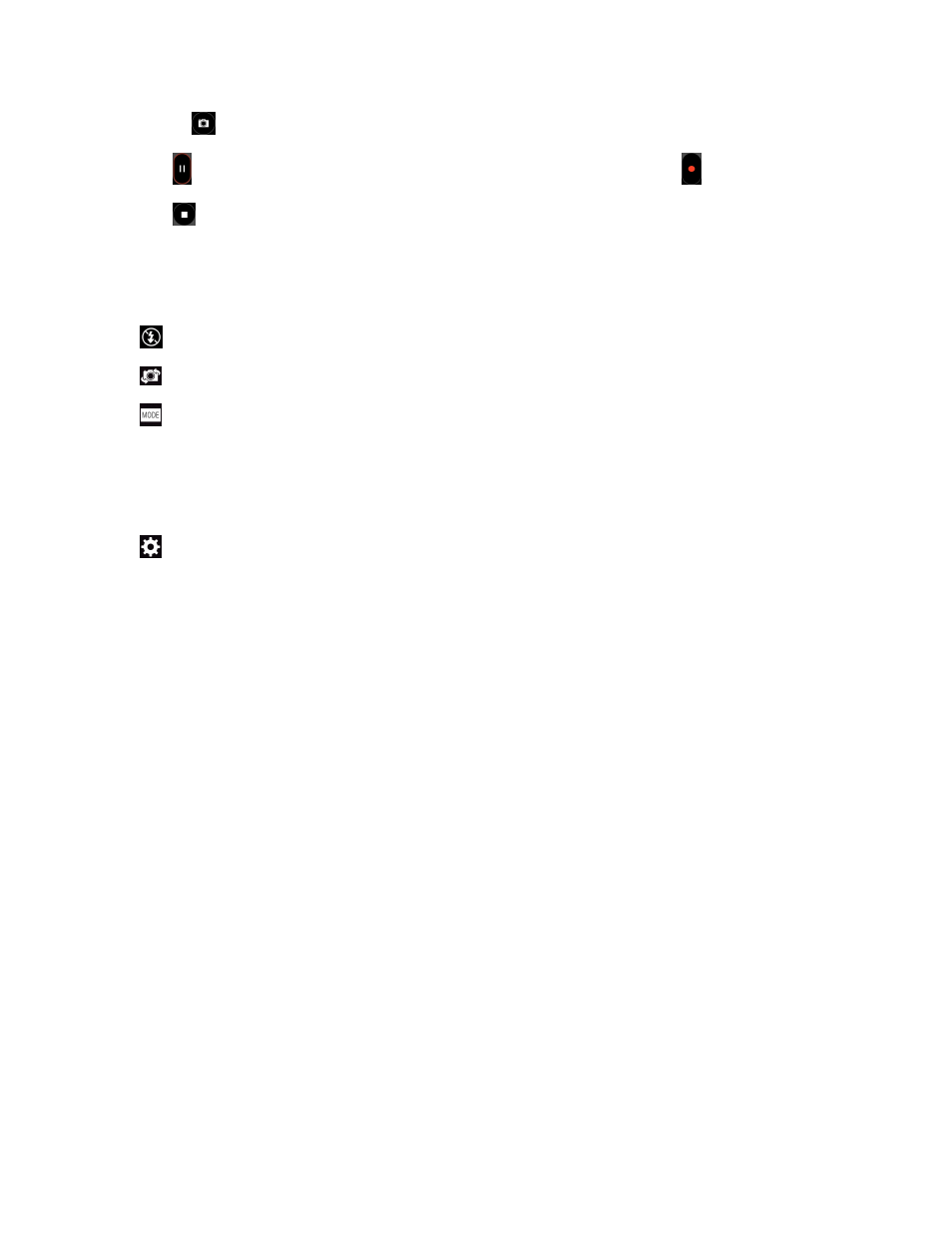
Camera and Video
85
Note: Tap
to take pictures while recording video.
5. Tap
to pause recording video. You can resume recording again tapping
.
6. Tap
to stop recording. Your video will be automatically saved to the Gallery.
Camera and Video Settings
From the camera mode, tap each icon to adjust the following camera settings.
n
Flash Tap to turn the flash On, Off or set it to Auto.
n
Swap camera to swap between the rear camera lens and the front camera lens.
n
Mode to select the mode from Auto and Panorama.
l
Auto: Automatically focuses on a subject.
l
Panorama: Creates a wide photo of a panoramic view. Hold the phone horizontally, press
the shutter to start and slowly sweep the camera across the scene.
n
Settings to adjust the following camera and video settings.
l
Image size: Set the size of your pictures and videos. Choose from 5M 2560x1920, W4M
2560x1536, 3M 1920x1920 and 1M 1280x960 for pictures. Choose from FHD 1920x1080
and HD 1280x720 for videos.
l
Cheese shutter: Allows you to take pictures with voice commands. When on, just say
"Cheese", "Smile", "Whiskey", "Kimchi", or "LG" to take a picture.
l
Timer: Set your camera's timer. This is ideal if you want to be a part of the picture or video.
l
Grid: Allows you to easily take pictures and record video by displaying grid lines for easy
alignment.
l
SD card: Set the storage location for your pictures and videos. Choose from IN (internal
storage) or IN (microSD card).
l
Help: Allows you to learn how a function works. This icon will provide you with a quick guide.
Multi-point Auto-focus
When you take a picture, the Multi-point Auto-focus (AF) function operates automatically and will
allow you to see a clear image.
