Change the device name, Pairing bluetooth devices – LG Tribute User Manual
Page 107
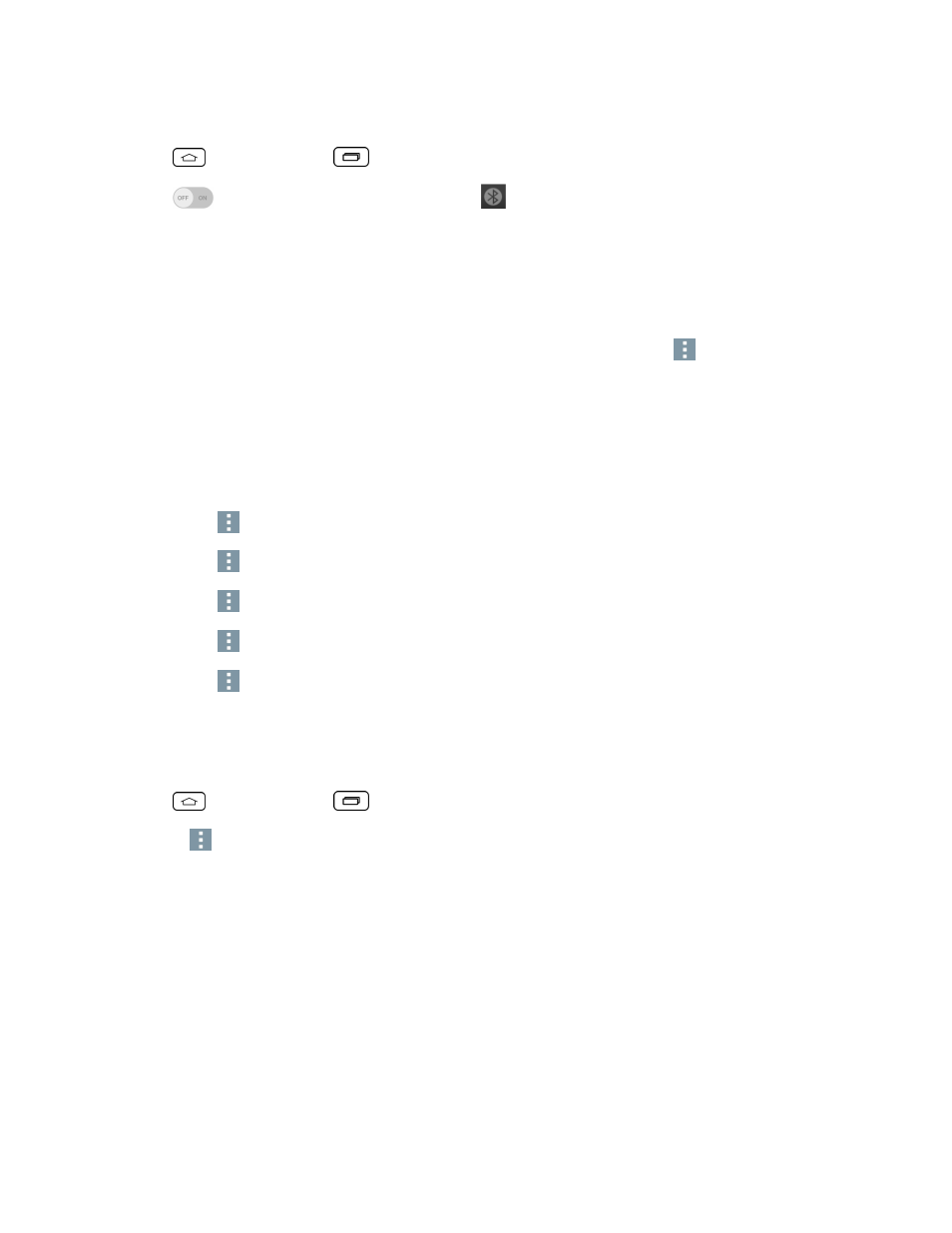
Tools and Calendar
99
To access the Bluetooth Settings menu:
1. Tap
> touch and hold
> System settings > Bluetooth.
2. Tap
to activate the feature. When active,
appears within the Status Bar.
3. The following options are available:
l
LG Tribute: Checkmark to allow other Bluetooth devices to see your phone for pairing and
connection. This name changes if you change the name for the device.
Note: Your phone is visible for up to 2 minutes. This value appears as a countdown within this field.
You can change the visibility timeout. From the Bluetooth settings screen, tap
> Visibility
timeout, then tap your preference.
l
AVAILABLE DEVICES
The list of all of the available in-range Bluetooth devices.
l
Touch Search for devices to search for other visible in-range Bluetooth devices.
l
Touch
> Edit phone name to rename your phone for Bluetooth access.
l
Touch
> Visibility timeout to set your visibility timeout for Bluetooth.
l
Touch
> Show received files to view all files you have received via Bluetooth.
l
Touch
> Interactive tutorial to view an interactive tutorial.
l
Touch
> Help to view help information for the Bluetooth feature.
Change the Device Name
The device name identifies your phone to other devices.
1. Tap
> touch and hold
> System settings > Bluetooth.
2. Touch
> Edit phone name.
3. Enter the name for your phone in the dialog box, and then touch Save.
Pairing Bluetooth Devices
The Bluetooth pairing process allows you to establish trusted connections between your phone and
another Bluetooth device. When you pair devices, they share a passkey, allowing for fast, secure
connections while bypassing the discovery and authentication process.
