Reply to or delete an email message, Configure and sync corporate email settings – LG Tribute User Manual
Page 65
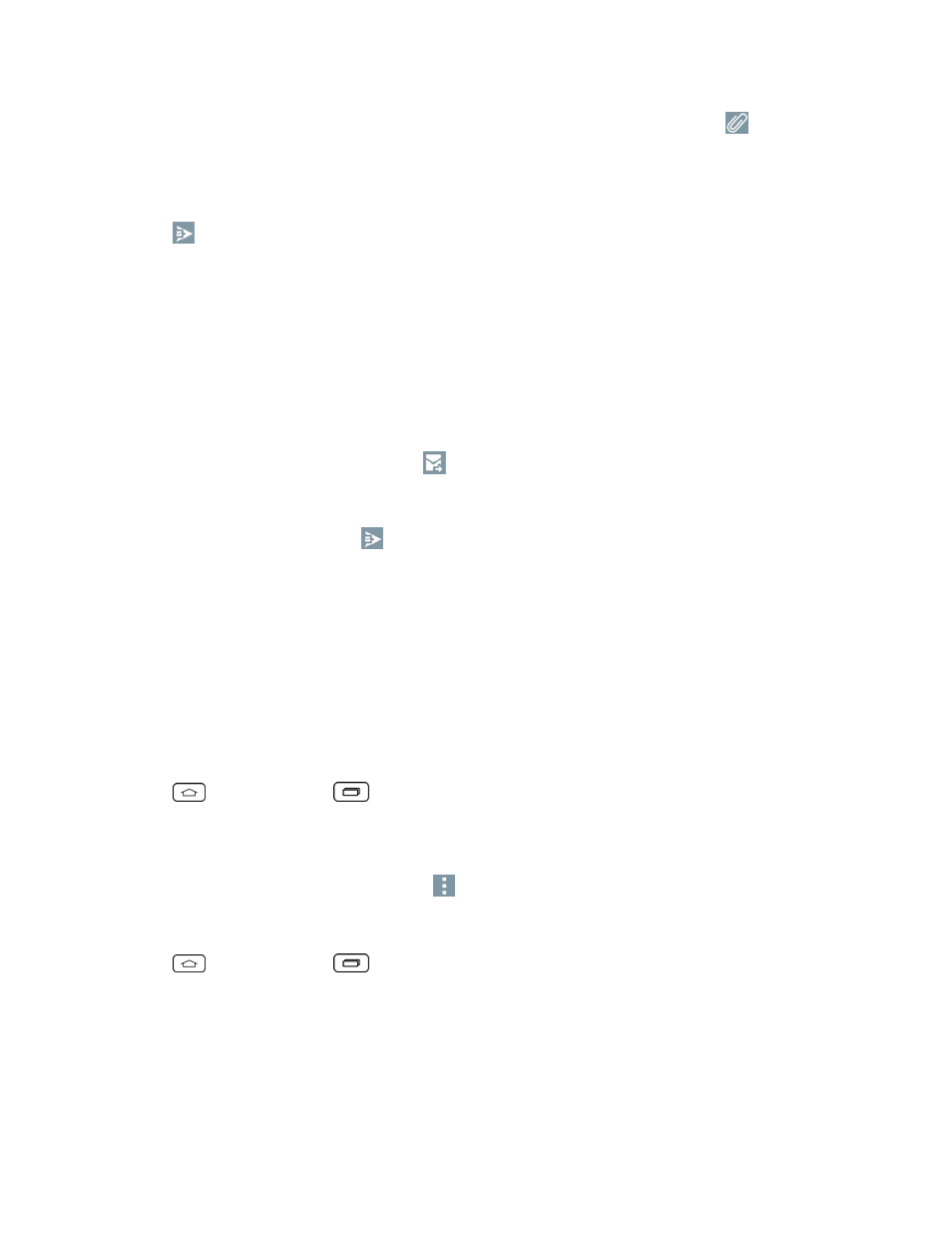
Accounts and Messaging
57
l
To add an attachment (such as picture, video, contact, event, audio, etc), tap
.
l
You can access the internal storage and navigate to the file you wish to attach.
l
Tap the file you wish to attach.
5. Tap
to send the email.
Note: If you close the messaging window before sending it, it is stored in Drafts.
Reply to or Delete an Email Message
Replying to or deleting an email is also simple.
Reply to an Email
1. From the Inbox, tap an email message to view it.
2. With the email message displayed, tap
and choose Reply or Reply all.
l
If you select Forward, you must specify the message's recipients.
3. Enter a new message and tap
.
Delete an Email Message
n
Touch and hold an email (from your inbox list) and tap Delete from the pop-up context menu.
Configure and Sync Corporate Email Settings
You can sync and configure various settings for your corporate email and create a corporate email
signature.
Sync Your Accounts
1. Tap
> touch and hold
> System settings > Accounts & sync.
2. Tap Microsoft Exchange, then select the Corporate account to reveal the account's
synchronization settings screen.
3. If you want to manually synchronize, tap
> Sync now.
Configure Corporate Email
1. Tap
> touch and hold
> System settings > Accounts & sync.
2. Tap Microsoft Exchange, then select Email Settings and tap the desired account to reveal
the account's synchronization settings screen.
3. The following settings are available.
