Default message app, Personal settings, Accounts & sync – LG Tribute User Manual
Page 135
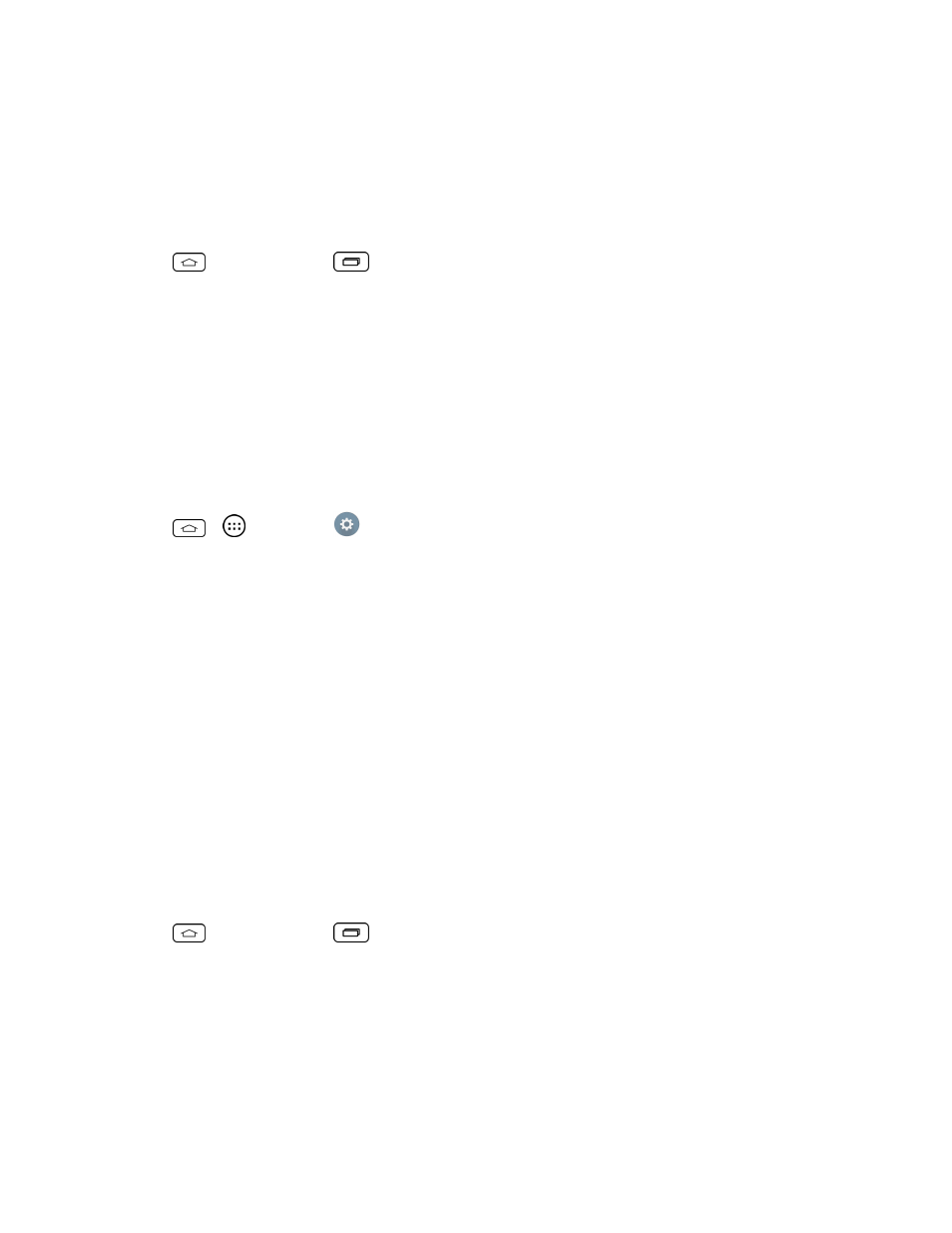
Settings
127
3. Find the application to force stop and tap the application.
4. Tap Force stop.
5. Read the disclaimer and tap OK.
To uninstall a downloaded application:
1. Tap
> touch and hold
> System settings > Apps.
2. Tap the DOWNLOADED tab.
3. Find the application you want to uninstall and tap it.
4. Tap Uninstall.
5. Read the disclaimer and tap OK.
Default Message App
This menu allows you to choose your default messaging application.
1. Tap
>
> Settings
.
2. From the DEVICE section, tap Default message app.
3. Tap the desired option.
Personal Settings
This group of settings lets you configure accounts & sync, location, security, language & input, and
backup & reset settings.
Accounts & Sync
Use the Accounts & sync settings menu to add, remove, and manage your Google™ and other
supported accounts. You also use these settings to control how and whether all applications send,
receive, and sync data on their own schedules and whether all applications can synchronize user
data automatically. Gmail, Calendar, and other applications may also have their own settings to
control how they synchronize data; see the sections on those applications for details. Tap Add
account to add new account.
1. Tap
> touch and hold
> System settings.
2. From the PERSONAL section, tap Accounts & sync.
3. Tap Add account to add an account for any of the available apps and services.
Note: Tap Auto-sync data to automatically sync your account data.
