Transfer via pc or laptop – LG Tribute User Manual
Page 113
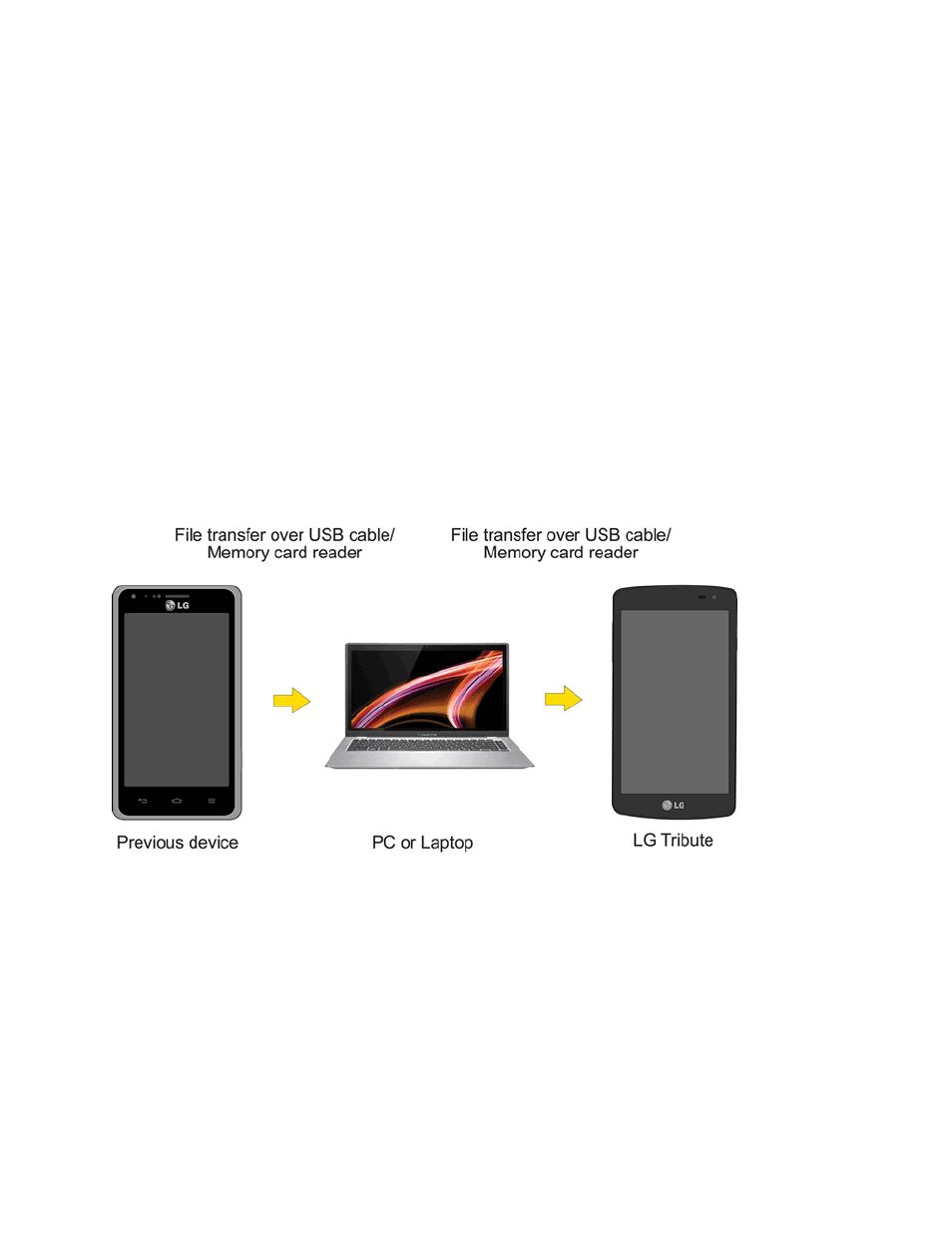
Tools and Calendar
105
l
Disconnect the phone from the computer.
l
If you want to keep the phone connected to the computer but want the phone to be able to
access and use the storage card, open the Notifications panel, touch USB connected >
Charge phone.
Note: The phone will not recognize the microSD card when it is connected to a computer as a disk
drive. You will not be able to use some of the phone's applications such as the camera or Music.
Transfer User Contents From an Android
Phone to Your LG Tribute
If you want to transfer your user contents (i.e., pictures) from an Android phone to your LG Tribute,
you can perform one of the following steps.
Transfer Via PC or Laptop
You can transfer user contents via a desktop or laptop using a USB cable.
1. Connect the Android phone to a computer using a USB cable. Then open the Android phone's
Notifications Panel.
2. Tap USB connected, then (depending on the phone) tap Charge phone, Media device
(MTP) or Send images (PTP).
3. On the computer, open My computer (or Windows Explorer), click the removable drive
associated with your phone, then transfer all of the files you want to the computer.
4. On the computer, safely stop/remove the USB Phone. For example, for Windows
®
XP, use the
Safely Remove Hardware option.
