LG Tribute User Manual
Page 126
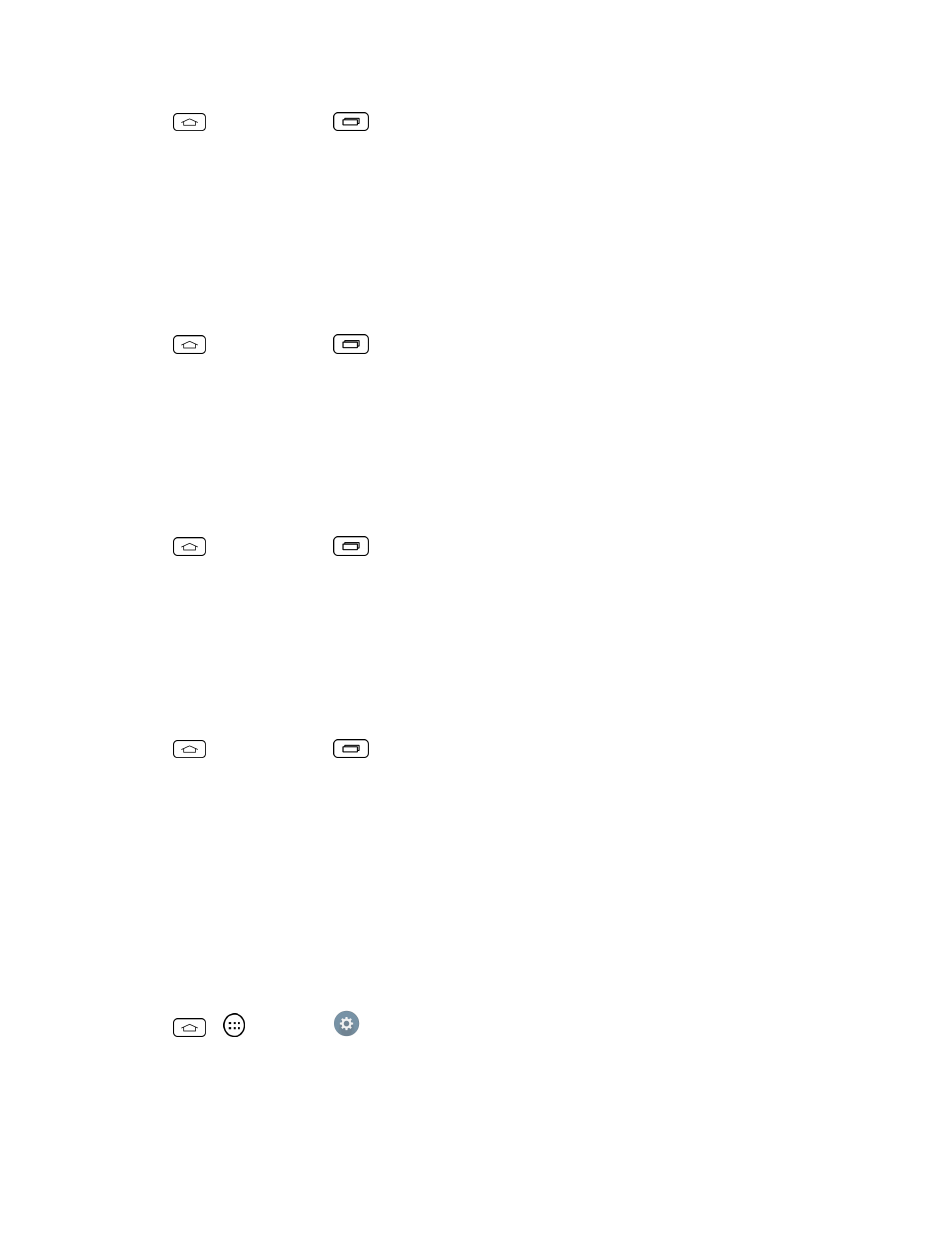
Settings
118
1. Tap
> touch and hold
> System settings.
2. From the DEVICE section, tap Sound > Ringtone.
3. Tap a ringtone to select it and to hear it. If you want to set the ringtone, tap OK. If not, select
another ringtone or tap Cancel.
Notification Sound
When you receive a notification such as the arrival of new messages, calendar events, or alarms, the
phone sounds a ringtone.
1. Tap
> touch and hold
> System settings.
2. From the DEVICE section, tap Sound > Notification sound.
3. Tap a sound to select it and to hear it. If you want to set the sound, tap OK. If not, select another
sound or tap Cancel.
Ringtone with Vibration
To set the phone to vibrate accompanying the ringtone:
1. Tap
> touch and hold
> System settings.
2. From the DEVICE section, tap Sound.
3. Tap the Ringtone with vibration checkbox to turn on the feature. (A blue checkmark will
appear.)
Vibrate Type
To set a vibrate type for incoming calls, messages, Email, alarms, and calendar events.
1. Tap
> touch and hold
> System settings.
2. From the DEVICE section, tap Sound > Vibrate type.
Note: Vibrate type can only be selected when Vibrate only is selected as the sound profile or the
Ringtone with vibration option is checked in the Sound screen.
3. Tap each vibrate type to select it.
4. Tap OK.
Vibrate on Tap
Vibrate when tapping the Home touch buttons and during other UI interactions.
1. Tap
>
> Settings
.
2. From the DEVICE section, tap Sound.
3. Tap the Vibrate on tap checkbox to turn on the feature. (A blue checkmark will appear.)
