Vpn settings, Device settings, Sound settings – LG Tribute User Manual
Page 124: Connections optimizer
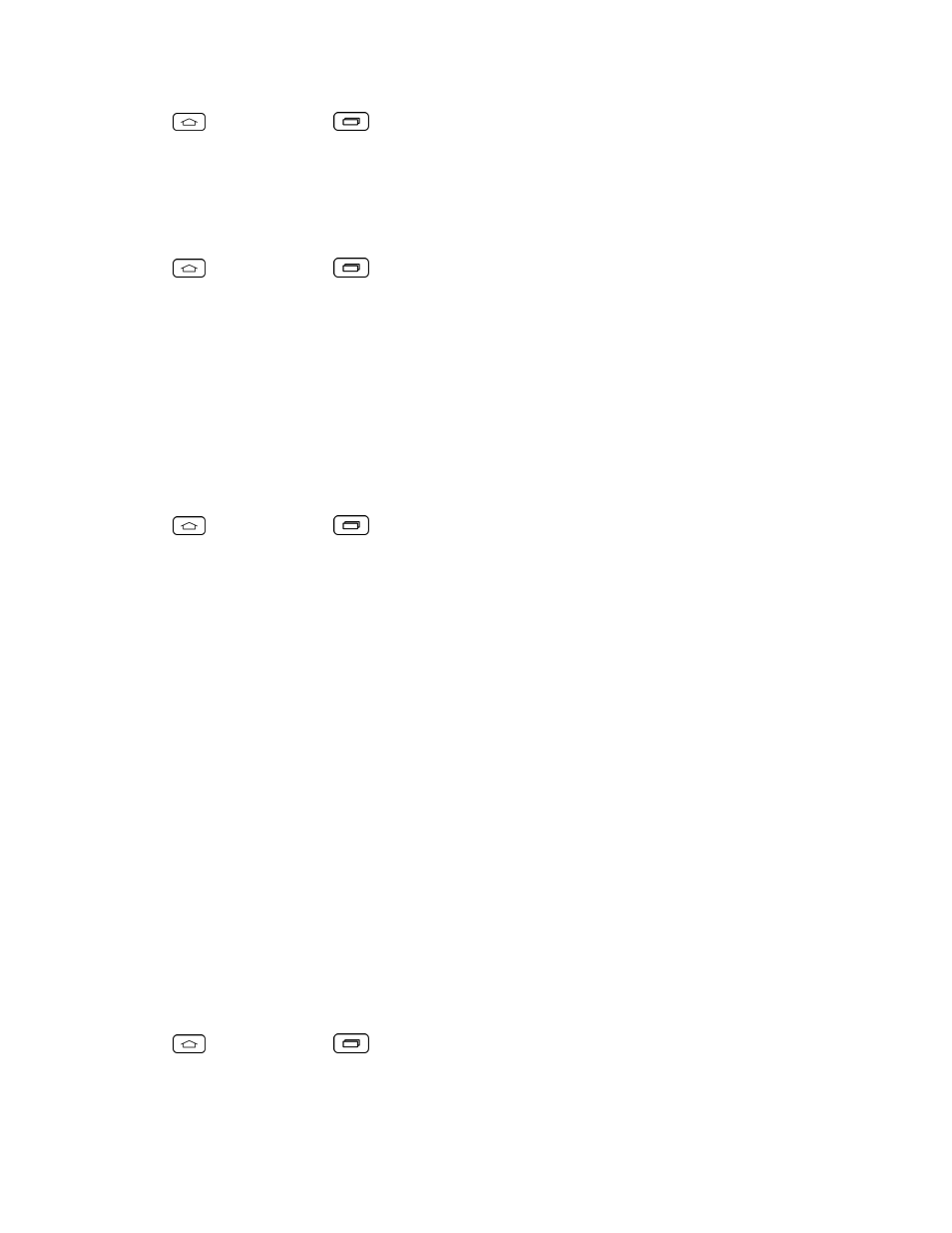
Settings
116
1. Tap
> touch and hold
> System settings > More... > Mobile networks.
2. Tap 4G LTE settings to check your network provider and IP address.
Network Mode
Allows you to choose your preferred network mode.
1. Tap
> touch and hold
> System settings > More... > Mobile networks > Network
mode.
2. Choose from the following options:
l
Tap LTE/CDMA to turn on the LTE/CDMA radio band.
l
Tap CDMA to turn on the CDMA radio band.
Connections Optimizer
Your phone can be set to automatically connect you to Wi-Fi networks on your device's remembered
list and, if applicable, to the 4G LTE Network.
1. Tap
> touch and hold
> System settings > More....
2. Tap Mobile networks > Connections Optimizer.
3. Read the message and tap I agree.
VPN Settings
From your phone, you can add, set up, and manage virtual private networks (VPNs) that allow you
to connect and access resources inside a secured local network, such as your corporate network.
For details on your phone's VPN settings, see
Virtual Private Networks (VPN)
.
Note: Mobile Hotspot is currently not supported on Sprint Prepaid.
Device Settings
This group of settings lets you configure your phone's sound, display, gestures, battery, apps, and
more.
Sound Settings
In the Sound settings menu, you can configure call and notification ringtones, audio volumes, as well
as some related settings.
Sound Profile
1. Tap
> touch and hold
> System settings.
2. From the DEVICE section, tap Sound > Sound profile.
