System settings, Shortcut key, Date & time – LG Tribute User Manual
Page 139: Accessibility
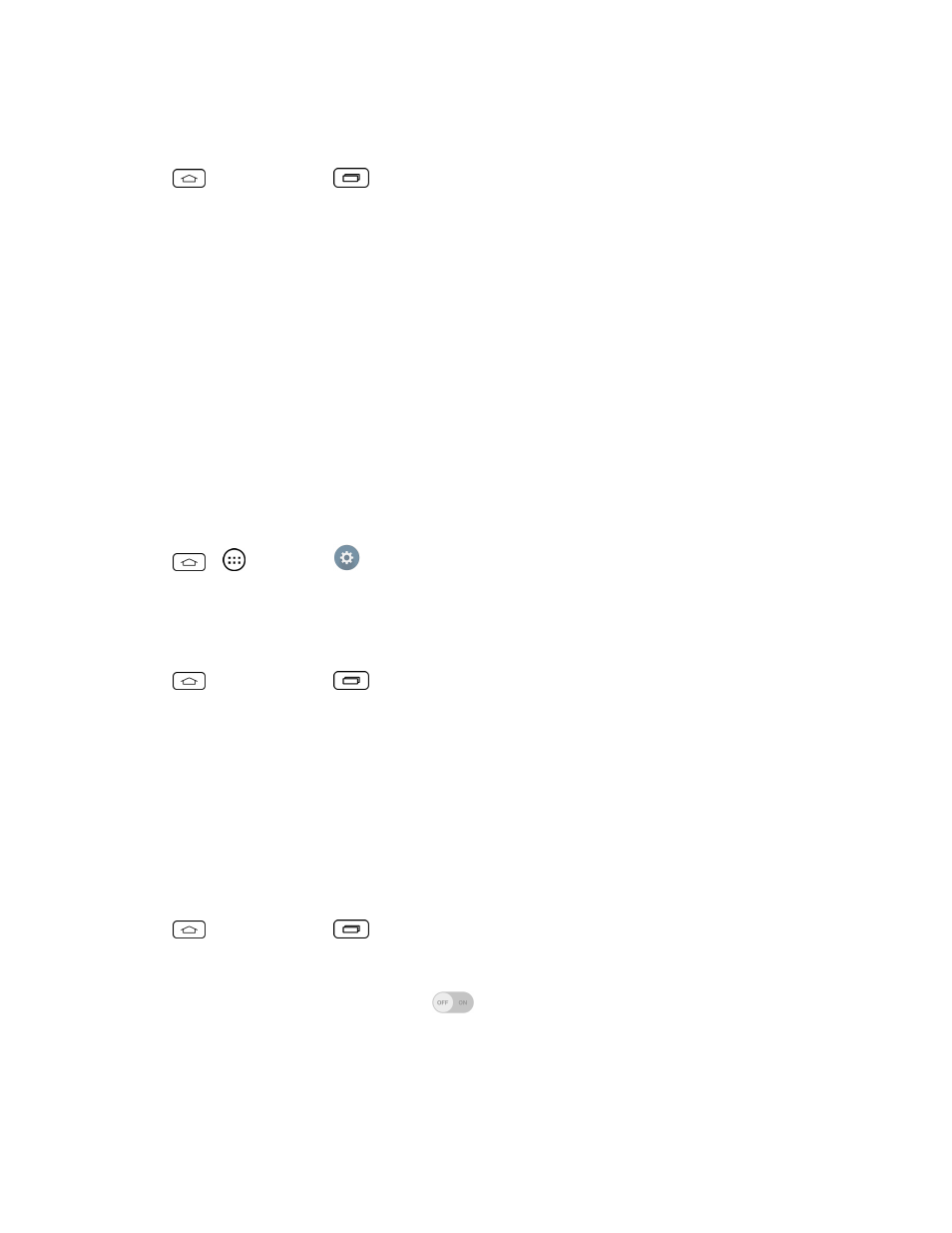
Settings
131
applications. After resetting the phone, the next time you turn on the phone, you're prompted to
reenter the same kind of information as when you first started the phone. See
1. Tap
> touch and hold
> System settings > Backup & reset.
2. If you are certain that you would like to restore all factory settings, tap Factory data reset.
3. Tap Reset phone.
4. Enter your unlock sequence if you have configured one, then tap Erase everything and OK to
confirm.
System Settings
This group of settings lets you configure date & time, accessibility and PC connection. You can
activate the phone, update the phone, or view the phone information.
Shortcut Key
Get quick access to the Camera by pressing and holding the Volume Buttons when the screen is off
or locked.
n
Tap
>
> Settings
> Shortcut key.
Date & Time
Set your preferences for how the date and time is displayed.
n
Tap
> touch and hold
> System settings > Date & time.
Accessibility
Use the Accessibility settings to configure any accessibility plug-ins you have installed on your
phone.
Note: Requires additional plug-ins to become selectable.
Vision
Allows you to configure the following visual options.
1. Tap
> touch and hold
> Systems settings > Accessibility.
2. Set the following options as you want.
l
TalkBack: Tap the TalkBack switch
(at the upper-right corner of the screen) to toggle
it On or Off. On allows you to set up the TalkBack function which assists people with impaired
vision by providing verbal feedback. Tap Settings (at the bottom of the screen) to adjust the
TalkBack settings. When TalkBack is turned on, the touchscreen settings require the user to
first tap an item they want to select, and then double tap the item again in order to access this
